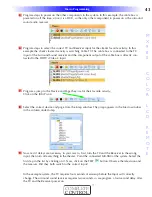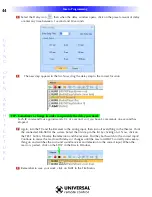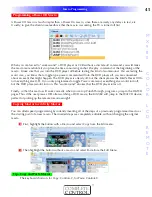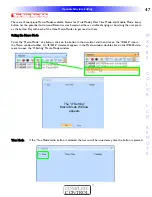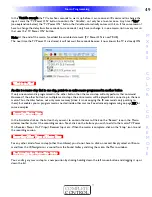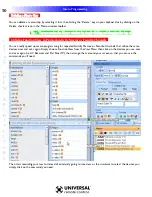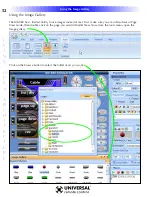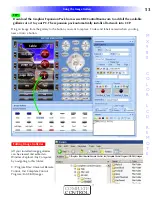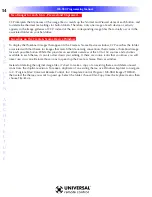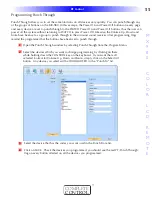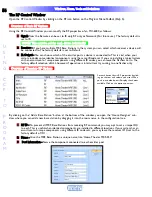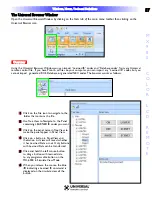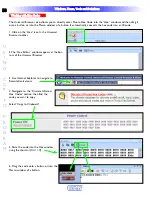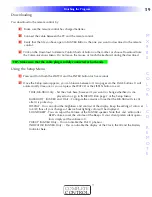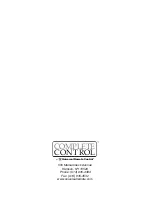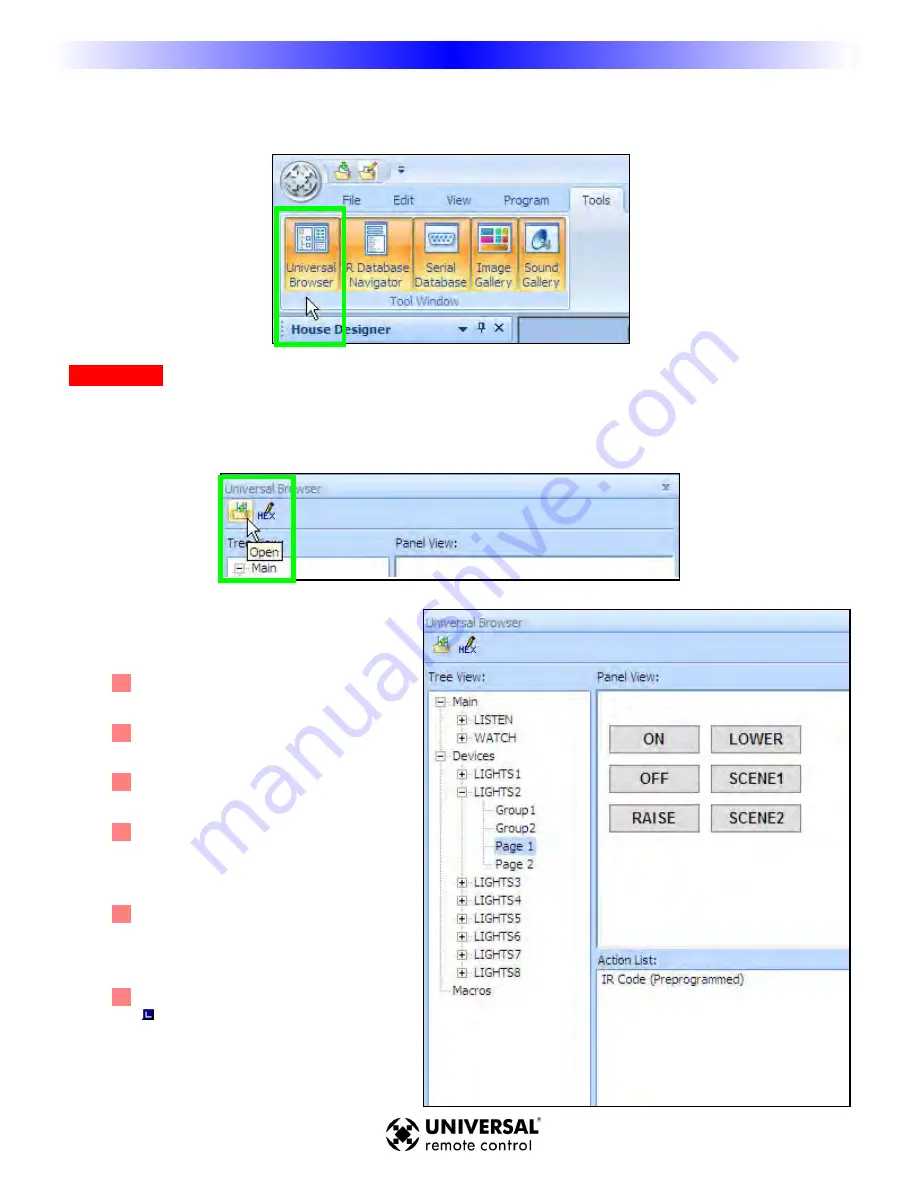
T
Th
he
e U
Un
niivve
errssaall B
Brro
ow
wsse
err W
Wiin
nd
do
ow
w
Open the Universal Browser Window by clicking on the Tools tab of the main menu toolbar, then clicking on the
Universal Browser icon.
O
Ovve
errvviie
ew
w
Using the Universal Browser Window you can import “Learned IR” codes and “Database codes” from any Universal
remote control file. If you have Pronto .ccf files on your computer, you can import any “Learned IR” codes, but you
cannot import generated RC5, Database or generated NEC codes.The browser works as follows:
1
1 Click on the File icon to navigate to the
folder that contains the file.
2
2 Use Tree View to Navigate to the Panel
containing LEARNED IR codes you want.
3
3 Click on the panel name in Tree View to
make the panel appear in Panel View.
4
4 Click on a button in Panel View and
the Action List view will reveal whether
it has Learned Data or not. Only buttons
with Learned Data can be transferred.
5
5 Click and hold the left mouse button
to drag a button with learned data
to any programmable button on the
MX-6000 in Simulate View Mode.
6
6 When you release the mouse, the blue
indicating a Learned IR command is
displayed on the simulate view of the
button.
5
57
7
T
Tyyp
pe
e iin
n SSe
eccttiio
on
n T
Tiittlle
e
M
X
9
8
0
C
O
L
O
R
L
C
D
R
E
M
O
T
E
W
Wiin
nd
do
ow
wss,, M
Me
en
nu
uss,, T
To
oo
ollss aan
nd
d D
De
effiin
niittiio
on
nss