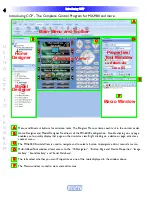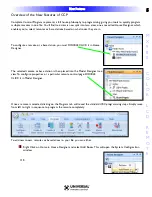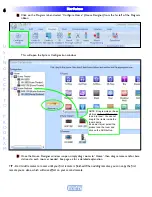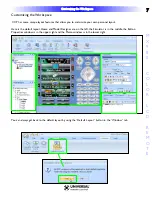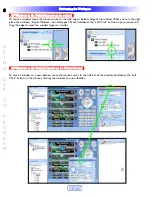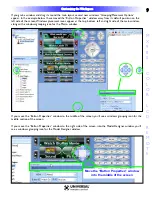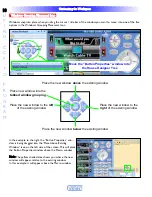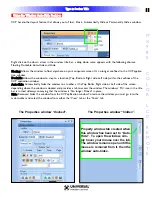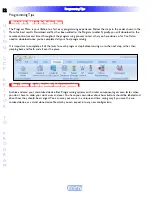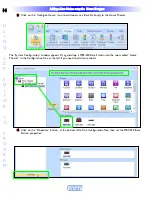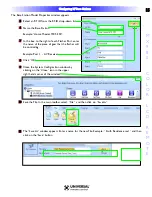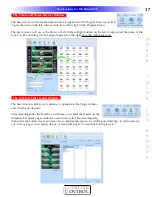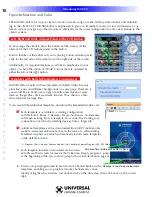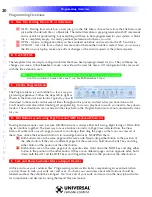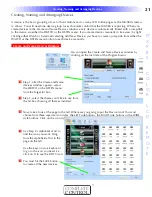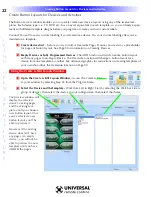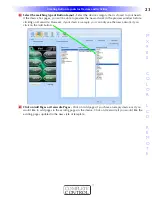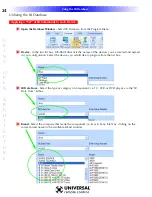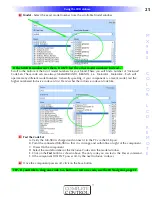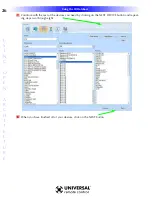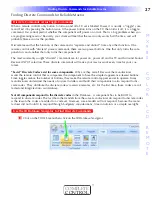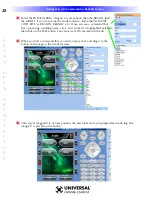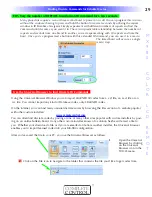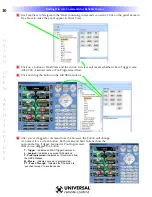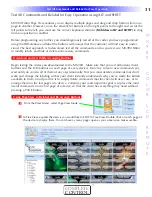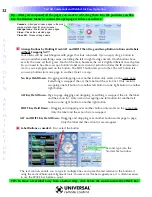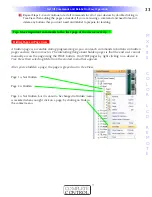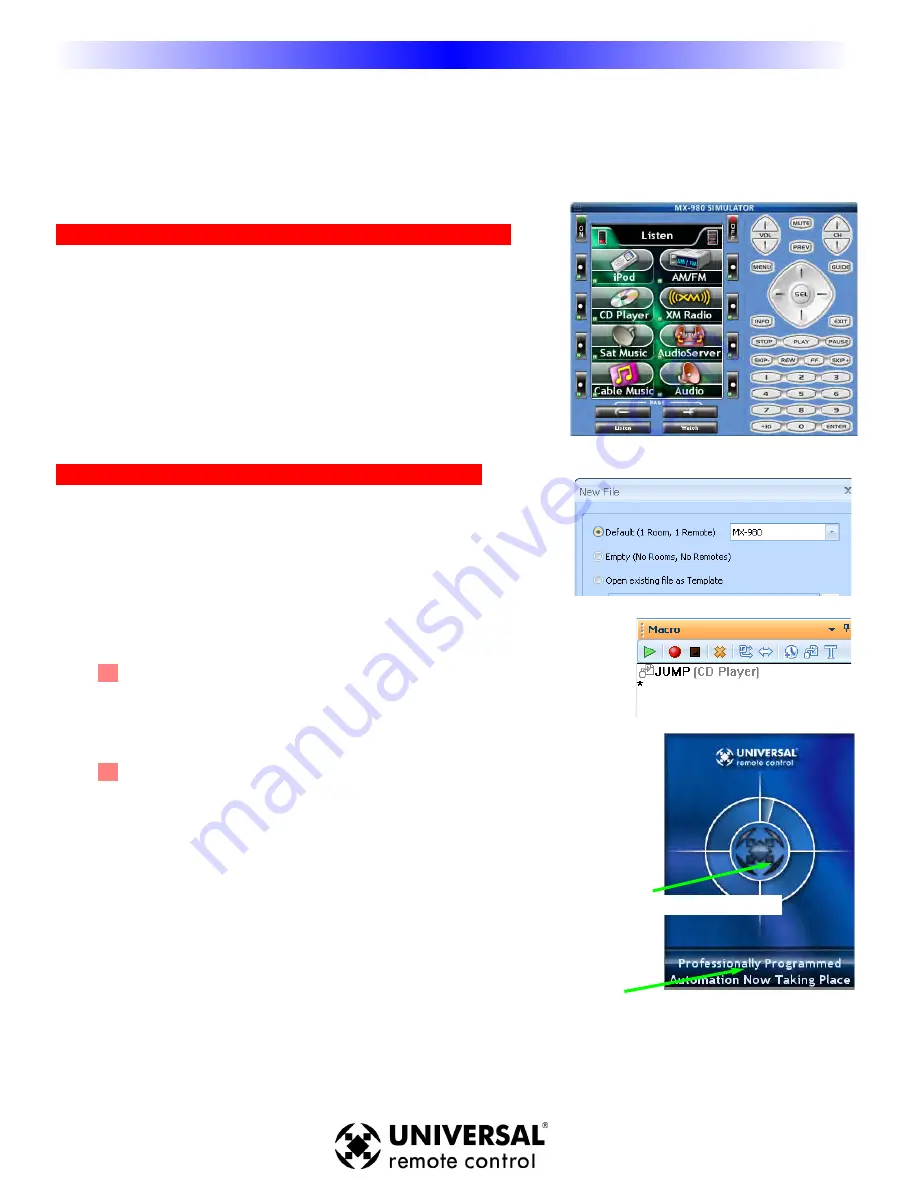
18
Introducing MX-980
U
S
I
N
G
O
P
E
N
A
R
C
H
I
T
E
C
T
U
R
E
OpenArchitecture and Color
The MX-980 adds color to your arsenal of tools to make using an Audio Video system intuitive and entertain-
ing to the client. CCP’s MX-980 Editor is engineered to give you immediate access to view and analyze a cus-
tomers system, plus give you the structure to efficiently create a new configuration to add a new feature to the
client’s system.
Left, Right and Wide Artwork Points to the LCD Button
To encourage the client to press the button not the screen, all the
artwork for the LCD buttons points to the button.
Built in features of the editor aid you in placing button artwork specifi-
cally for the left side of the screen or for the right side of the screen.
Additionally, for important features you’d like to emphasize to your
client, you have the option of “Wide” buttons that are operated by
either the left or the right button.
Templates with Built-In Programmer Conveniences:
MX-980 Editor installs with two templates included. Alpha has very
attractive icons and different backgrounds on every page. However, if
you would like to build a very large file with a few dozen or more
devices, the graphics limit maximum file size. Thus, there is a Text
Only template for large files.
If you would like additional templates, download the Extended Graphics set.
1 Each template is available in a starting configuration
with Default (1 Room, 1 Remote), Empty (No Rooms, No Remotes),
and Open existing file as a template. You canstart by creating your
system from scratch or by deleting devices from a larger file.
2 Additional templates can be downloaded from URC’s installer-only
website (www.urccontrolroom.com) in the form of a self-installing
Extended Graphics set, which automatically installs more templates
in the default location:
C:\Program Files\Universal Remote Control, Inc\Complete Control Program\MX-980 folder.
3 Each template includes an animated and customiz-
able
Please Wait screen for macros that take time. Simply program a jump to the Please Wait screen
at the beginning of the macro and a jump to the actual destination page at the end of the macro.
4 Macros are pre-programmed in each Favorite Channel Button in the
templates, enabling you to program favorite channels very conve-
niently using the Alias window. Just double click on the Alias step, then click once on the correct
digit.
Animated Timer Rotates While Macro Runs
Message is completely customizable