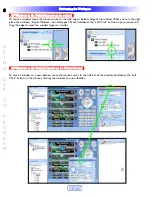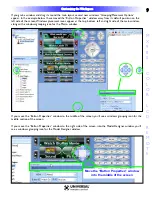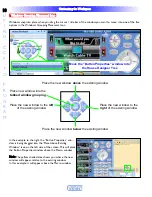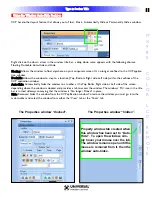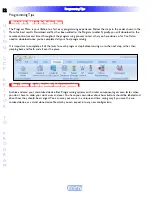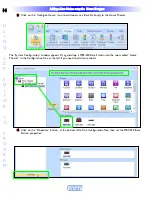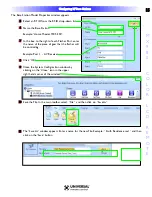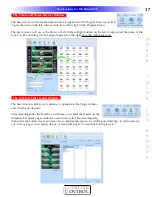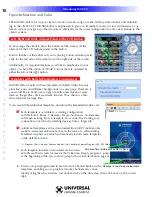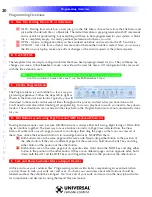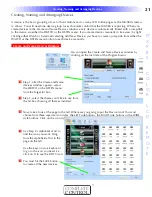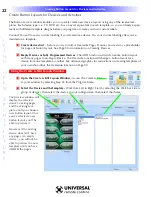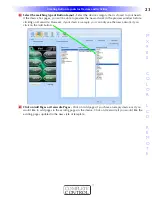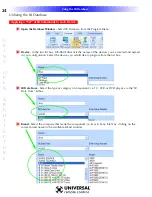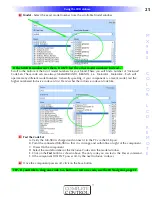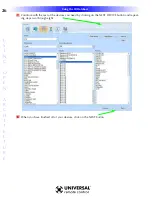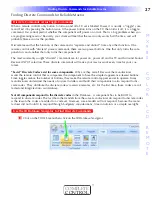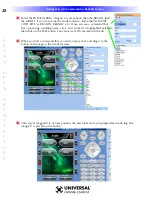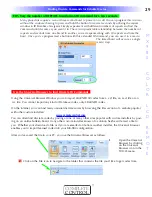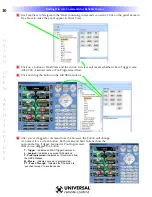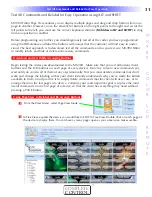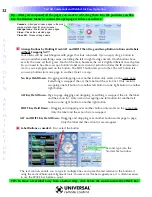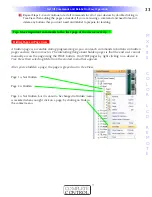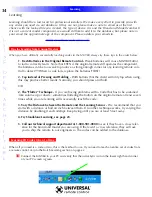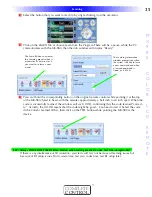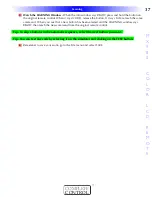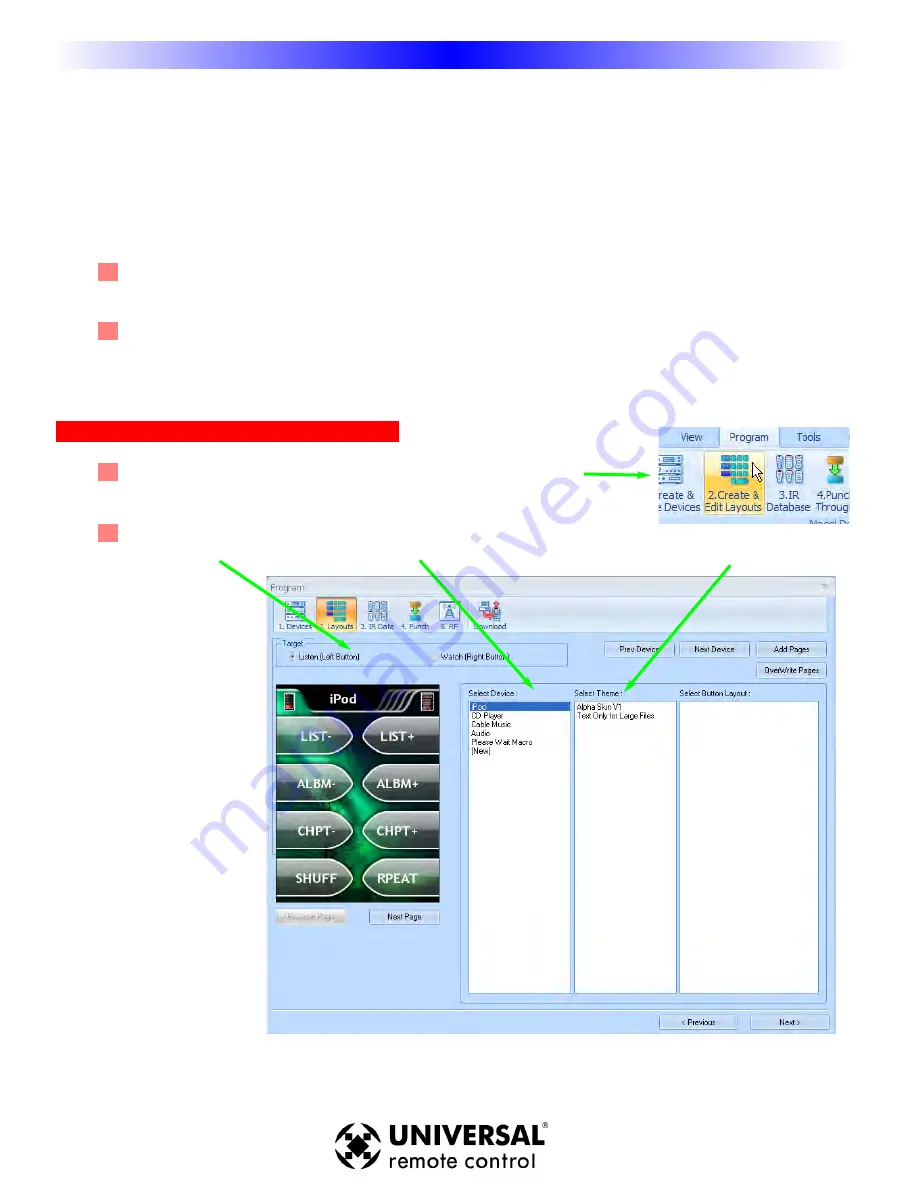
22
MX-980 Programming Manual
U
S
I
N
G
O
P
E
N
A
R
C
H
I
T
E
C
T
U
R
E
Create Button Layouts for Devices and Activities
The Button Layouts window enables you to quickly create new device layouts using any of the twelve tem-
plates. Each device type (i..e. TV, DVD etc.) has an exact equivalent in each template, so you can freely experi-
ment with different template designs before you program or create your own custom labels.
Caution! You will lose any custom labeling if you Overwrite a device. Do your custom labeling after you’ve
decided on a template.
1 Create devices first - before you try to Add or Overwrite Pages. Devices must exist as a placeholder
for pages of button layouts. See Page 5 for information on Creating Devices.
2 Empty Devices or Fully Programmed Devices - The ADD function will add an entire button layout,
with many pages to an Empty Device. The Overwrite function will change a button layout for a
device from one template to another. See Advanced graphics for instructions on creating templates of
your own that utilize the Overwrite function on Page XX.
Using the Create & Edit Layouts Window
1 Open the Create & Edit Layouts Window - Access the Create & Edit
Layouts window by selecting Step #2 from the Program Menu.
2 Select the Device and the Template - Work from Left to Right. Start by selecting the Watch or Listen
group of devices, then select the device in your configuration, then select the theme.
Creating Button Layouts for Devices and Activities
The preview window will
display the selected
device’s existing pages
and the existing tem-
plate, untill you choose a
new button layout. Once
you’ve selected a new
button layout, you’ll be
able to preview it.
However, if the existing
device does NOT have
any pages (an empty
device), you will not be
able to preview the new
template until you have
ADDED the pages.