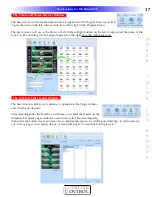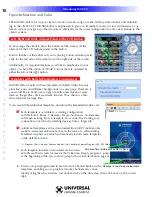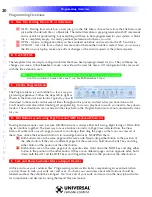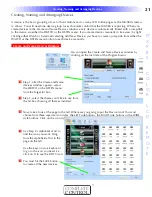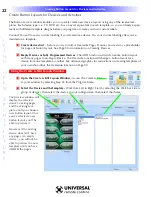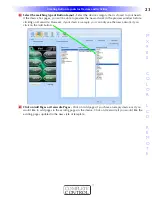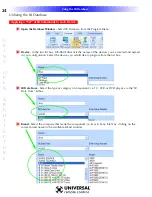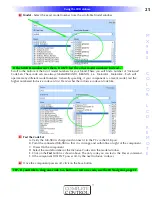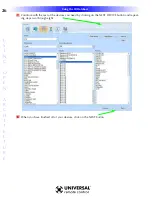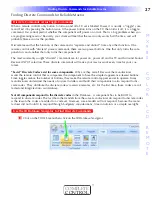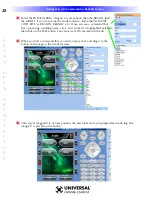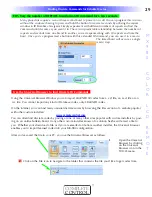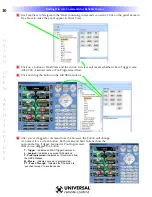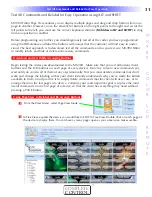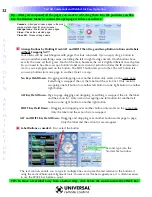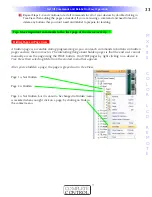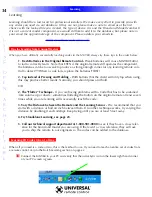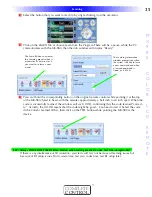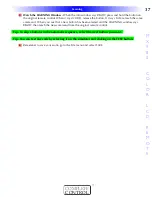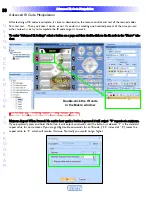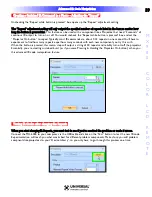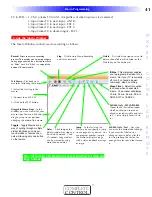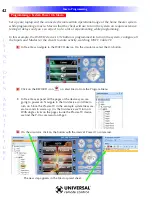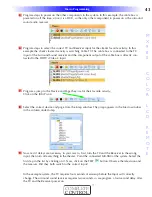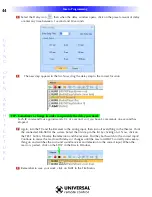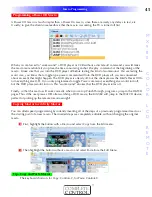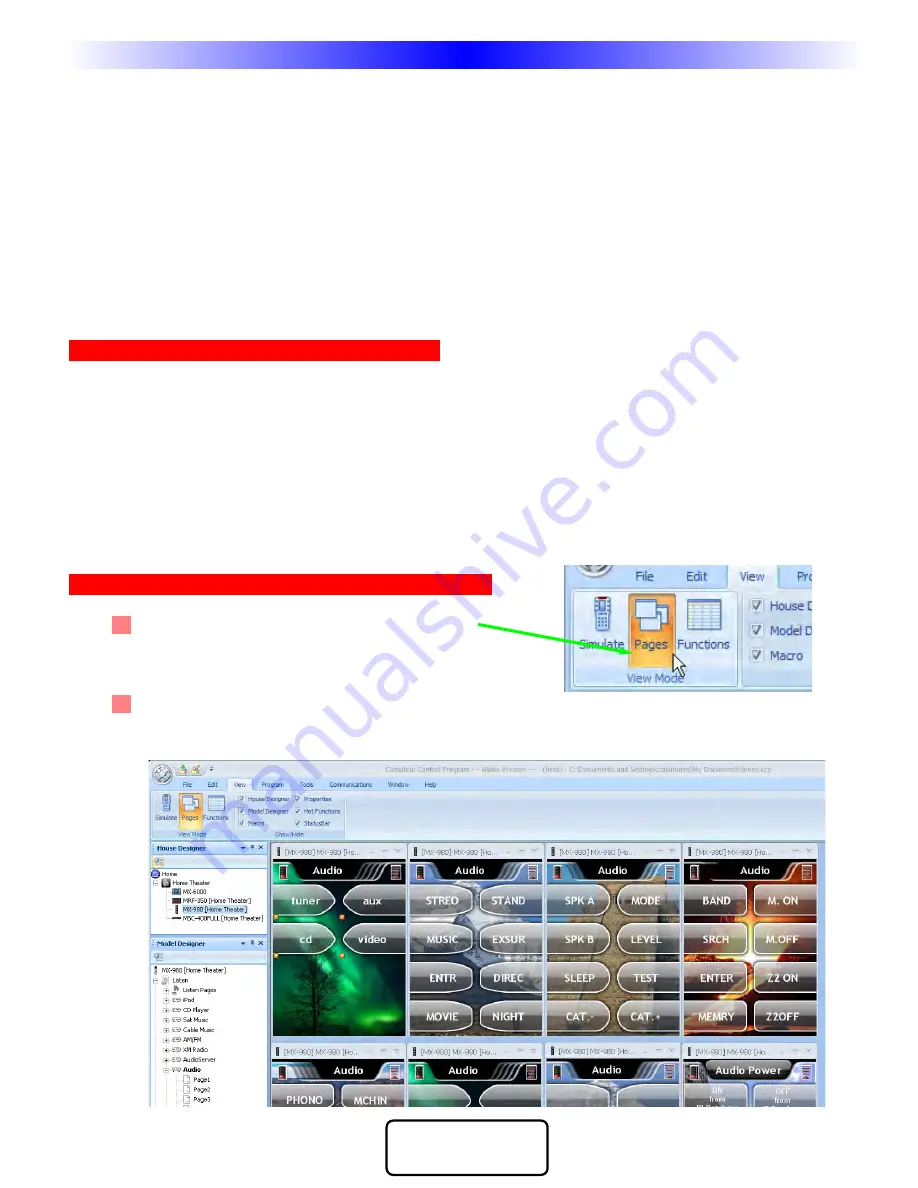
31
OpenArchitecture Editing
M
X
9
8
0
C
O
L
O
R
L
C
D
R
E
M
O
T
E
COMPLETE
CONTROL
™
Test All Commands and Relabel for Easy Operation using ALT and SHIFT
MX-980 Editor Page View enables you to display multiple pages and drag and drop buttons from one
page to another. However, since the artwork for buttons on the right points to the right and art for the
left points to the left, you must use the correct keyboard shortcut
(Hold down ALT and SHIFT) to drag
from one position to another.
Before programming any further, you should rigorously test all of the codes you have programmed
using the IR Database and label the buttons with names that the customer will find easy to under-
stand. The best approach is to download, test all the commands, and as you test, use MX-980 Editor
to modify labels, and hide or delete unnecessary commands.
Download and Test While Arranging Buttons
Begin testing the codes you downloaded to the MX-980. Make sure that you test all buttons (hard
buttons and the LCD buttons on each page of every device). Don’t try to learn new commands yet,
wait until you can do all of them at once systematically. First you must delete commands that don’t
work and change the labeling so that your client instantly understands why you’ve made the button
available to them. Good practice is to simply delete commands that the client will never use, or to
arrange them on the last pages of a device. Certainly, your most important goal is to place the most
useful commands on the first page of a device, so that the client has everything they need without
pressing a PAGE button.
Using Page View to Relabel and Re-arrange Buttons
1
From the View Menu, select Page View Mode.
2 In Tree View, expand the device you would like to EDIT. In Tree View Double Click on each page of
the device to display them. You can have as many pages open as your screen size makes usable.
Test All Commands and Relabel for Easy Operation