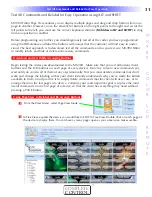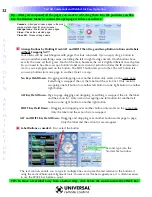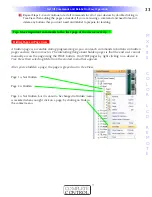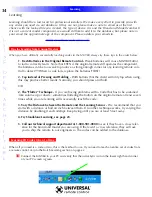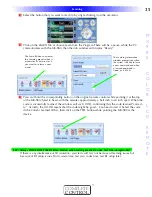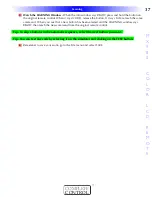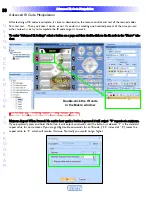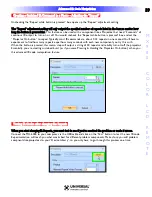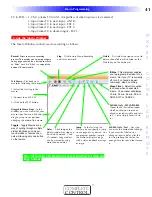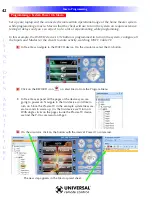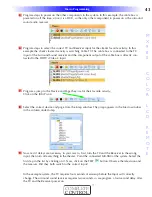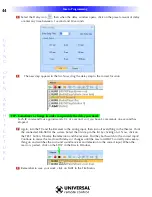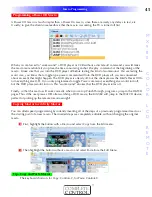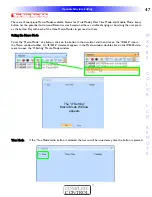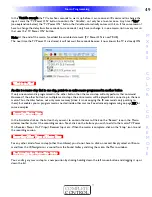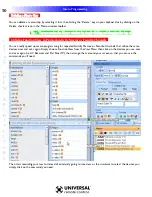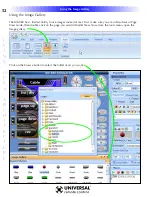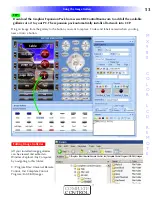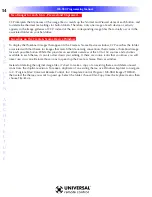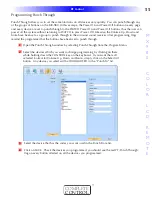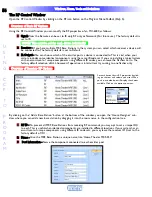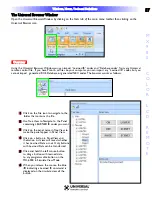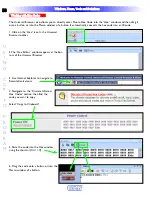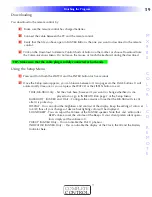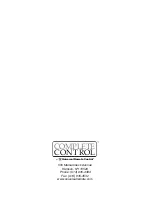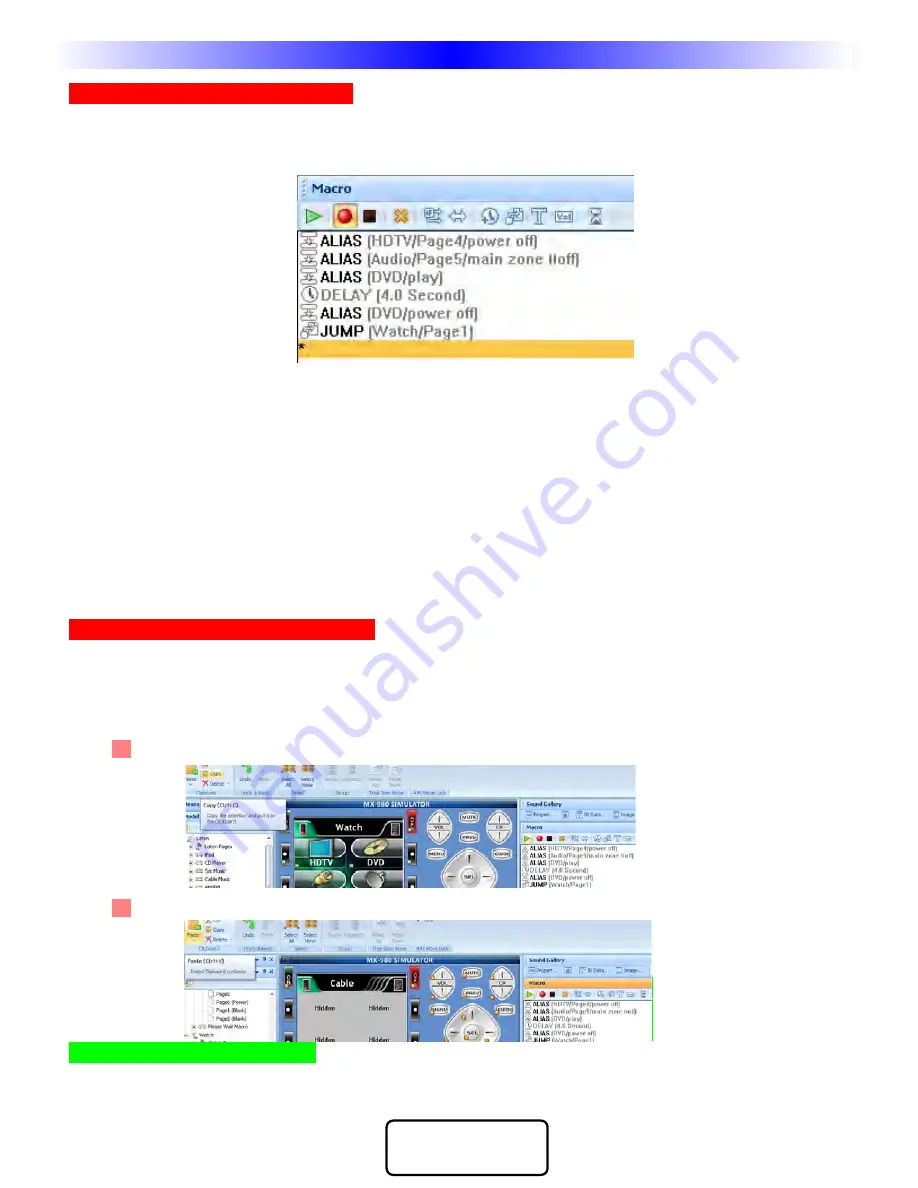
45
OpenArchitecture Editing
M
X
9
8
0
C
O
L
O
R
L
C
D
R
E
M
O
T
E
COMPLETE
CONTROL
™
Programming a Power Off Macro
A Power Off macro is much simpler than a Power On macro, since there are rarely any delays to test, etc.
Usually, to give the client some feedback that the macro is working, the TV is turned off first.
When you are forced to “workaround” a DVD player or VCR without a discrete off command, you will make
the macro more reliable if you place the time consuming anchor (the play command) at the beginning of the
macro. Make sure that you turn the DVD player off before testing this kind of workaround. You are testing the
worst case, you know that a toggle type power command will turn the DVD player off, you are concerned
about an event that might happen. The DVD player is already off, but the client presses the MAIN Power Off to
turn everything else OFF. If you only programmed a toggle Power command, everything else would turn off,
but the DVD player would turn on. This “workaround” ensures that the DVD player turns off.
Finally, so that this macro will work correctly when you set up Punch Through, program a jump to the WATCH
pages. Thus if the user presses OFF after watching a DVD movie, the MX-980 will jump to the WATCH device,
perfect for picking up the remote tomorrow night!
Copying Macros for Activity Macros
You can often speed programming by instantly inserting all of the steps of a previously programmed macro as
the starting point of a new macro. The inserted steps are completely editable, without changing the original
macro.
1 First, highlight the button with a Macro and select Copy from the Edit menu.
2 Then highlight the button without a macro and select Paste from the Edit Menu.
Tip - Copy and Paste Macros
The keyboard shortcuts for Copy: C, for Paste: V.
T
Th
hrre
ee
e U
Un
niiq
qu
ue
e M
Maaccrro
o M
Mo
od
de
ess
Macro Programming