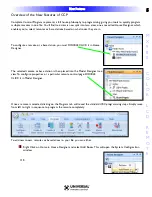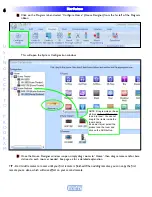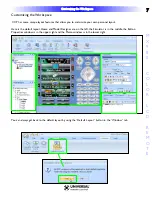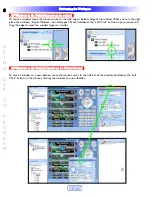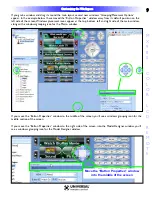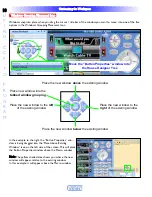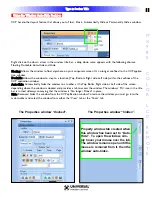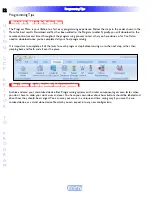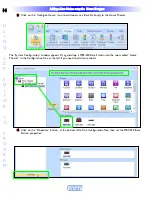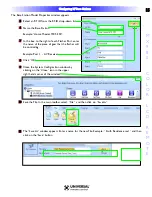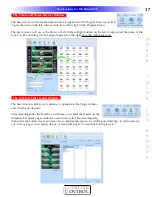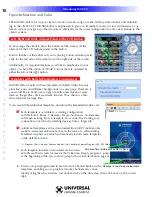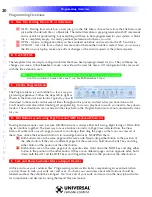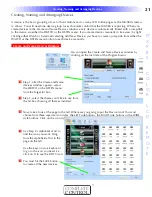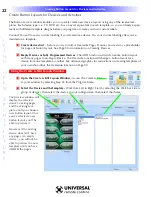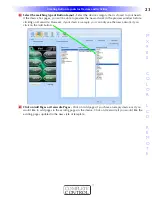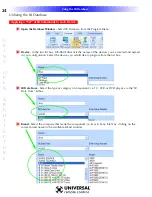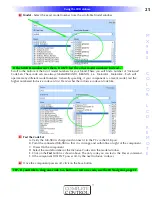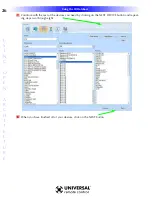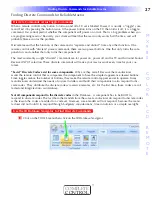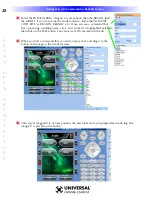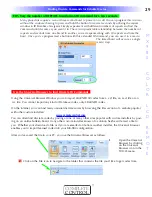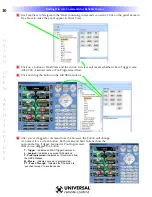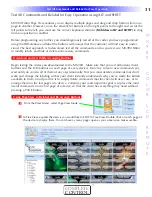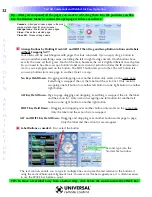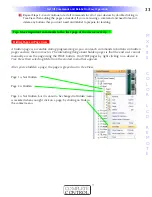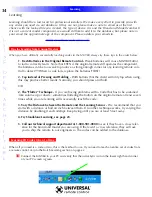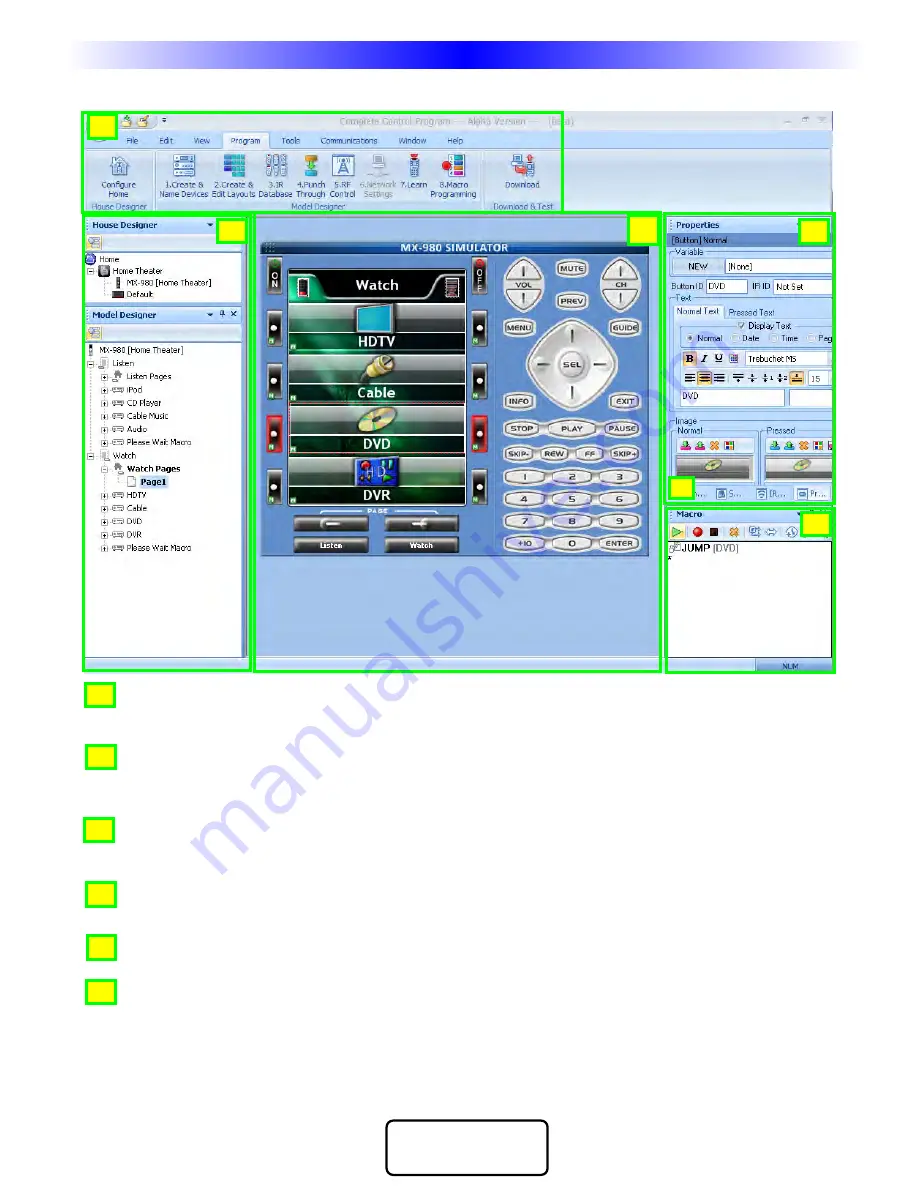
19
OpenArchitecture Editing
M
X
9
8
0
C
O
L
O
R
L
C
D
R
E
M
O
T
E
COMPLETE
CONTROL
™
CCP’s MX-980 Editor Window
Menus and Shortcut buttons for common tasks. The Program Menu activates each task in the correct order.
Home Designer and Model Designer Tree Views of the MX-980 configuration. Double clicking on any
page enables you to quickly display that page on the simulator view. Right clicking on a device or page
activates a context menu.
The MX-980 Simulate View is used to navigate and to select a button to program, edit or record a macro.
Page View enables you to re-arrange buttons on a page and to view the graphics life size.
Multi-tabbed Tool Window allows access to the “IR Navigator”, “Button, Page and Device Properties”,
“Image Gallery”, “Sound Gallery” and “Serial Database”.
The tabs select whether you want Properties or one of the tools displayed in the window above.
The Macro window is used to view and edit macros.
The important thing to remember as you program is that most Windows conventions hold true in all
URC Editors. Explore the program menus. Hover your mouse over most of the buttons and controls
and a balloon will appear with a hint as to purpose. Navigate around the program window and
explore a little before you begin programming.
CCP MX-980 Window
A
B
C
A
B
C
D
E
F
Model
Designer
Simulate & Page View Work
Area
Macro
Window
Properties/
Tool
Window
Select via
Tabs (E)
D
Main Menu and
Toolbar
Home
Designer
E
F