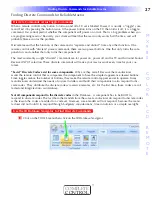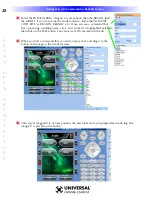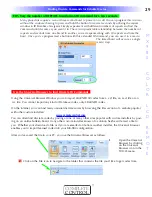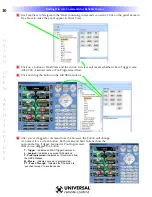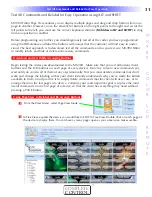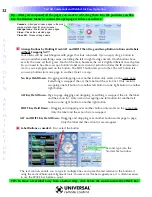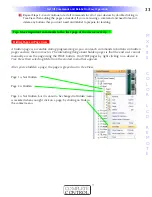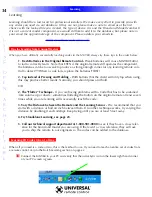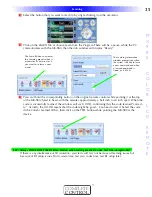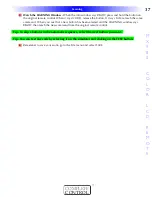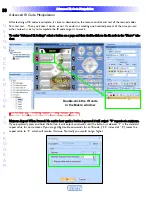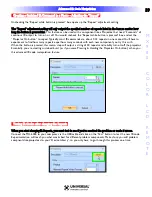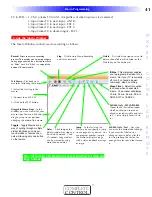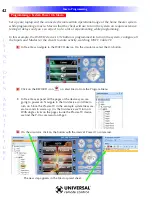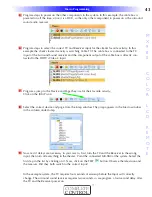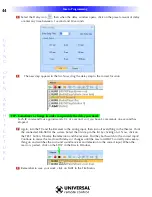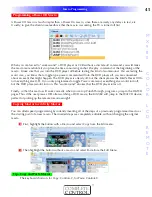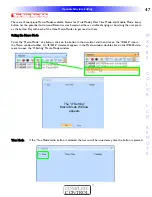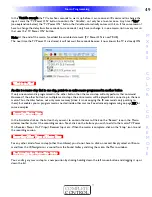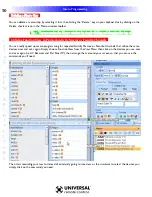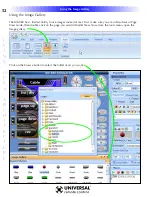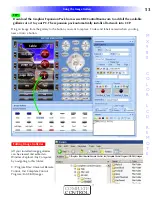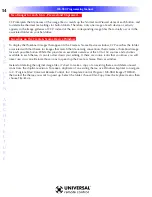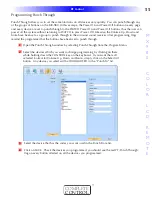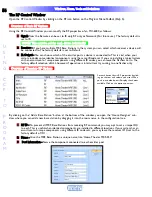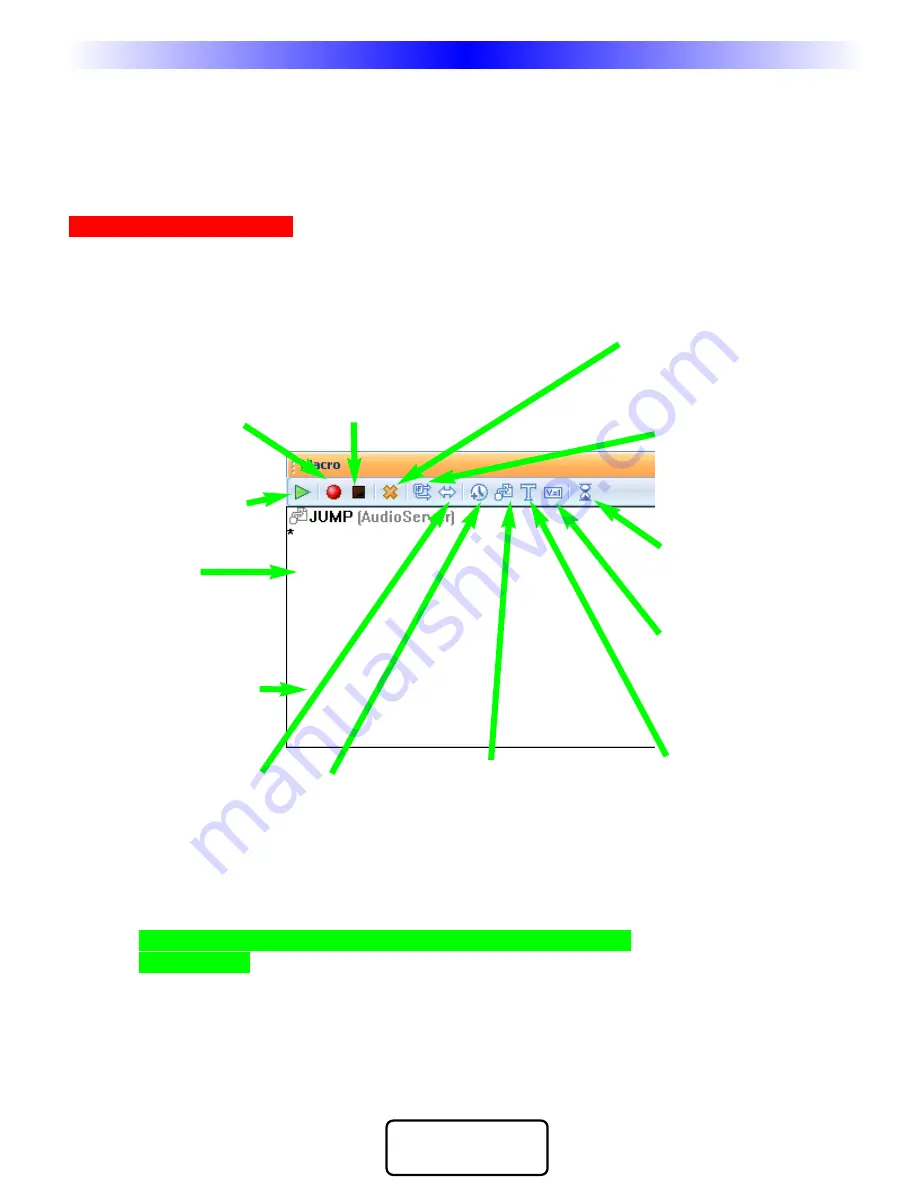
41
OpenArchitecture Editing
M
X
9
8
0
C
O
L
O
R
L
C
D
R
E
M
O
T
E
COMPLETE
CONTROL
™
Macro Programming
TV to EXT3 = 1) Ch Up (takes TV to ANT A regardless of what input was last selected)
2) Input (takes TV to next input - ANT B)
3) Input (takes TV to next input - EXT 1)
4) Input (takes TV to next input - EXT 2)
5) Input (takes TV to desired input - EXT 3)
Using the Macro Window
The Macro Window controls macro recording as follows:
Tip - All Buttons Can Be Macros except the Watch, Listen and
Page buttons.
Record-
Starts the macro recording
process.This enables you to simply navigate
to any page and click on a button to create
an “Alias” to it. An “Alias” is a copy of the
button’s IR command(s).
Test Macro - Play back your
macro by following these steps:
1) Select the first step in the
macro.
2) Connect to an MX-980
3) Click on the TEST button.
Draggable Macro Steps - In this
window, you can view all of your
macro steps. You can click and
drag any step to any position,
changing the order of the macro.
Delay - Click to open the
delay window. Any step can
be a delay between .1 and
30 seconds. Longer delays
can be created by using
more than one delay.
Stop - Click to stop Macro Recording
and save your work.
Delete - First select the step you want to
delete, then click on this button (or the
Delete key on the keyboard.
MX-980 Only - SET VARIABLE
Opens the Set Variable window,
which enables you to pick an
already-created variable and set it
to 0, 1 or to simply Invert its sta-
tus.
MX-980 Only - Text - Any step
can make the button label change.
If you want the label to stay
changed, insert a delay after the
text step to keep the text on for
enough time for your client to read
it.
If/Else
- This statement enables
you to program a decision into a
macro. So if your TV is currently
off, turn if on (send a power
command), else do nothing.
Sleep Timer
- Select this option
to choose when to execute a
macro. The window will display
15 min, 30 min, 60 min, 90 min,
NOW, EXIT or CANCEL
.
Toggle
- Toggle Macros are a
way of cycling through multiple
similar functions such as sur-
round modes or favorite chan-
nels while using only one button
on the remote.
Jump - As the last step in a
Macro, you can specify a jump
to any page of any device. You
can program another jump in
the macro to display a page
with a status feedback message
or image.