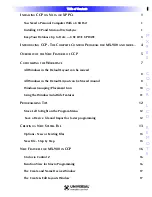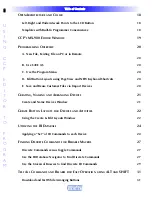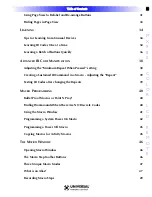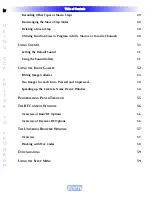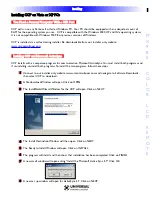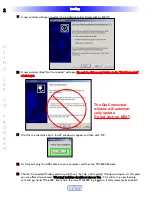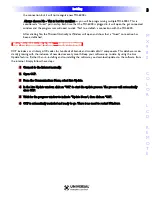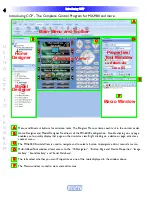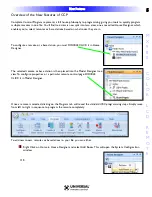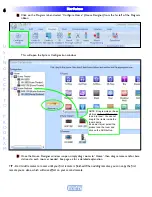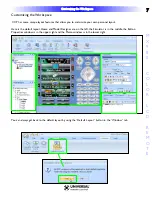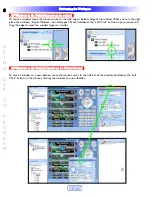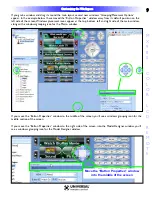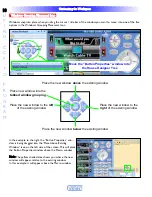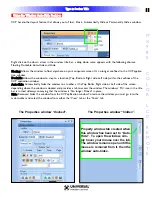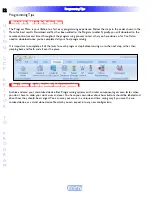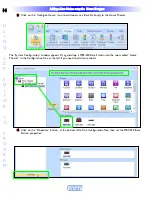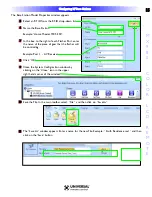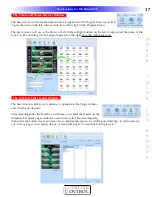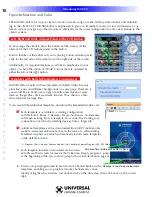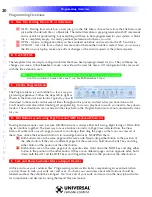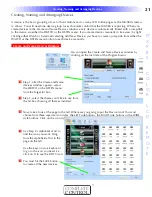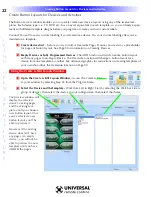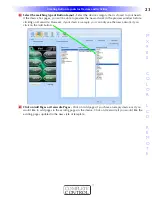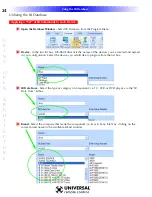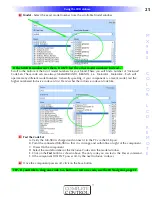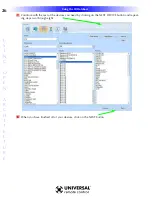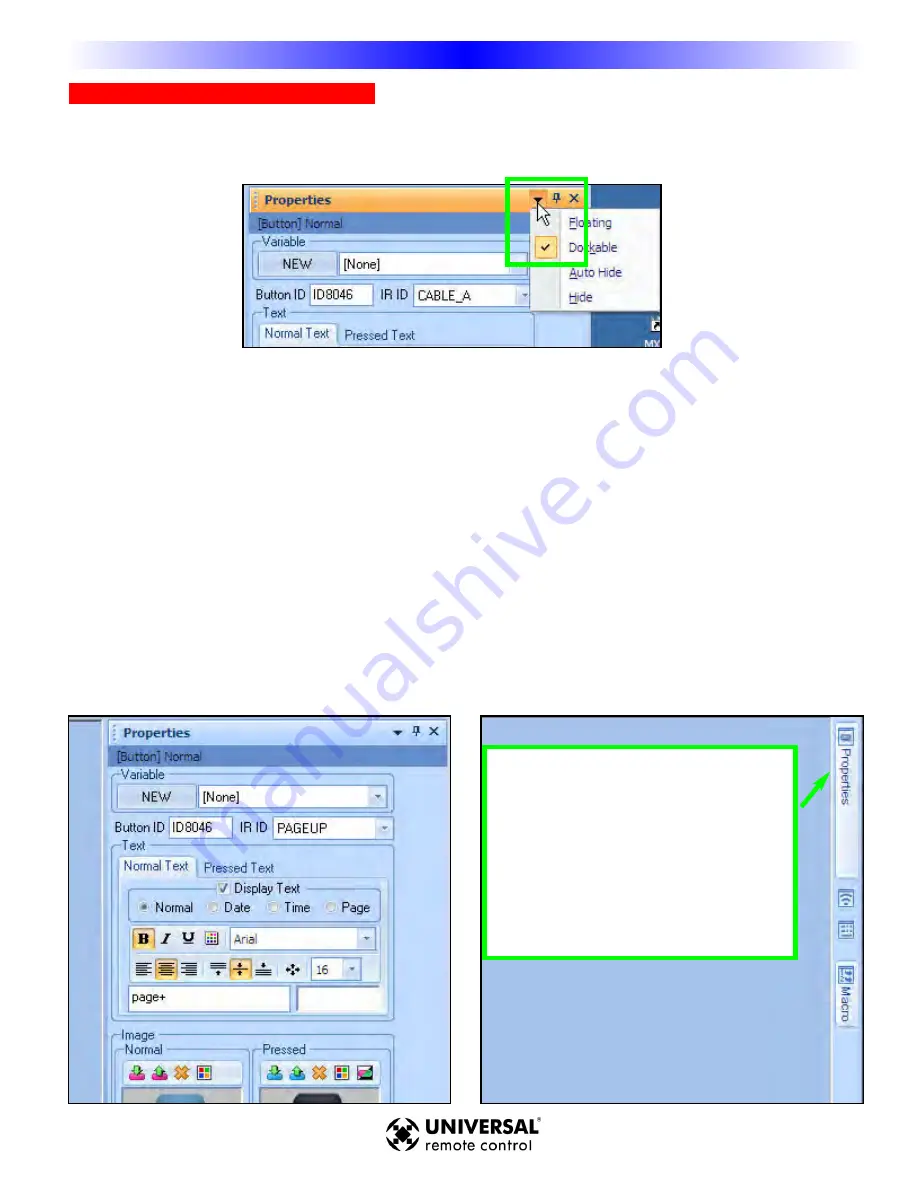
U
Ussiin
ngg tth
he
e W
Wiin
nd
do
ow
w A
Au
utto
o--H
Hiid
de
e FFe
eaattu
urre
ess
CCP has another layout feature that allows you to Float, Dock, Automatically Hide or Permanently Hide a window.
Right click on the down arrow in the window title bar, a drop down menu appears with the following choices:
Floating, Dockable, Auto-Hide and Hide.
FFllo
oaattiin
ngg:: Allows the window to float anywhere on your conputers screen. It’s no longer confined to the CCP applica-
tion window.
D
Do
occk
kaab
blle
e:: Allows the window to snap to a location (Top , Bottom. Right side, Left side) within the confines of the
CCP application window.
A
Au
utto
o--H
Hiid
de
e:: Automatically hides the window to a toolbar at the Top, Bottm, Right side or Left side of the screen,
depending where the window is docked and provides a tab to access the window.The windows “Pin” icon in the title
bar is turned sideways conveying that the window is “No longer Pinned” in place.
H
Hiid
de
e:: Removes/ hides the window from the CCP apllication window.To restore the window, you must go into the
main toolbar and select the window from either the “View” tab or the “Tools” tab.
C
Cu
usstto
om
miizziin
ngg tth
he
e W
Wo
orrk
kssp
paacce
e
The Properties window “docked”.
The Properties window “hidden”.
Property window tab created when
this window has been set to “Auto-
Hide”. To open the window, sim-
ply hover your mouse over the tab.
The window remains open until the
mouse is removed from it, then the
window auto-hides.
1
11
1
T
Tyyp
pe
e iin
n SSe
eccttiio
on
n T
Tiittlle
e
M
X
9
8
0
C
O
L
O
R
L
C
D
R
E
M
O
T
E