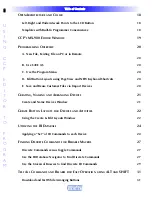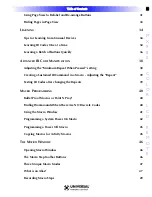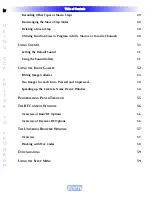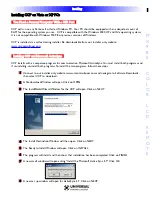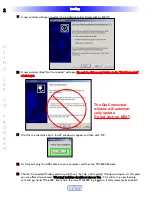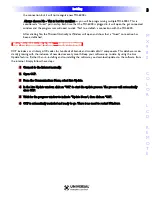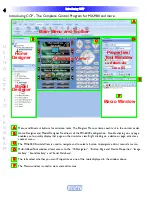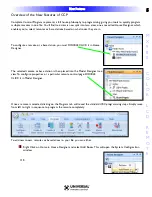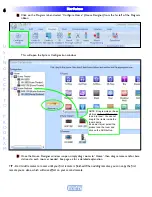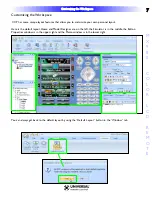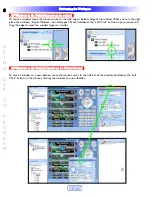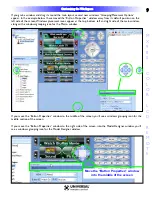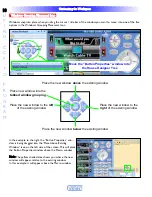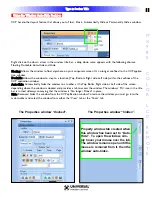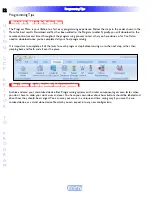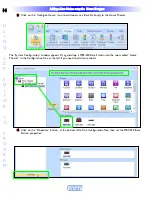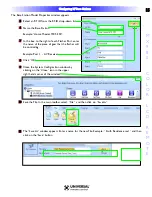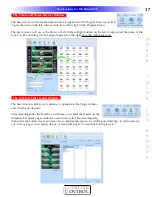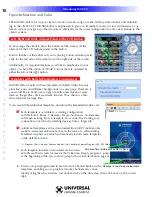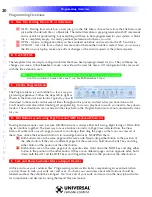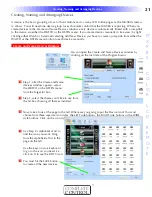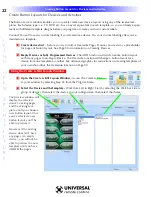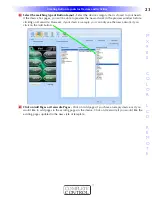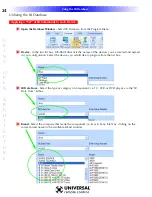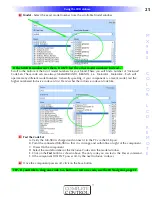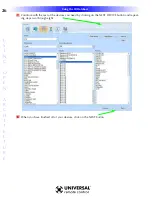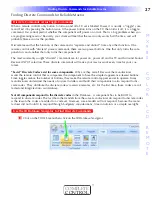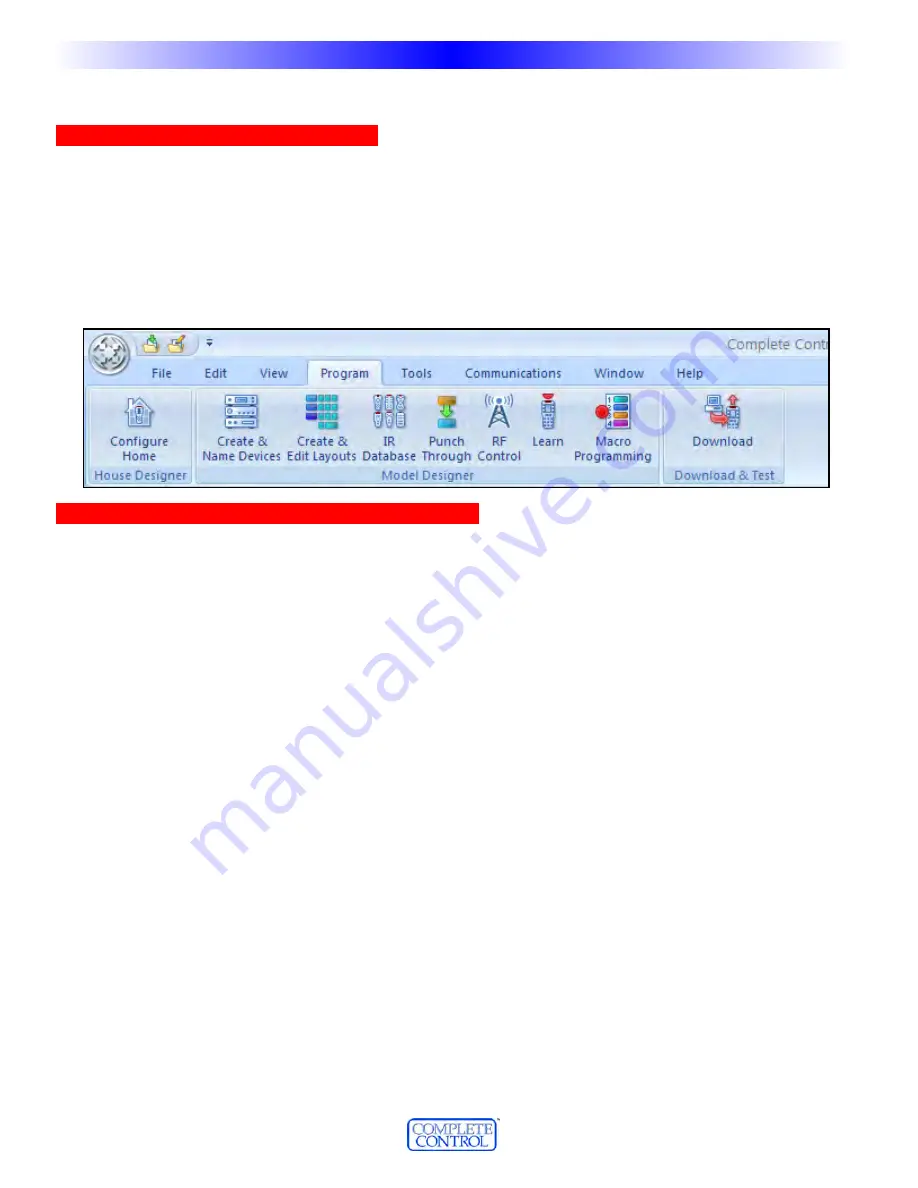
1
12
2
T
Tyyp
pe
e iin
n SSe
eccttiio
on
n T
Tiittlle
e
U
S
I
N
G
C
C
P
E
D
I
T
O
R
T
O
P
R
O
G
R
A
M
Programming Tips
M
Mo
ovve
e L
Le
efftt tto
o R
Riiggh
htt o
on
n tth
he
e P
Prro
oggrraam
m M
Me
en
nu
u
The Program Menu is your lifeline to a fast, easy programming experience. Follow the steps in the order shown in the
Menu for best results. Download and Test has been added to the Program toolbar.Typically, you will download to the
remote control several times throughout the programming process to test what you have done so far .You’ll also
need to download once you’ve completed all your final programming.
It is important to complete all of the tasks for each program step, before moving on to the next step, rather than
jumping back and forth and all over the place.
SSaavve
e aa D
De
evviicce
e ffiille
e aan
nd
d IIm
mp
po
orrtt ffo
orr ffaasstte
err p
prro
oggrraam
mm
miin
ngg
Archive and save your customized device files. Programming systems with similar components gets even faster when
you don’t have to redo your work over and over. You have your own ideas about how buttons should be labeled and
about how they should be arranged. You can save your work in a unique and time saving way if you save the cus-
tomized device as a stand alone device file which you can import into any new configuration.
P
Prro
oggrraam
mm
miin
ngg T
Tiip
pss