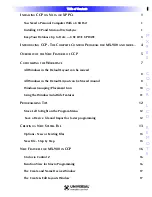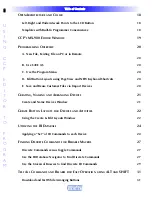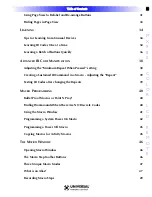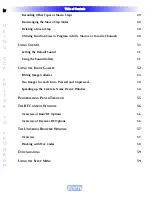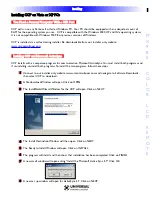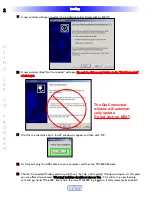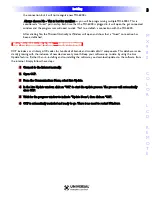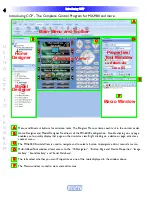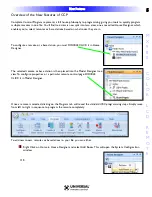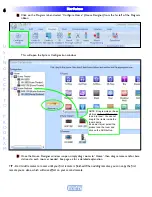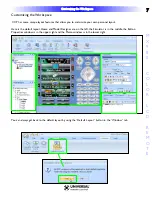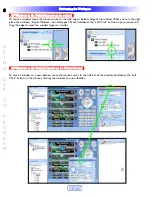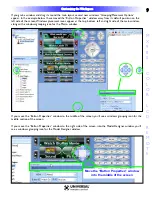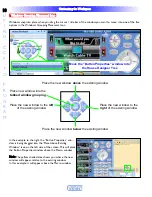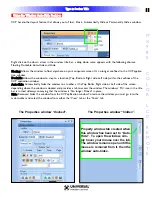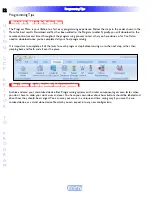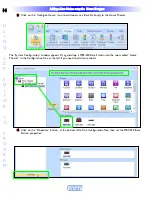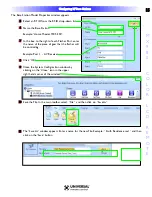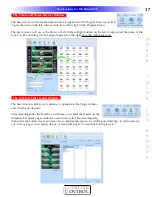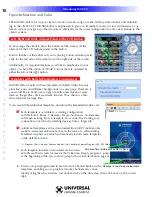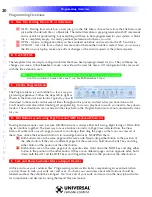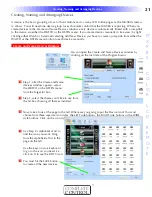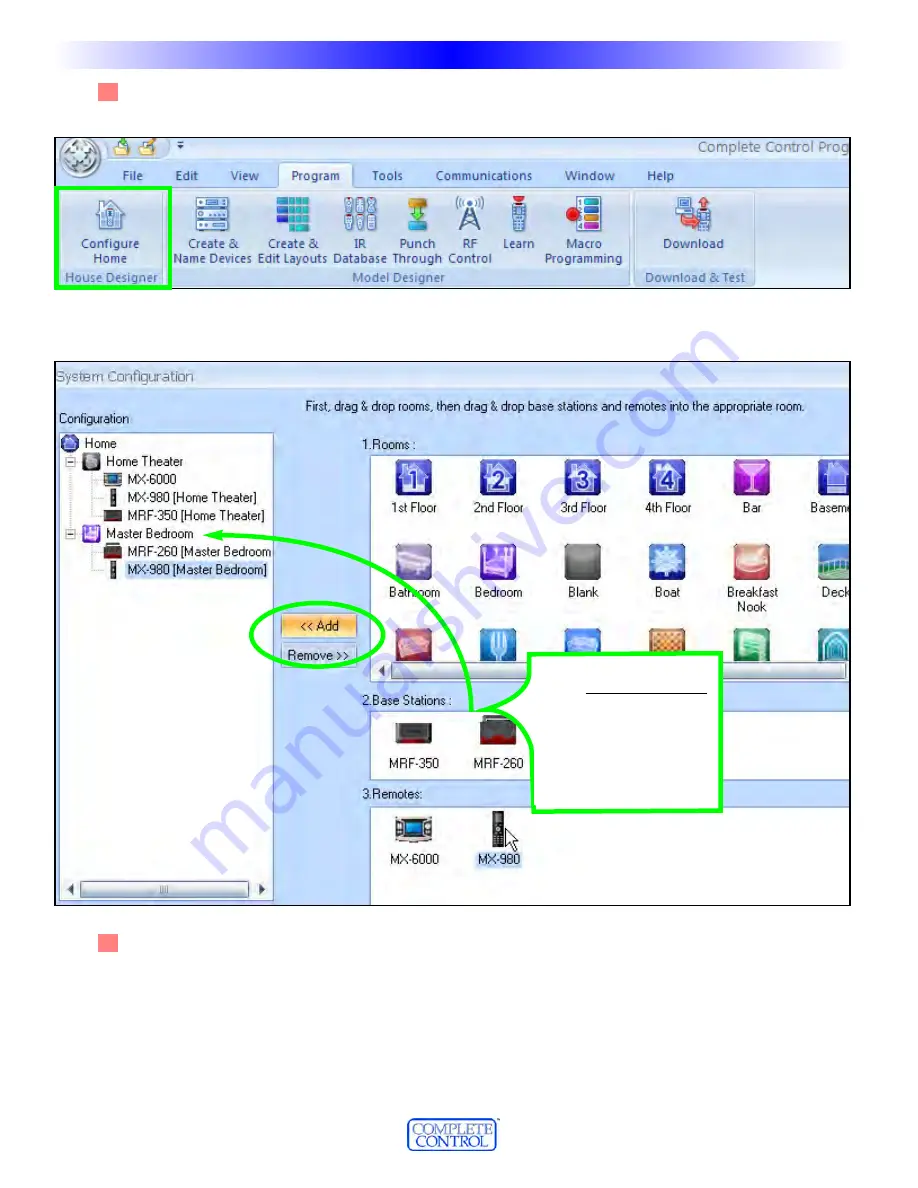
2
2 Click on the Program tab and select “Configure Home” (House Designer) from the far left of the Program
ribbon.
This will open the System Configuration window:
3
3 Once the House Designer window is open, simply drag rooms to “Home”, then drag remotes and/or base
stations to each room as needed. See page xx for a detailed explanation.
TIP - Don’t add remotes to rooms until your first remote is finished.When adding remotes, you can copy the first
remote you’ve done, which will save effort on your second remote.
6
6
N
Ne
ew
w FFe
eaattu
urre
ess
U
S
I
N
G
C
C
P
T
O
P
R
O
G
R
A
M
NOTE: Drag remotes or base
stations
on top of the room
to add to room. You cannot
drag to the items inside the
room directly.
It’s easier to just select the
product and the room and
click on the ADD button.