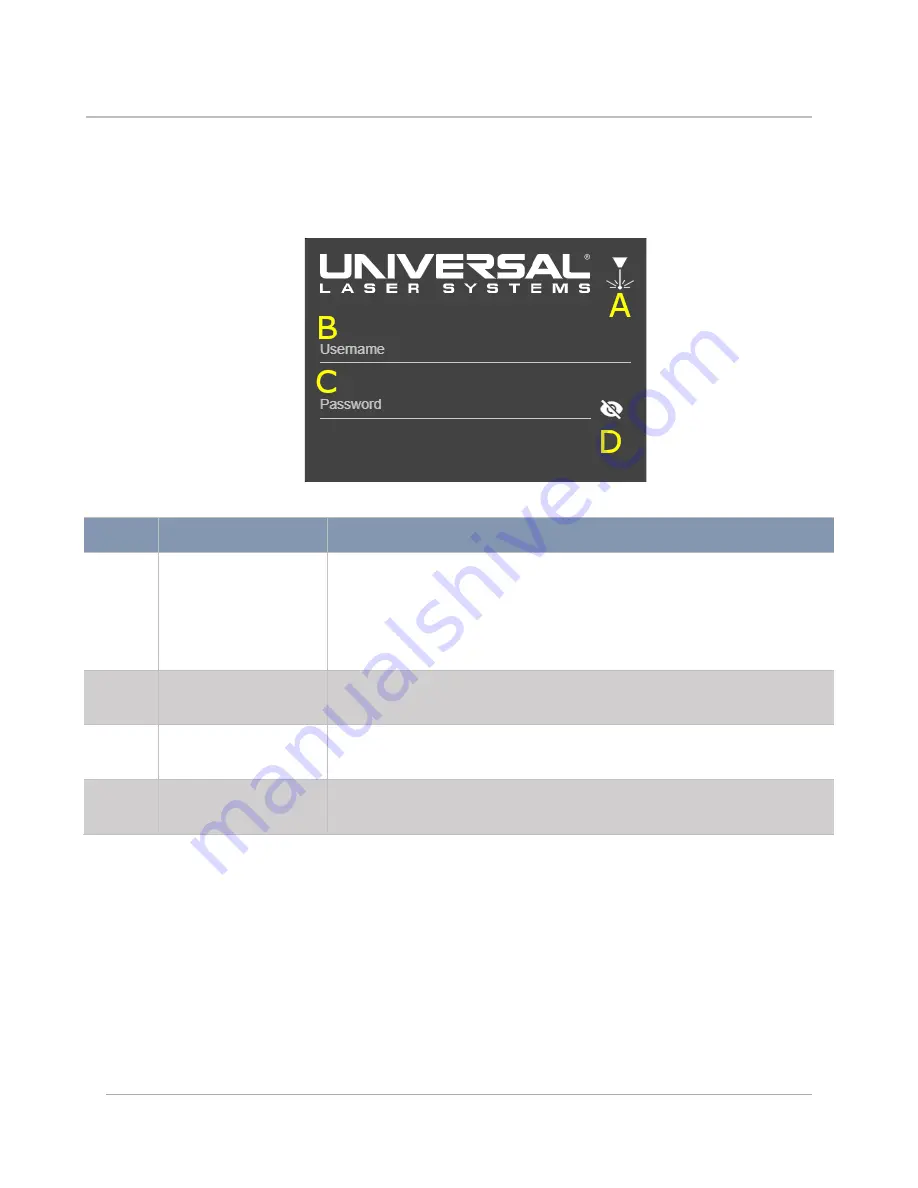
69
User Login Page
When the laser system is configured to require login on startup or to access the ULTRA X6000 laser system
from a remote location, this screen will appear. A valid
Username
and
Password
will be required to operate the
laser system. For safety, remote users will have reduced permissions when they operate the laser system.
FEATURE
DESCRIPTION
A
Laser Emission
Indicator
Depicts the current Emission Status of the laser system. If a laser
source could potentially start firing, the indicator is shown as it is
above. If any of the interlocks are opened (for example if the top or
front doors are open) a diagonal slash will appear through the
indicator.
B
Username Field
The
Username
of the account. Users may be added, removed, and
configured in the
User Management Page.
C
Password Field
The
Password
of the account. Passwords may be managed in the
User
Management Page
.
D
Hide Password
Button
Toggles between showing and hiding the password as it is typed into
the
Password Field
.
Summary of Contents for ULTRA X6000
Page 1: ...ULTRA X6000 Laser System User Guide www ulsinc com Version 2020 06 0102...
Page 4: ...4 This page left intentionally blank...
Page 12: ...12 ULTRA X6000 Platform Side View All dimensions are indicated in inches and millimeters...
Page 19: ...19 ULS CO2 Laser Source Safety Labels...
Page 20: ...20 ULS Fiber Laser Source Safety Label...
Page 21: ...21 ULTRA X6000 Platform Safety Labels Isometric Side View...
Page 22: ...22 ULTRA X6000 Platform Safety Labels Rear View...
Page 23: ...23 ULTRA X6000 Platform Safety Labels Left View...
Page 24: ...24 Class 4 Pass Through Safety Labels...
Page 27: ...27 Meet the ULTRA X6000 Platform 3...
Page 32: ...32 This page left blank intentionally...
Page 83: ......





























