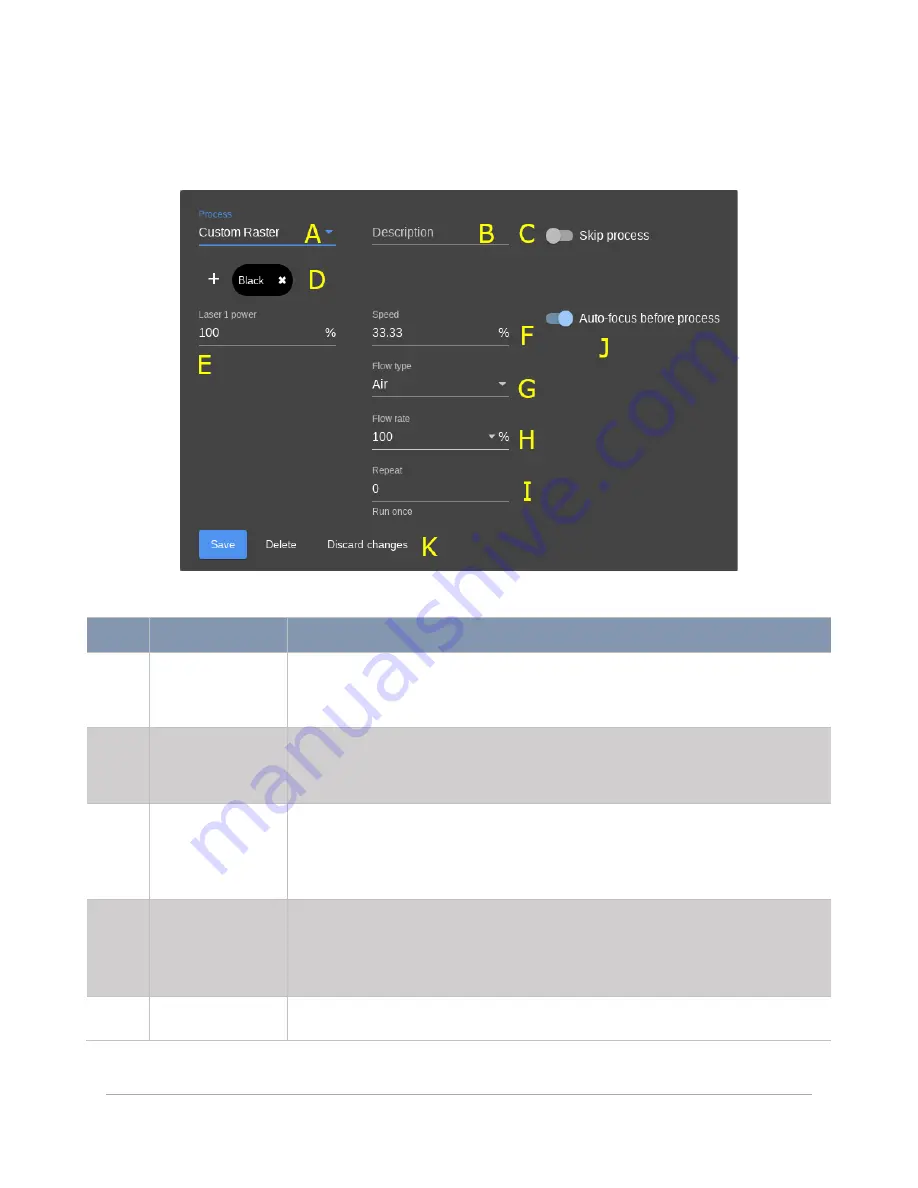
57
CUSTOM RASTER SETTINGS
This screen contains the controls needed to configure a Custom Raster Process. This process could be used
to mark or engrave materials that are not found in the Intelligent Materials Database.
FEATURE
DESCRIPTION
A
Process Type
Selector
Indicates the process type. The interface above shows the
Custom Raster
settings. If changed, the available settings will change to reflect the new
process type.
B
Process
Description
Provides a field to enter a description of the process. In addition to the text
box above, this description will also appear in the
Process Settings Tab
along with any recipe information that may be saved.
C
Skip Process
Toggle Button
Provides an easy way to store the process settings while enabling the user
to quickly disable a process. If toggled on, the process will be greyed out in
the
Process Settings Tab,
indicating that it will be currently skipped when
the laser system processes, the selected process.
D
Assigned Colors
Displays the colors assigned to the selected process. Colors may be
removed by selecting the
X
next to the color’s name or added by selecting
the
+
sign. Only colors found in the design file will be available to add to
each process.
E
Power Setting
Displays the power percentage to be used for each installed laser source.
Summary of Contents for ULTRA X6000
Page 1: ...ULTRA X6000 Laser System User Guide www ulsinc com Version 2020 06 0102...
Page 4: ...4 This page left intentionally blank...
Page 12: ...12 ULTRA X6000 Platform Side View All dimensions are indicated in inches and millimeters...
Page 19: ...19 ULS CO2 Laser Source Safety Labels...
Page 20: ...20 ULS Fiber Laser Source Safety Label...
Page 21: ...21 ULTRA X6000 Platform Safety Labels Isometric Side View...
Page 22: ...22 ULTRA X6000 Platform Safety Labels Rear View...
Page 23: ...23 ULTRA X6000 Platform Safety Labels Left View...
Page 24: ...24 Class 4 Pass Through Safety Labels...
Page 27: ...27 Meet the ULTRA X6000 Platform 3...
Page 32: ...32 This page left blank intentionally...
Page 83: ......






























