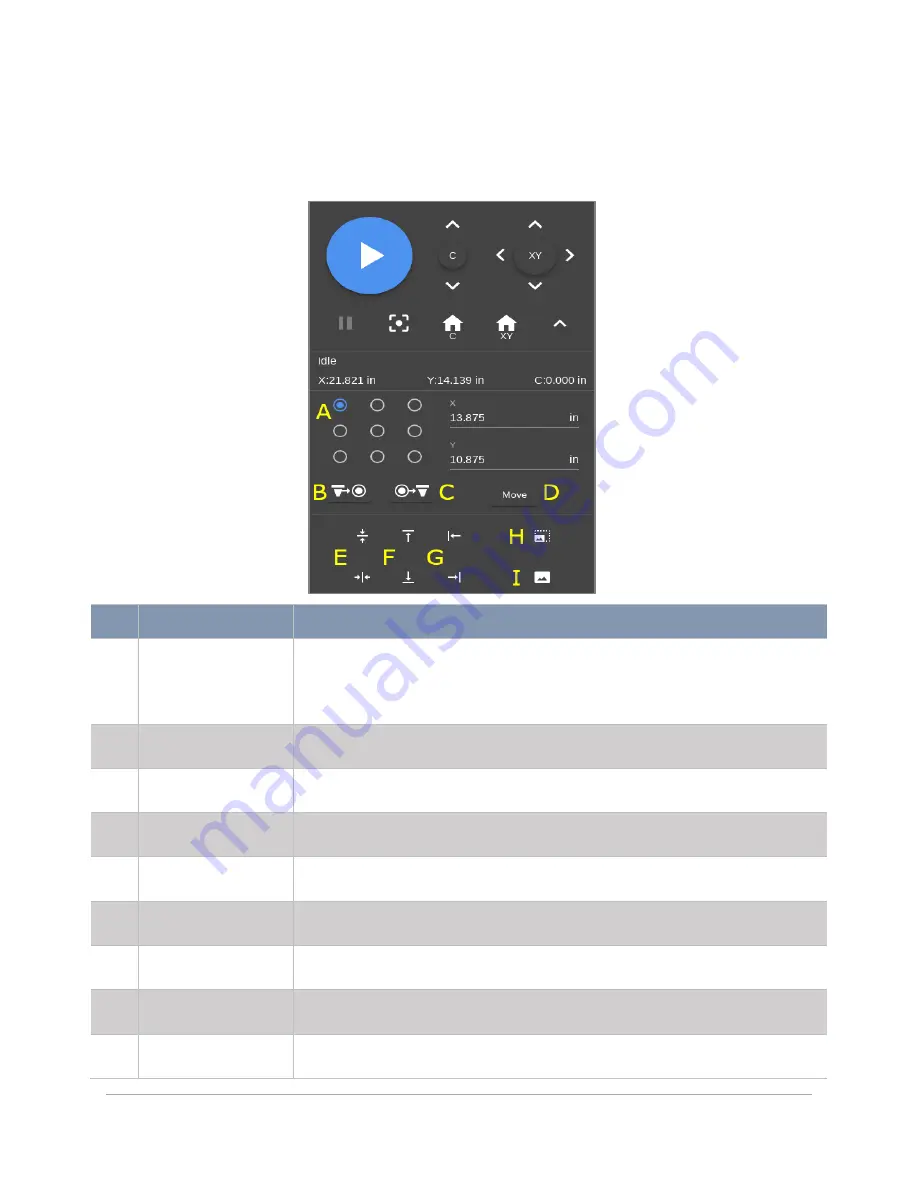
40
RELOCATION VIEW CONTROLS
This set of controls manages the location of the design file within the
Design Preview Area
. Design files
may be located manually, relatively, or in coordination with the systems X and Y Axes.
FEATURE
DESCRIPTION
A
Relocation Anchors
Acts as both indicators and buttons for the nine anchor points
on the design file. Select an anchor point to make it active. The anchors
shown in the
Design Preview Area
are synchronized with these anchors
and serve the same function.
B
Carriage to Anchor
Button
Moves the carriage to the active anchor of the current design file.
C
Anchor to Carriage
Button
Moves the design file such that the active anchor becomes coincident
with the carriage location.
D
Anchor to Location
Dialog & Button
Moves the active anchor to the specified X and Y locations. Units are
adjustable in the
Systems Configuration
Page
.
E
Center Design File
Buttons
Centers the design file in either the vertical or horizontal direction.
F
Vertical Min-Max
Placement Buttons
Moves the design file to the top or bottom of the processing area. The
X Axis location of the design file remains unchanged.
G
Horizontal Min-Max
Placement Buttons
Moves the design file to the far right or far left of the processing area.
The Y Axis location of the design file remains unchanged.
H
Zoom Full Field
Button
Shows the full extent of the processing area in the
Design Preview Area.
I
Zoom to Design File Shows only the region occupied by the design file in the
Design Preview
Area.
Summary of Contents for ULTRA X6000
Page 1: ...ULTRA X6000 Laser System User Guide www ulsinc com Version 2020 06 0102...
Page 4: ...4 This page left intentionally blank...
Page 12: ...12 ULTRA X6000 Platform Side View All dimensions are indicated in inches and millimeters...
Page 19: ...19 ULS CO2 Laser Source Safety Labels...
Page 20: ...20 ULS Fiber Laser Source Safety Label...
Page 21: ...21 ULTRA X6000 Platform Safety Labels Isometric Side View...
Page 22: ...22 ULTRA X6000 Platform Safety Labels Rear View...
Page 23: ...23 ULTRA X6000 Platform Safety Labels Left View...
Page 24: ...24 Class 4 Pass Through Safety Labels...
Page 27: ...27 Meet the ULTRA X6000 Platform 3...
Page 32: ...32 This page left blank intentionally...
Page 83: ......






























