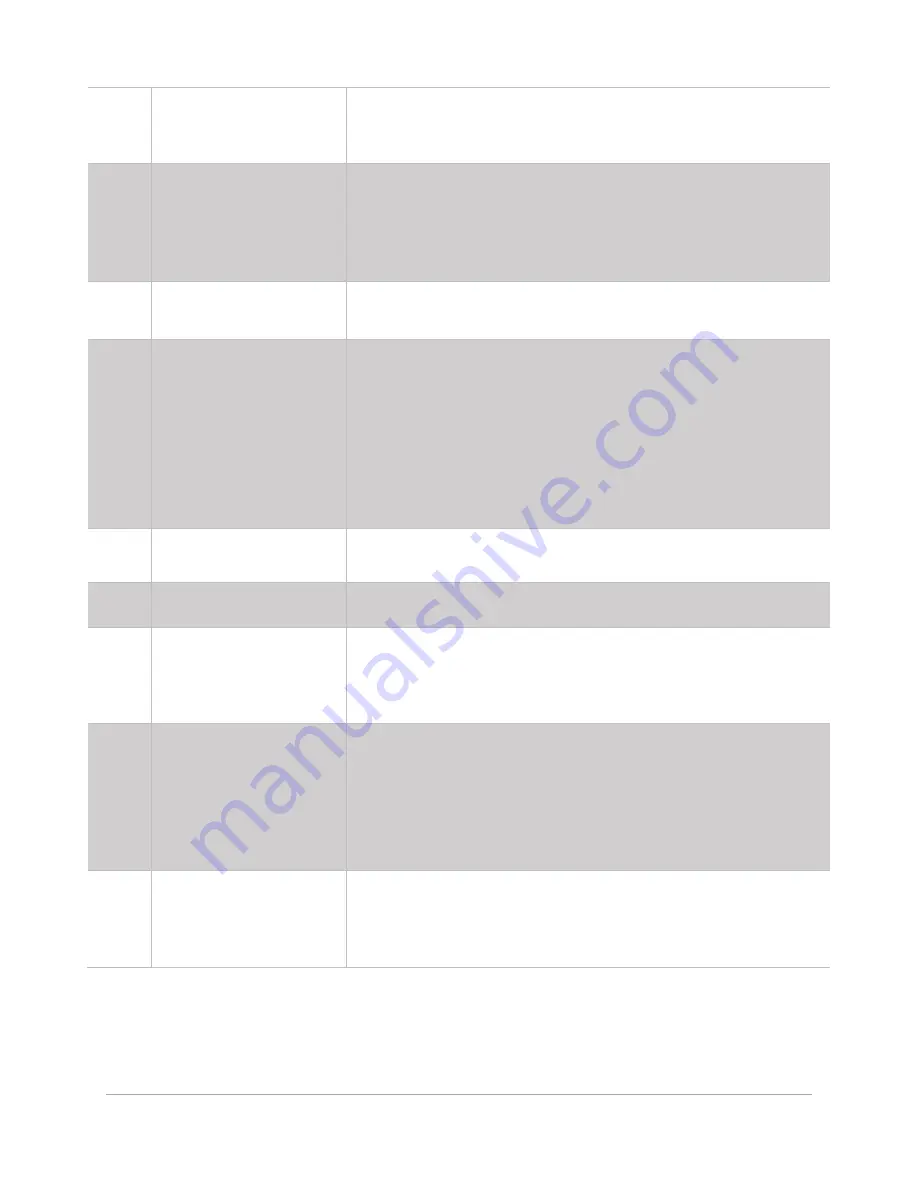
54
E
Laser Type
If the system has multiple laser sources available for the selected
material, this drop-down menu may be used to select the laser
type to be used for the selected process.
F
Power Adjustment
The Intelligent Materials Database determines the appropriate
laser power based on the material type, thickness, and selected
laser type. Power adjustment enables fine-tuning of this value to
accommodate deviations in material thickness or chemical
formulations.
G
Laser Enable / Disable
Toggle Buttons
Enables or disables individual lasers if more than one is available
for the selected laser type.
H
Gas Assist Type
Enables selection of the type of Gas Assist to be applied.
Options include
Gas
,
Air,
and
None.
If using
Coaxial Gas Assist
or
the optional
Lateral Gas Assist
, either the
Gas
or
Air
option must be
selected.
If
Gas
or
Air
has been selected for any process, all processes must
have one or the other selected. If no Gas Assist is desired, the
Coaxial
or
Lateral
Gas Assist attachment must be removed, and no
process can be set to use either
Gas
or
Air.
I
Gas Assist Flow Rate
Enables target flow rate adjustment for the Gas Assist source. This
option is not available when
None
is selected for Gas Assist.
J
Repeat Count
The number of times to repeat the selected process.
K
Material Selection
Indicates the currently selected material for the current database
process. The
Pencil
button launches the database’s
Material Selection
Dialog
that categorically lists all materials in the Intelligent Materials
Database compatible with the current system setup.
L
Autofocus Settings
Enables or disables the Autofocus procedure before the selected
process begins. If a single material height is used, it is more
efficient to only enable Autofocus for the first process and leave
subsequent processes disabled.
In the case shown above, Autofocus is disabled, so the system is
instructed to
Stay In Place
at the beginning of the process.
M
Save / Delete / Discard
Changes Buttons
Select one of these three options to:
Save
the process settings,
Delete
the current process and move the assigned colors to the
unassigned category, or
Discard
changes and return to the
System
Operations
Page
.
Summary of Contents for ULTRA X6000
Page 1: ...ULTRA X6000 Laser System User Guide www ulsinc com Version 2020 06 0102...
Page 4: ...4 This page left intentionally blank...
Page 12: ...12 ULTRA X6000 Platform Side View All dimensions are indicated in inches and millimeters...
Page 19: ...19 ULS CO2 Laser Source Safety Labels...
Page 20: ...20 ULS Fiber Laser Source Safety Label...
Page 21: ...21 ULTRA X6000 Platform Safety Labels Isometric Side View...
Page 22: ...22 ULTRA X6000 Platform Safety Labels Rear View...
Page 23: ...23 ULTRA X6000 Platform Safety Labels Left View...
Page 24: ...24 Class 4 Pass Through Safety Labels...
Page 27: ...27 Meet the ULTRA X6000 Platform 3...
Page 32: ...32 This page left blank intentionally...
Page 83: ......






























