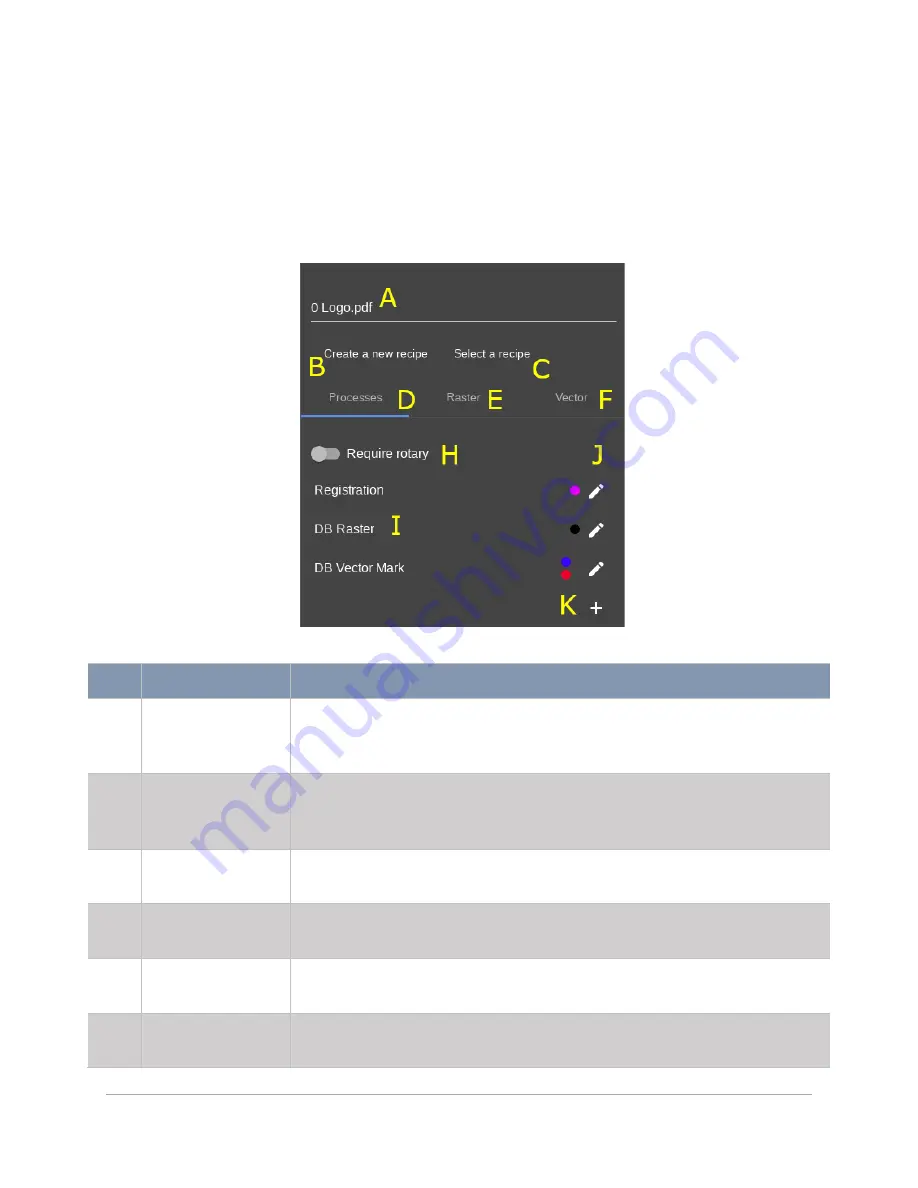
44
PROCESSING SETTINGS VIEW CONTROLS
Process Settings Tab
The
Process Settings Tab
is the primary location used for setup, ordering, and configuration of the various
processes that are possible on the ULTRA X6000 laser system. Individual processes are assigned a set of
colors that correspond to graphical elements within the design file.
FEATURE
DESCRIPTION
A
Control File Name
Displays the name of the control file. When importing a new design file,
this field is automatically populated with the newly imported file’s name.
Tap in this field to edit the name of the control file.
B
Create New
Recipe Button
Opens the
Create a New Recipe Wizard
, enabling the creation of a recipe
from the current processing settings. These settings can be later recalled
and applied to another control file.
C
Select a Recipe
Button
Selects a recipe from saved recipes and applies the recipe to the current
control file.
D
Process Settings
Tab
Lists all of the processes, assigned colors, and the processing order in the
selected file. This is the main tab used for editing laser processing settings.
E
Raster Settings
Tab
Contains the specific settings for the raster elements of a design file. For
more detail, refer to the
Raster Settings Tab
section of this manual.
F
Vector Settings
Tab
Contains the specific settings for the vector elements of a design file. For
more detail, refer to the
Vector Settings Tab
section of this manual.
Summary of Contents for ULTRA X6000
Page 1: ...ULTRA X6000 Laser System User Guide www ulsinc com Version 2020 06 0102...
Page 4: ...4 This page left intentionally blank...
Page 12: ...12 ULTRA X6000 Platform Side View All dimensions are indicated in inches and millimeters...
Page 19: ...19 ULS CO2 Laser Source Safety Labels...
Page 20: ...20 ULS Fiber Laser Source Safety Label...
Page 21: ...21 ULTRA X6000 Platform Safety Labels Isometric Side View...
Page 22: ...22 ULTRA X6000 Platform Safety Labels Rear View...
Page 23: ...23 ULTRA X6000 Platform Safety Labels Left View...
Page 24: ...24 Class 4 Pass Through Safety Labels...
Page 27: ...27 Meet the ULTRA X6000 Platform 3...
Page 32: ...32 This page left blank intentionally...
Page 83: ......






























