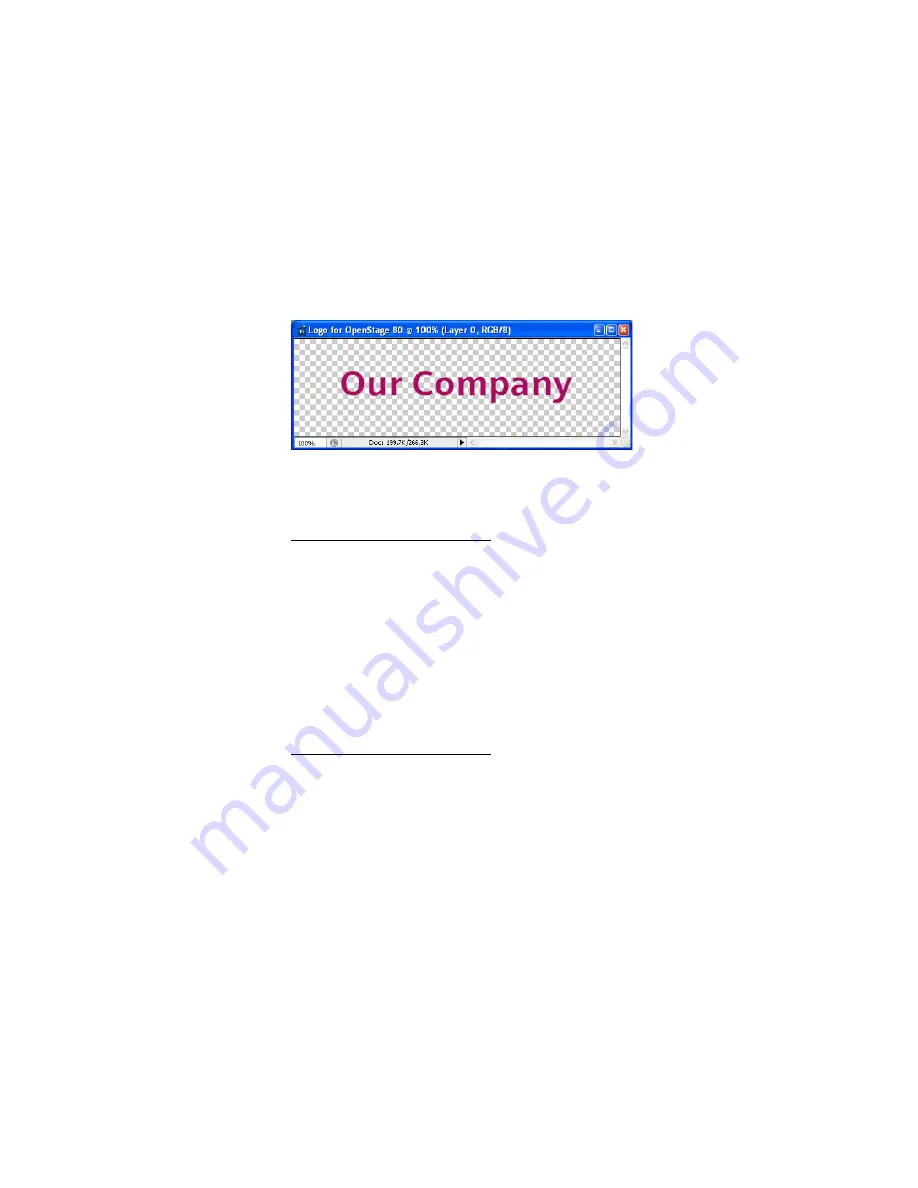
Examples and HowTos
A31003-D3000-M100-02-76A9, 11-2013
310
OpenScape Desk Phone IP V3R3, Phone Administration, Administrator Documentation
How to Set Up the Corporate Phonebook (LDAP)
5)
Background Transparency
Delete the background colour so that only the exact former background colour
is 100% transparent.
Adobe Photoshop:
Make sure that the background color is selected by clicking on the
Background Color icon. In the Tool palette, click on the Eraser symbol with the
right Mouse button and select the
Magic Eraser Tool
. After this, got to the
Menu bar and set the
Tolerance
field to "0".
6)
Save the Image
Finally, save the image in PNG format. You can now upload the logo file to the
phone as described in
Logo (Background Picture)
.
Related Topics
Related Topics
•
How to Create Logo Files for OpenScape Desk Phones
5.3 How to Set Up the Corporate Phonebook (LDAP)
The Corporate Phonebook function is based on an LDAP client that can be
connected to the company’s LDAP service. A variety of LDAP servers can be
used, for instance Microsoft Active Directory, OpenLDAP, or Apache Directory
Server.
Related Topics
Related Topics
•
Examples and HowTos
•
Prerequisites
•
Create an LDAP Template
•
How to Load the LDAP Template into the Phone
•
Configure LDAP Access
•
Test
5.3.1 Prerequisites
1. An LDAP server is present and accessible to the phone’s network. The
standard port for LDAP is 389, the standard transport for LDAP is
TCP
.






























