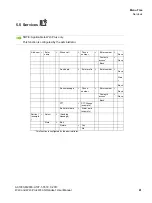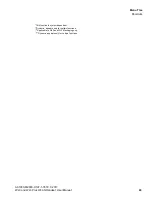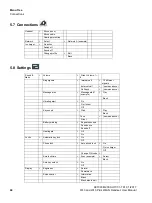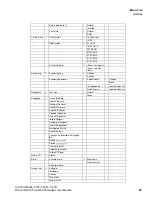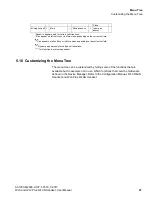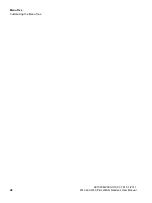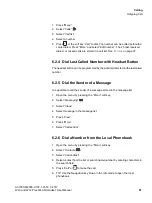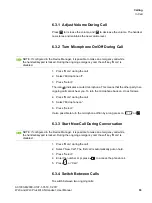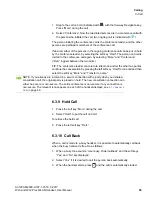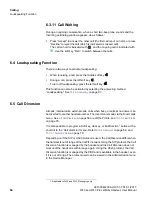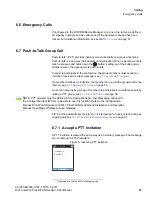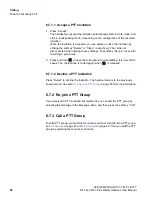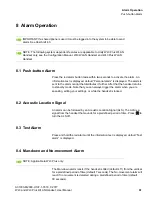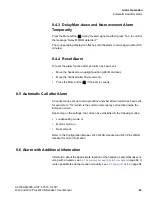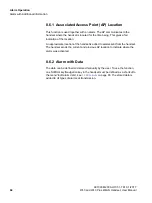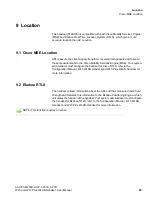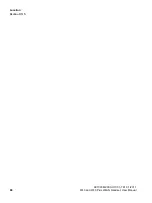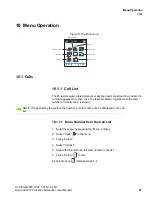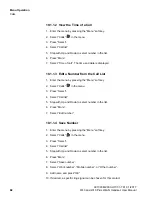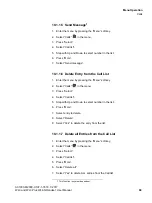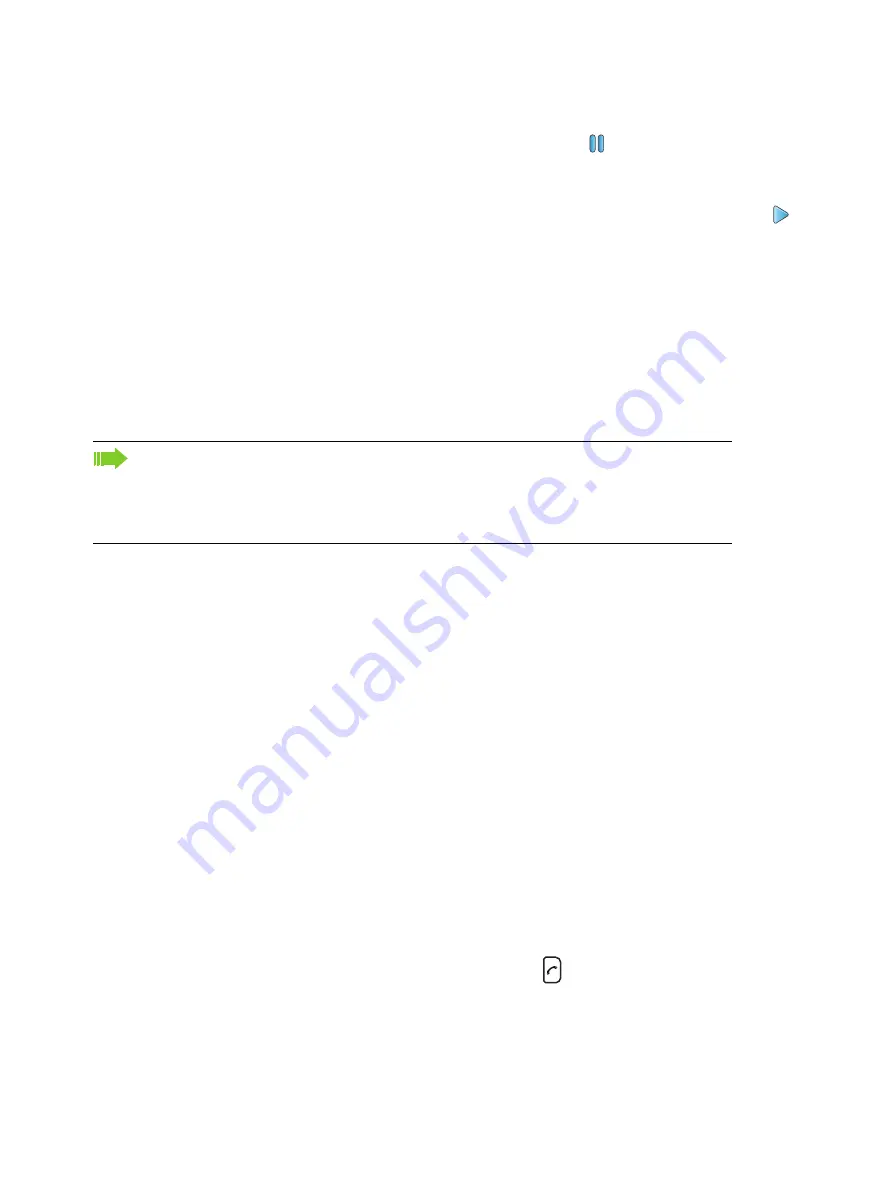
c06_WL3.fm
Calling
In Call
A31003-M2000-U107-1-7619, 1/2017
WL3 and WL3 Plus WLAN Handset, User Manual
55
1. Step to the call on hold (indicated with
) with the five-way Navigation key.
Press “More” during the call.
2. Select “Conference”. Now the two dialed persons are in a conference call with
the person who initiated the call. (An ongoing call is indicated with
).
The person initiating the conference call is the conference leader, and the other
persons are participant members of the conference call.
If desired, either of the persons in the ongoing conference call can be put on hold
by the conference leader, by selecting the soft key “Hold”. The person on hold is
invited to the conference call again, by selecting “More” and “Conference”.
(“Retr.” toggels between the two calls.)
TIP: The conference leader can return to idle mode and let the other two parties
continue the conversation by pressing the left soft key “Hold” for one call and then
select the soft key “More” and “Transfer to name”.
6.3.9 Hold Call
1. Press the soft key “More” during the call.
2. Select “Hold” to put the call on hold.
To retrieve the held call:
3. Press the left soft key “Retr.”.
6.3.10 Call Back
When a call is made to a busy handset, it is possible to automatically call back
when the busy handset is free. Do as follows:
1. When a busy tone sounds, “User busy. Order callback” and the soft keys
“Yes” and “No” are displayed.
2. Select “Yes” if it is desired to call the person back automatically.
3. When the handset alerts, press
and the call is automatically started.
NOTE: If you already are involved in a secure connection with a party when you initiate a
consultation call, the original party is placed on hold. The new consultation connection can
either be secure or non-secure. The entire conference is non-secure if any connection is
non-secure. The relevant icon appears on each of the handset displays, see