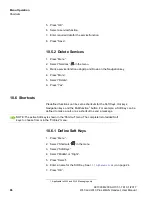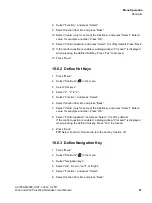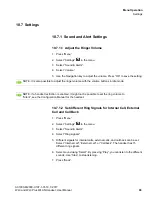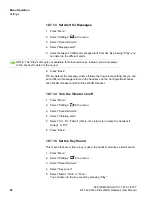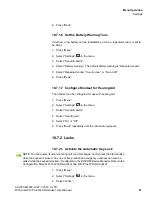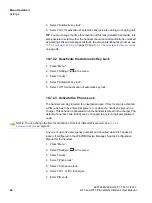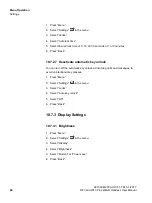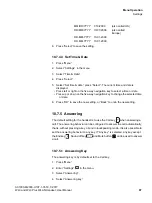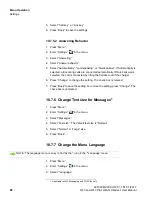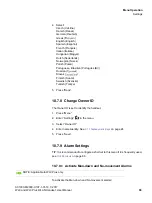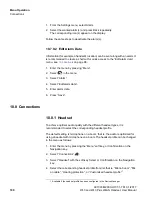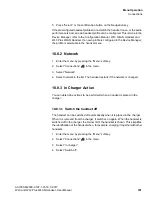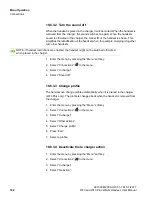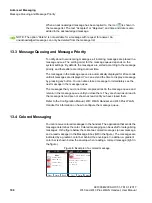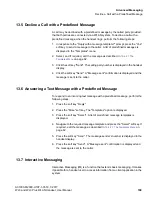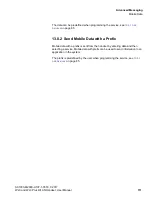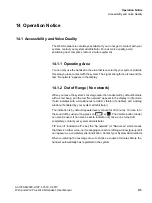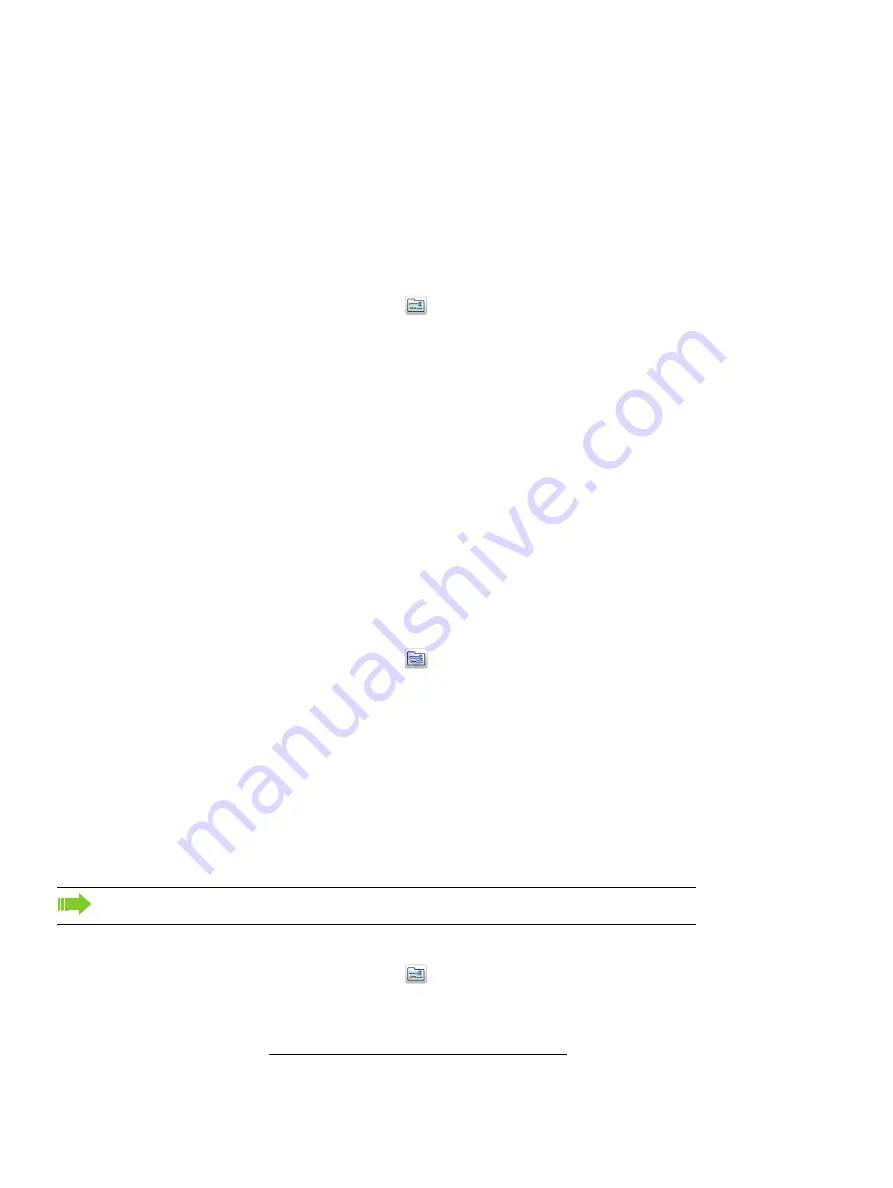
Menu Operation
c10_WL3.fm
Settings
A31003-M2000-U107-1-7619, 1/2017
98
WL3 and WL3 Plus WLAN Handset, User Manual
5. Select “Call key”, or “Any key”.
6. Press “Back” to save the settings.
10.7.5.2 Answering Behavior
1. Press “Menu”.
2. Enter “Settings”
in the menu.
3. Select “Answering”.’
4. Select “Answer behavior”.
5. Select “Automatically”, “Loudspeaking”, or “Quick answer”. If Automatically is
selected, all incoming calls are connected automatically. If Quick answer is
selected, the call is connected by lifting the handset out of the charger.
6. Press “Change” to change the setting. The check box is marked.
7. Press “Back” to save the setting. To remove the setting, press “Change”. The
check box is unmarked.
10.7.6 Change Text size for Messages
1
1. Press “Menu”.
2. Enter “Settings”
in the menu.
3. Select “Messages”.
4. Select “Text size”. The default text size is “Normal”.
5. Select “Normal” or “Large” size.
6. Press “Back”.
10.7.7 Change the Menu Language
1. Press “Menu”.
2. Enter “Settings”
in the menu.
3. Select “*Language”.
1.Applicable to WL3 Messaging and WL3 Plus only.
NOTE: The language menu is easy to find by the *-icon in the “*Language” menu.