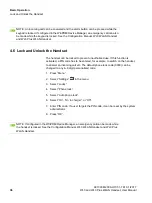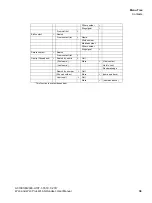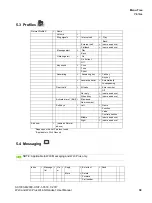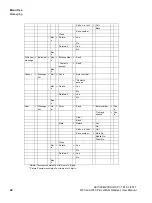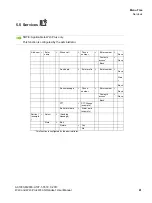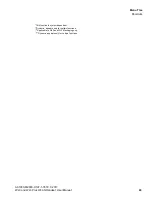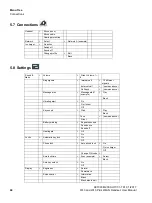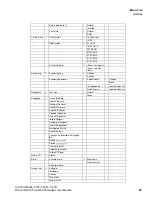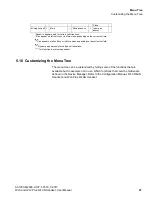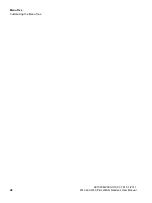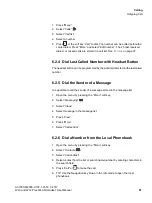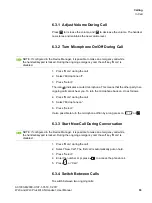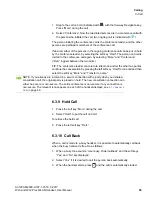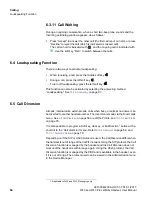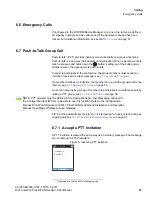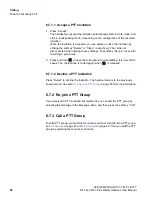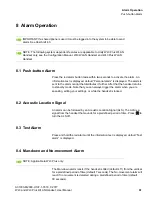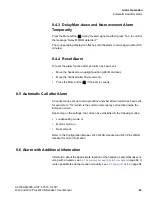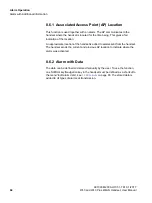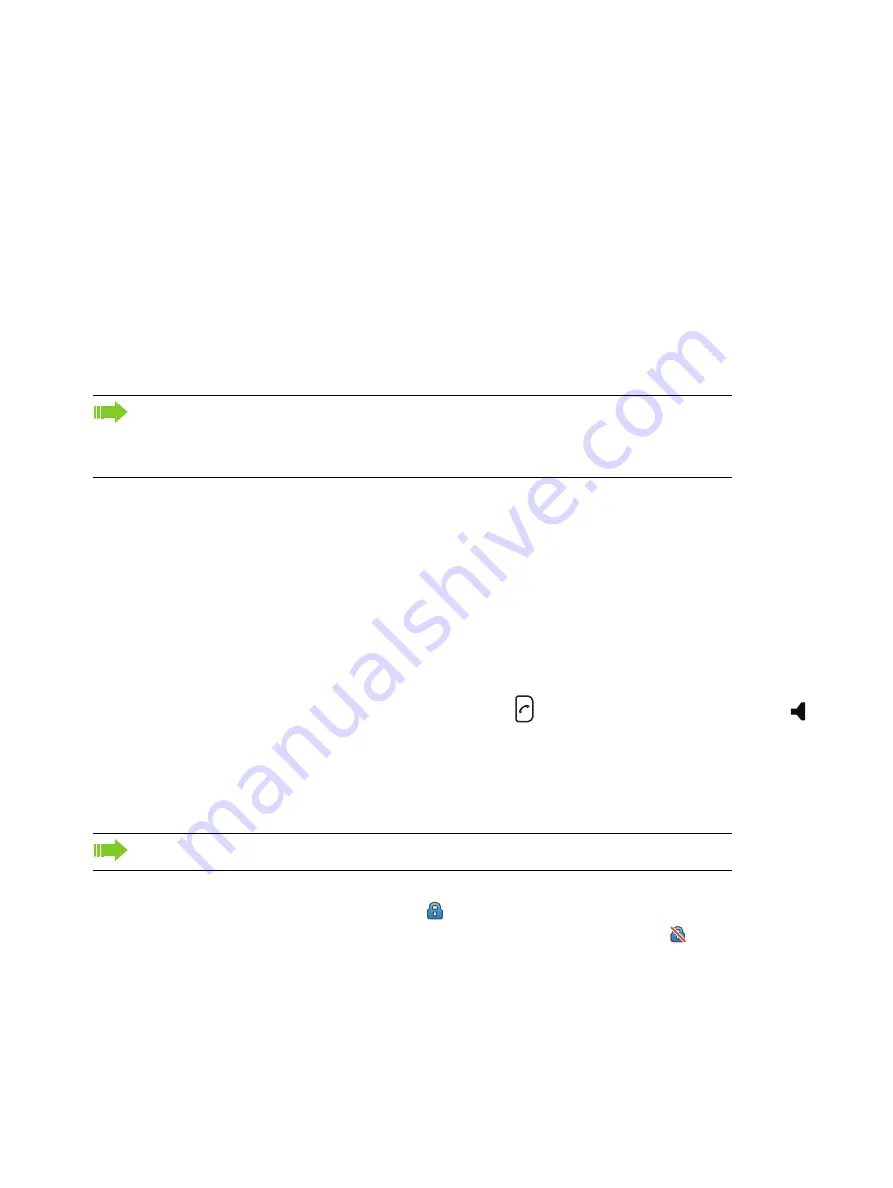
c06_WL3.fm
Calling
Incoming Call
A31003-M2000-U107-1-7619, 1/2017
WL3 and WL3 Plus WLAN Handset, User Manual
49
6 Calling
6.1 Incoming Call
The flashing LED, accompanied by a ring signal and/or a vibrating handset
signals a call. Ring signal and vibrator can be disabled, see
on page 89. The calling party’s handset information or name is shown.
The local phonebook name is displayed if the calling party’s handset number is
stored in the local phonebook, else the calling name or calling number is shown.
Other answering keys and methods can also be set in the Settings menu. For
example, it is possible to set the answering behavior to any key (with exceptions).
The answering methods are; Automatically, Loudspeaking, and Quick answer.
When “Automatically” is enabled, all incoming calls are connected automatically.
At “Quick answer”, the call is connected by lifting the handset out of the charger.
See
6.1.1 Answer a Call
When the signal sounds, press
, “Accept” on the left soft key, or press
to
answer the call in loudspeaking mode. The name/number of the calling party is
displayed, if calling line information is available.
6.1.1.1 Secure voice transmission
If you call a party or receive a call from a party over a secure connection, the
“Secure call” icon
, appears up left in the display. A non-secure call
transmission is indicated by the “Non-secure call” icon
.
NOTE: When a headset is connected to the handset, the headset button can be used to
answer the call. In addition, it is possible to configure the headset button with a specific
function, such as dial last called number, or dial a predefined number. See Configuration
Manual, WL3 WLAN Handset and WL3 Plus WLAN Handset for more information.
NOTE: The secure voice transmission must be activated by the administrator.