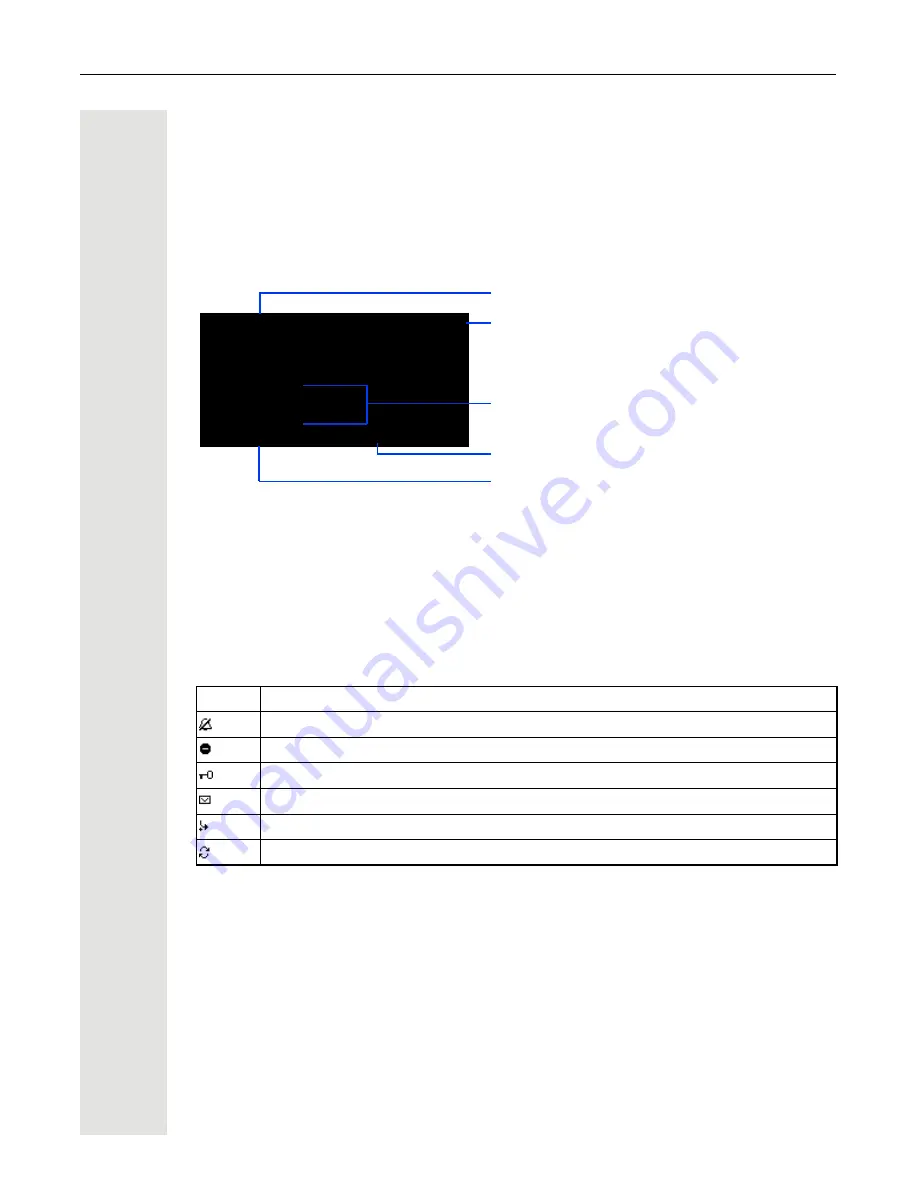
Getting to know the OpenStage
25
Display
Your
OpenStage 40
/40 G
comes with a tilt-and-swivel black-and-white LCD display. Adjust the tilt
and contrast to suit your needs
Æ
Page 120ff.
Idle mode
If there are no calls taking place or settings being made, your
OpenStage 40
/40 G
is in idle mode.
The left area contains the status bar on the first line and is followed by a five-line field for additional
displays.
A logo is displayed in the middle; it can be set up by your administrator.
Icons that appear under the logo inform you about callback requests, voice messages and
activated call forwarding.
The right area shows the labels of programmable sensor keys.
Explanation of the icons
Icon
Meaning
The ring tone is deactivated
Æ
Page 123
The "Do not disturb" function is activated
Æ
Page 78
The phone lock is activated
Æ
Page 82
You received new voicemail
Æ
Page 29
Call forwarding is active
Æ
Page 40
A mobility user is logged on to the phone
Æ
Page 89
F
07
10:29
Wed 28.Nov.07
S
K
100168
220870
g
Do not
Mirea, Ch.
Toussaint.
Rüscher
Stahl, Ing
Level 2
Status bar
Sensor key labels
Æ
Page 74
Alerts (messages, call forwarding active)
Own phone number
Open the idle menu
Æ
Page 26
















































