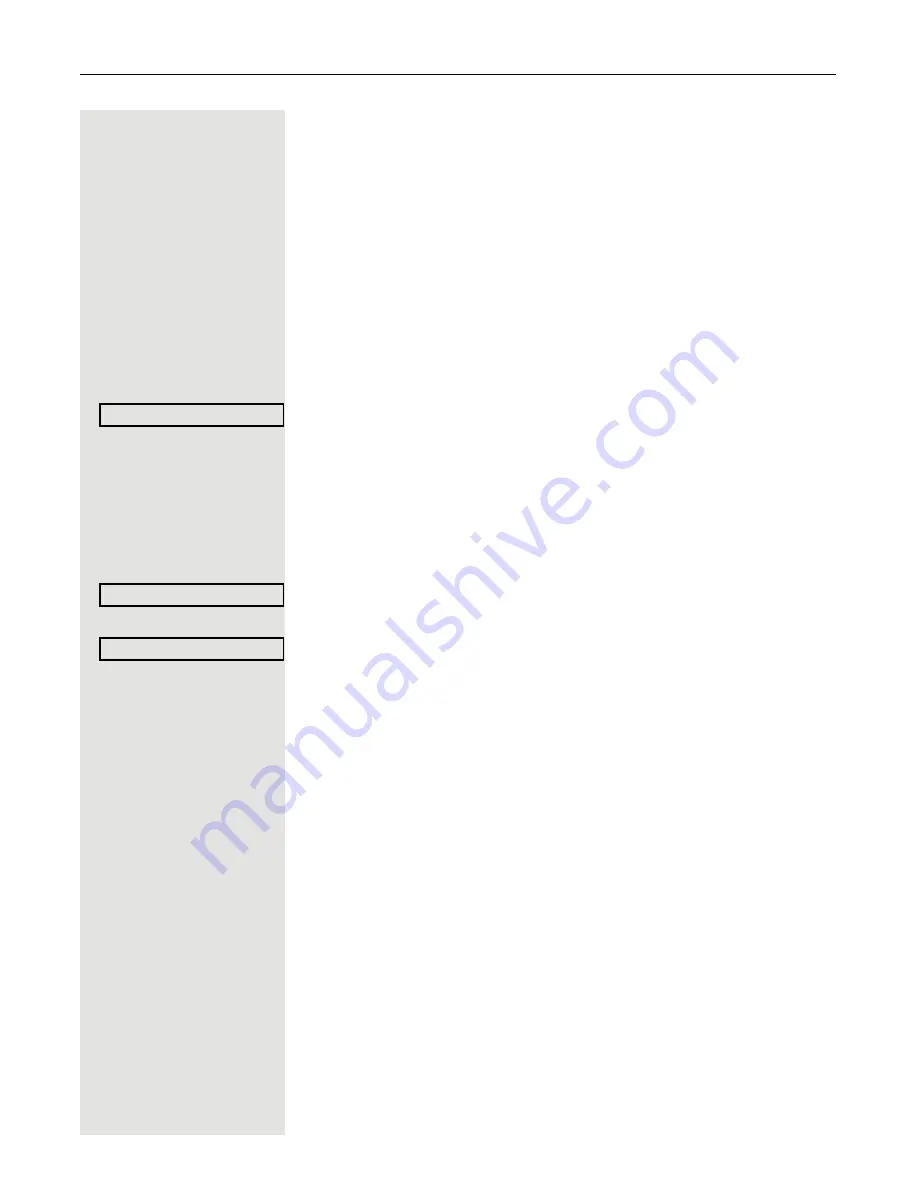
Special functions in the LAN
115
Special functions in the LAN
If your telephone is operating in an environment in which multiple
HiPath 3000
/
OpenScape Business
and/or
OpenScape Office MX/LX
systems are
interconnected via a LAN (
L
ocal
A
rea
N
etwork, such as a proprietary PC
network), you are conducting a call via the LAN (PC network).
In this instance, you must note certain particularities for some functions. These
are described in this section.
Leaving hunt group/group call
Prerequisite:
You are part of a hunt group/group call
Æ
Page 110 in another
HiPath 3000
/
OpenScape Business
or
OpenScape Office MX/LX
.
c
Open the idle menu
Æ
Page 26.
Select and confirm the option shown.
j
Enter the (DISA) call number of the other
HiPath 3000
/
OpenScape Business
or
OpenScape Office MX/LX
.
i
or
(
Confirm your entry.
j
Enter the (DISA) station number of your phone.
i
or
(
Confirm your entry.
Confirm the option shown.
or
Select and confirm the option shown.
You belong to multiple groups associated with another
HiPath 3000
/
OpenScape Business
or
OpenScape Office MX/LX
j
Enter group number for "directed joining/leaving".
DISA internal
Leave group
Join group
dont worry about the wrong for-
matted text - will be repaired later
on
















































