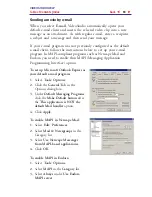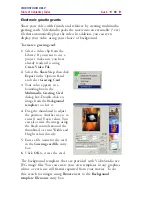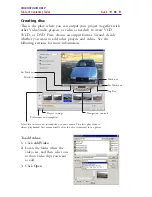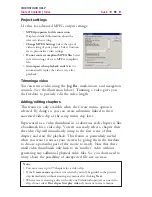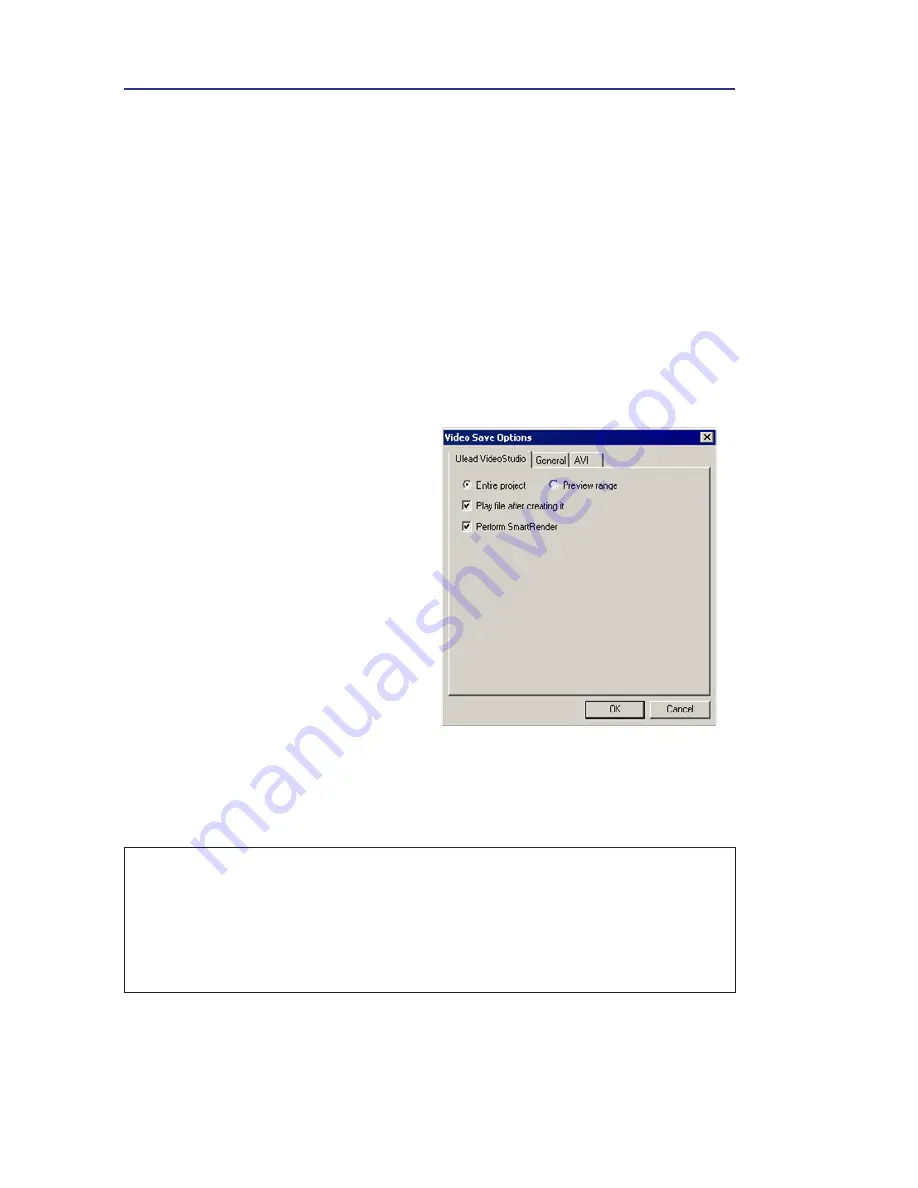
VIDEOSTUDIO HELP
Table of Contents
|
Index
Back
82
Video Save Options
In the
Share Step
, you can apply a different format and new set of
attributes when saving a movie file. Click
Share: Create Video File -
Custom
to display the
Create Video File
dialog box. Here, select
Options
. This will display the
Video Save Options
dialog box where
you can set your preferences.
When selecting an option, always remember to watch out for
incompatibility problems. Available options depend on your file
format.
Ulead VideoStudio Tab
• Specify whether you’d like to
render a portion of your
project or the whole thing by
selecting
Preview range
or
Entire project
.
• Click
Play
after creating
to
watch your movie
immediately after rendering
your project. You can of course
play your movie at any time
after rendering with Windows
Media Player.
• Select
Perform SmartRender
to render only the most recent
changes. This saves you time
and hard disk space.
Tip:
To maintain the highest possible quality and keep render times to a
minimum, it is best to create your video using the same properties as when they
were captured. Thus, you will need to check your captured clip’s properties from
time to time when choosing Video save options. To do this, right-click the clip
and select
Properties
. You can also select a video clip and click
Properties
in the
Options Panel
.