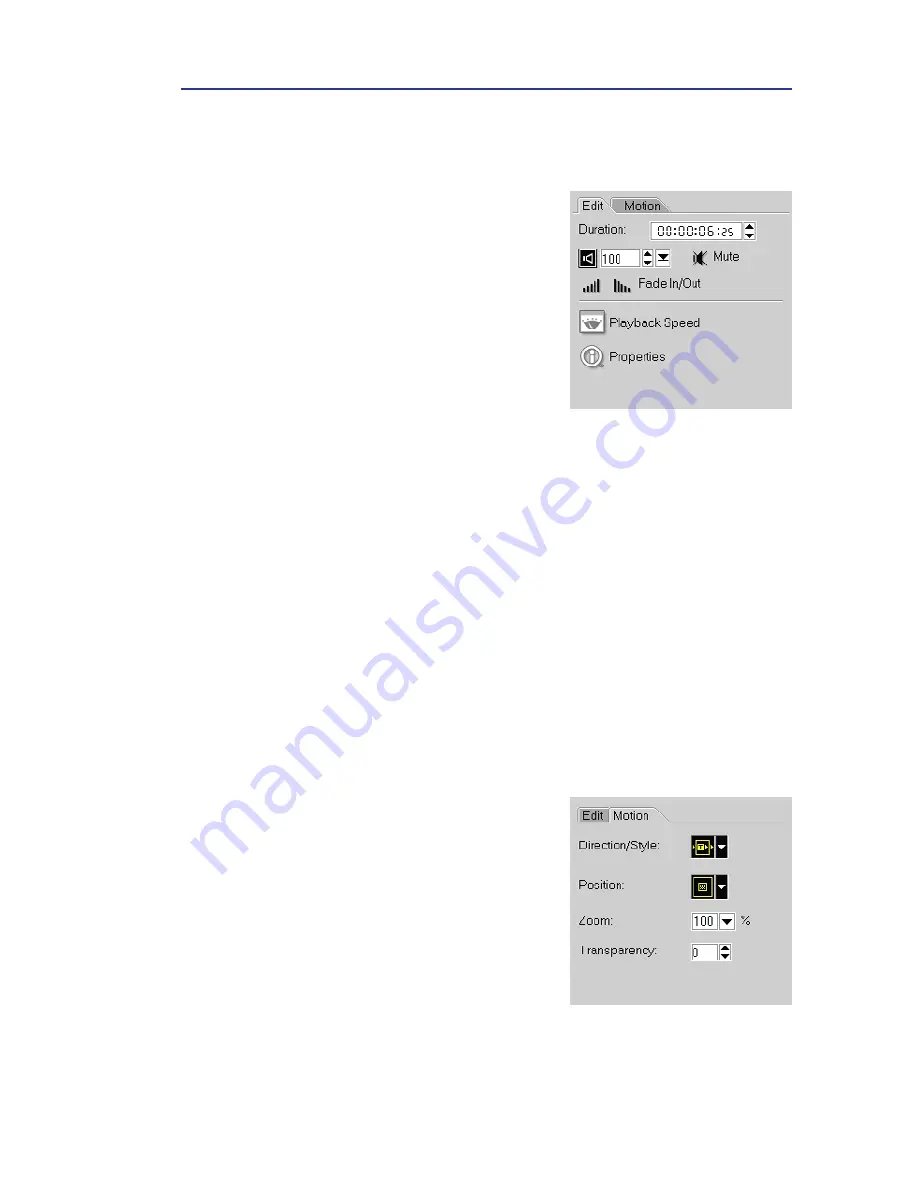
VIDEOSTUDIO HELP
Table of Contents
|
Index
Back
23
Overlay Options Panel
Edit tab
• Duration:
Displays the duration of the
selected clip in
hours:minutes:seconds:frames. You can
adjust the duration by changing the
timecode values.
• Clip volume:
Allows you to adjust the
volume of the audio segment of your
video.
• Mute:
Silences the audio segment of your
video without deleting it.
• Fade In/Out:
Gradually increases/
decreases the volume of the clip for a
smooth transition. Select
File: Preferences
- Quality & Duration
to set the fade in/
fade out duration.
• Playback Speed:
Launches the
Playback
Speed
dialog box where you can adjust
the pace of your clip. The higher the
speed, the shorter the duration. The
lower the speed, the longer the duration.
• Properties:
Displays the attributes of a
selected clip.
Motion tab
• Direction/Style:
Determines the type of
movement to be applied to the overlay
clip.
• Position:
Sets the location of the overlay
video with reference to the window.
• Zoom:
Determines the size for the overlay
clip. Each magnification size in the list is
a percent of the original overlay clip’s
dimensions. Entering
100
retains its
original size.
• Transparency:
Sets the opacity of the
video clip/image. Click the arrow or enter
a value to adjust transparency.






























