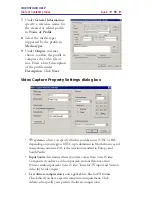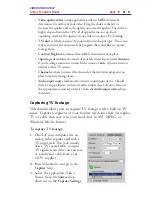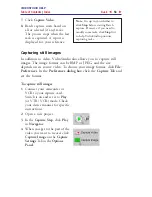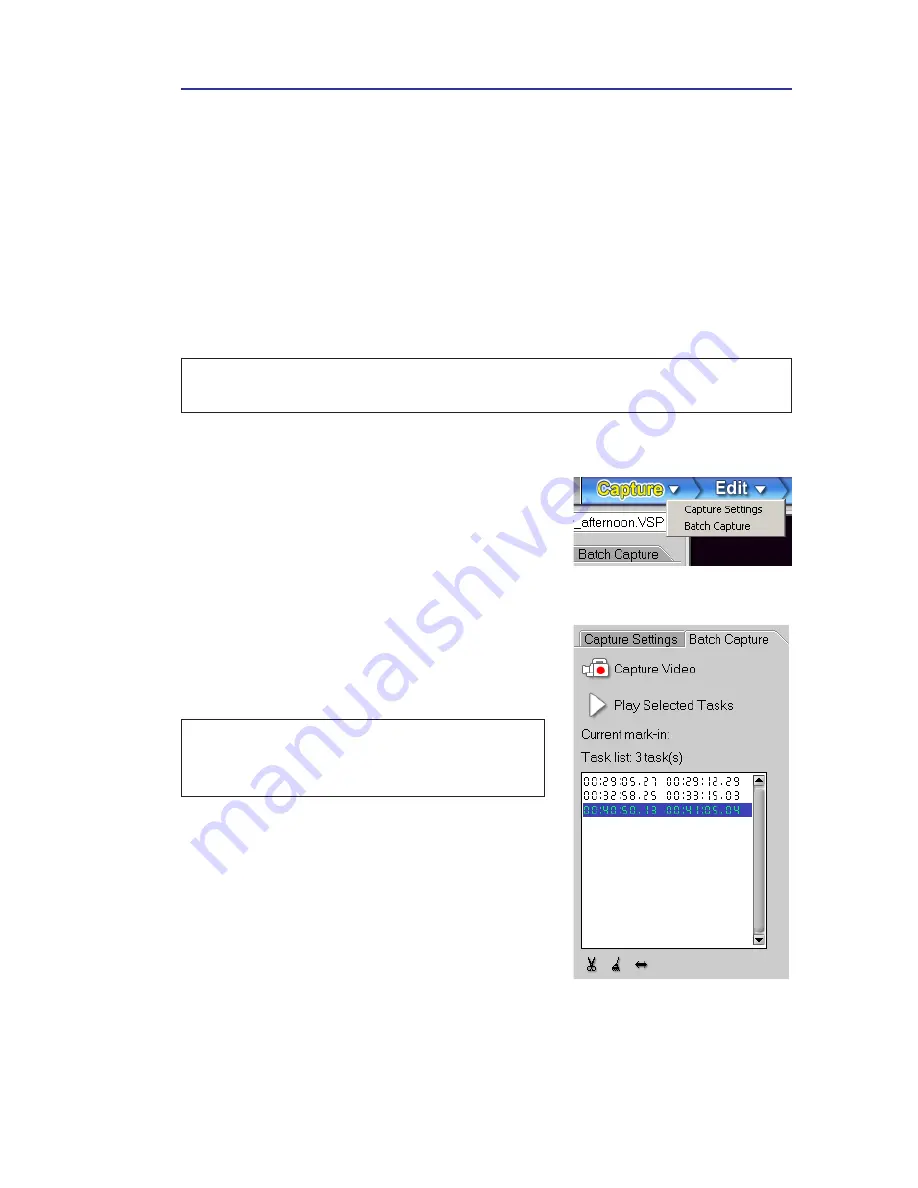
VIDEOSTUDIO HELP
Table of Contents
|
Index
Back
53
Batch Capture
Overburdened by immense amounts of footage to capture from your
DV tape? You can get peace of mind through VideoStudio’s
Batch
Capture
. This feature captures only the video clips you want with just
one click and saves you a considerable amount of time.
To Batch capture, simply watch the video. At any time, press
[F3]
to
mark in the task and
[F4]
to mark out. Press
[F3]
and
[F4]
as often as
required.
To use Batch Capture:
1.
Switch on your camcorder and set it to
Play
(or VTR / VCR) mode. Refer to
your camcorder’s manual for specific
instructions.
2.
Open a project.
3.
In the
Capture
Step, click the
Batch
Capture Tab
in the
Options Panel
. You
can also click the
Capture
menu arrow
and select
Batch Capture
.
Note:
Batch capturing can be achieved only when you are using a DV tape and
the
IEEE
-
1394
card for computer connection.
Note:
The videotape automatically plays once
you click the
Batch Capture Tab
. Rewind or
forward your videotape first to cue it.
4.
When you get to the part of the video you
want to record, press
[F3]
. Then press
[F4]
to mark out the task.
5.
Continue to play the video, and then
repeat step 4 as needed.
6.
Click
Play Selected Tasks
to view the
selected segments on tape. Click
Modify
a task
to change a marked segment. You
can also double-click a task and enter a
new timecode.