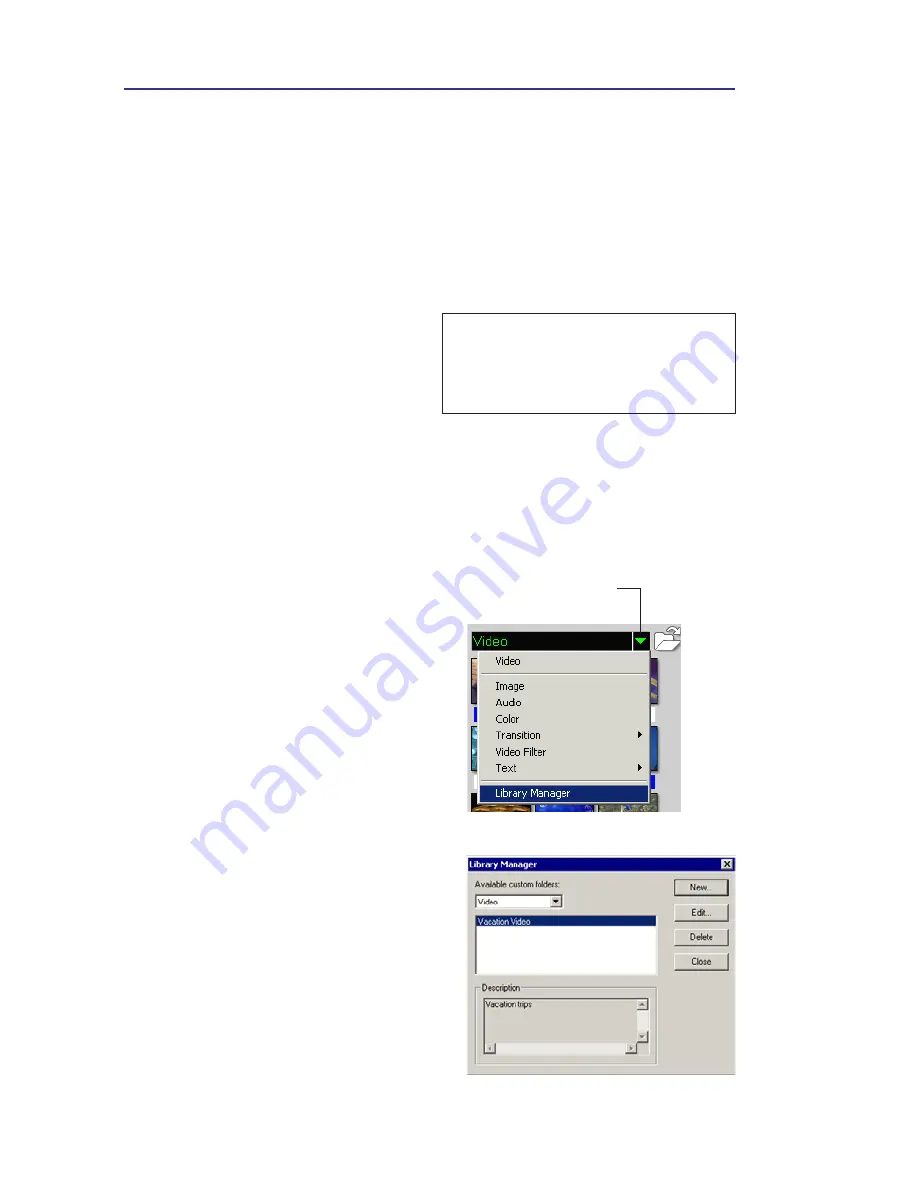
VIDEOSTUDIO HELP
Table of Contents
|
Index
Back
30
Library Manager
The
Library Manager
organizes your custom Library folders. These
folders help you store and manage all kinds of media files.
To use the Library Manager:
1.
Click
File:
Library Manager
to
launch the
Library Manager
dialog box. You can also click the
Folder arrow and select
Library
Manager
from the drop-down list.
2.
Select a media type from the
Available custom folders
list.
3.
Click
New
to display the
New
Custom Folder
dialog box and
create a new folder.
Specify a
library
Folder name
and a
Description
. Click
OK
.
Click
Edit
to rename or modify
the description of a selected
custom folder.
Click
Delete
to remove a selected
custom folder from the
Library
.
4.
Click
Close
.
To delete media clips from the
Library:
1.
Select the clip to remove from
the
Library
. Then, press [
Del
].
Or,
Right-click the clip in the
Library and select
Delete
.
2.
When prompted, verify
whether you also want to delete
the source file from your hard
disk.
Note:
Deleting source files from
your hard disk permanently removes
them from your computer. You may
not be able to recover them.
The Folder
arrow button
















































