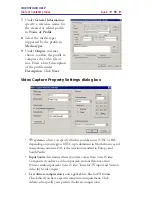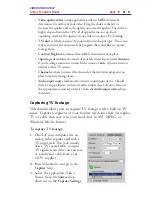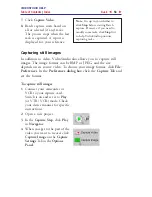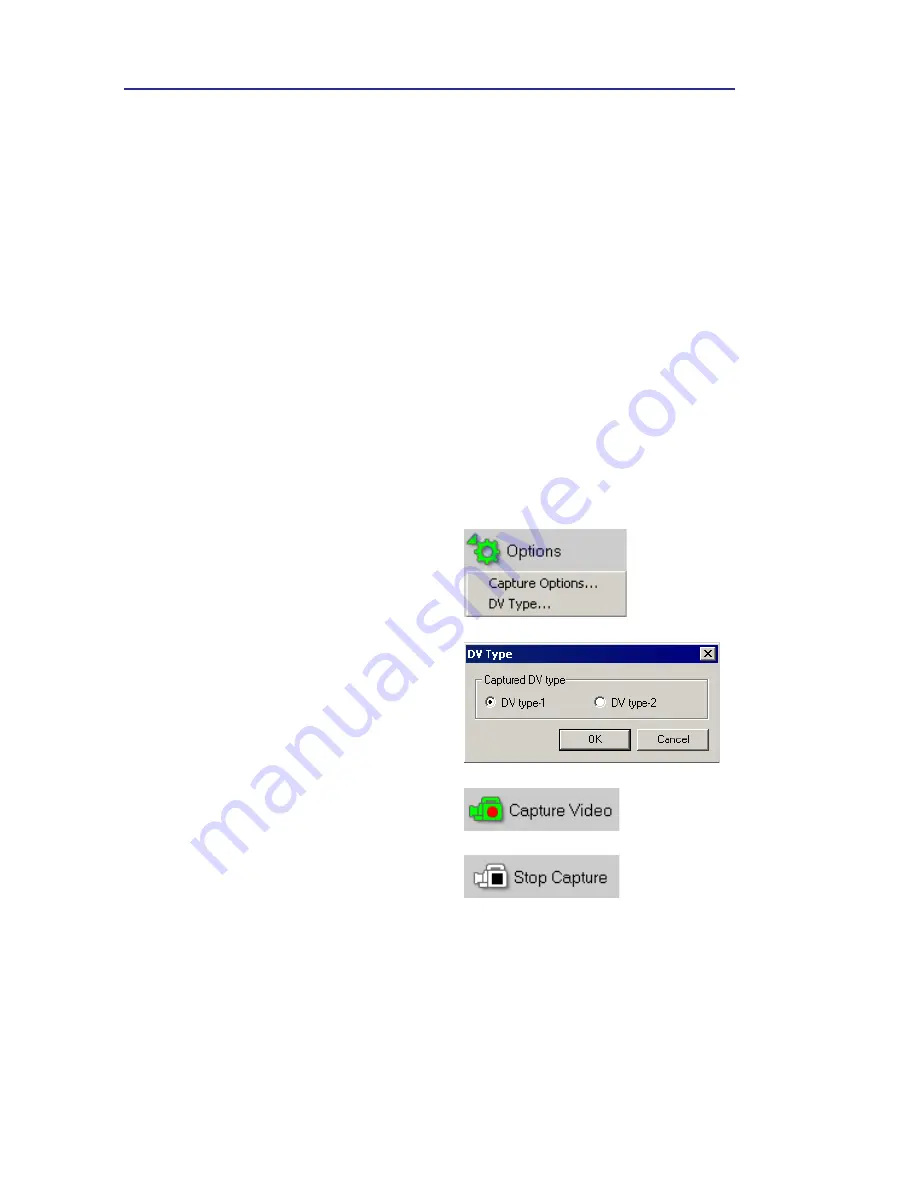
VIDEOSTUDIO HELP
Table of Contents
|
Index
Back
44
To capture DV video:
1.
Connect your camcorder to the
IEEE
-
1394
capture card. Turn it
on and set it to
Play
(or VTR /
VCR) mode. Check your device
manual for specific instructions.
2.
Open a new project.
3.
In the
Capture
Step, click
Options
in the
Options Panel
then
select
DV Type.
4.
In the
DV Type
dialog box, select
the type you prefer and click
OK
.
5
. Click
Play
in the
Navigation
Panel
.
6.
When you get to the part of the
video you want to record, click
Capture Video
on the
Capture
Settings
Tab in the
Options Panel
.
7.
Click
Stop Capture
or press
[Esc]
to stop capturing.
In a
Type-1 AVI
, the whole DV stream is stored unmodified as one
AVI stream. In a
Type-2 AVI
, on the other hand, the DV stream is
split into separate video and audio data, which are stored as two
streams in the AVI.
The advantage of Type-1 is that the DV data does not need to be
processed, and is stored in its exact original format. The advantage
of Type-2 is that it is compatible with video software that is not
specially written to recognize and process Type-1 files.