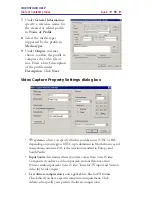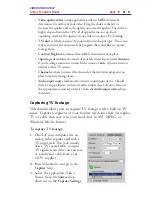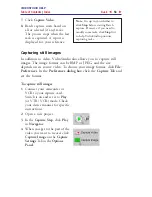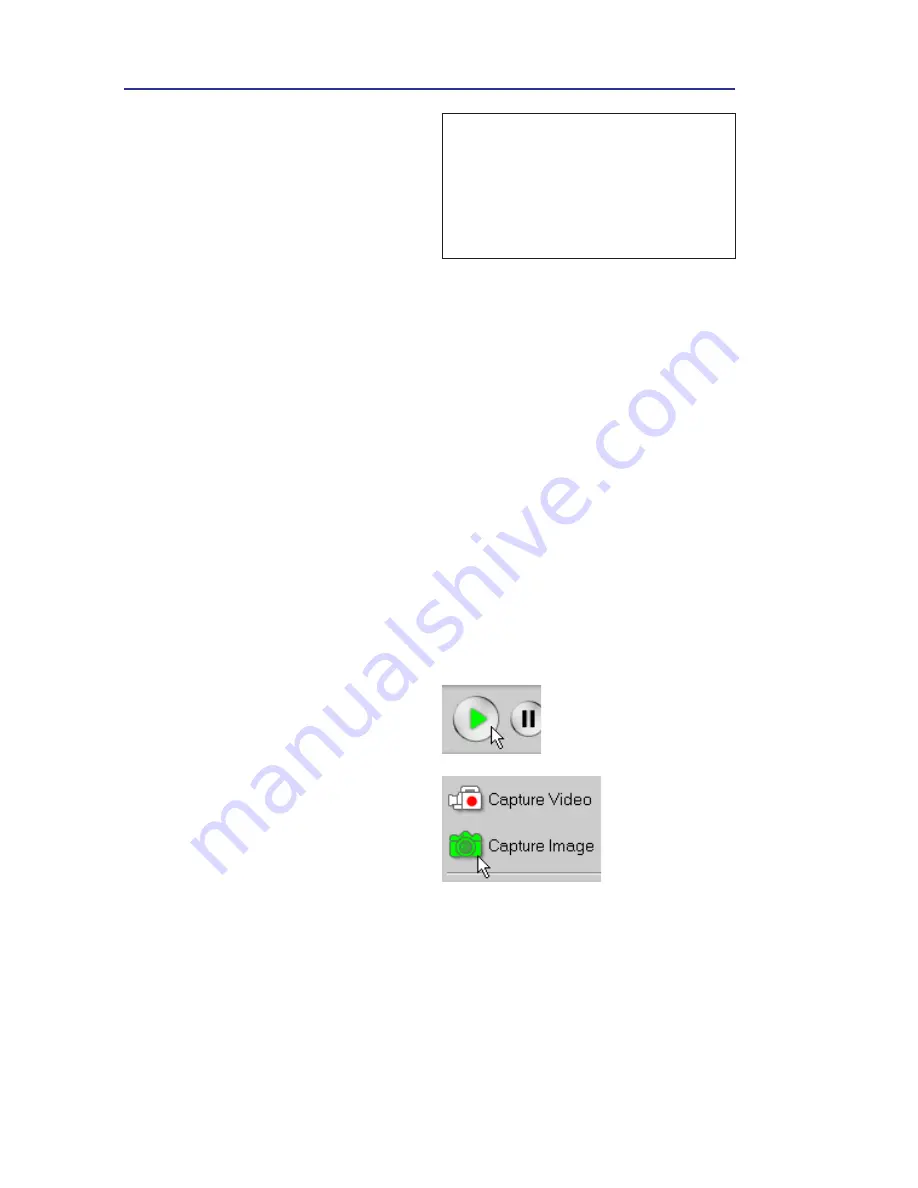
VIDEOSTUDIO HELP
Table of Contents
|
Index
Back
54
Capturing still images
In addition to video, VideoStudio also allows you to capture still
images. The image format can be BMP or JPEG, and the size
depends on its source video. To choose your image format, click
File:
Preferences
. In the
Preferences dialog box
click the
Capture Tab
and
set the format.
To capture still images:
1.
Connect your camcorder or
VCR to your capture card.
Switch it on and set it to
Play
(or VTR / VCR) mode. Check
your device manual for specific
instructions.
2.
Open a new project.
3.
In the
Capture Step
, click
Play
in
Navigator
.
4.
When you get to the part of the
video you want to record, click
Capture Image
on the
Capture
Settings
Tab in the
Options
Panel
.
7.
Click
Capture Video
.
8.
Batch capture starts based on
all or selected (if any) tasks.
The process stops when the last
task is captured. A report is
displayed for your reference.
Note:
It is up to you whether to
click
Stop
before starting Batch
capture. However, if you need to
modify some tasks, click
Stop
first
to help VideoStudio prioritize
capturing tasks.