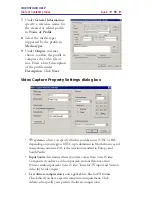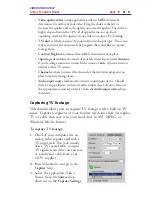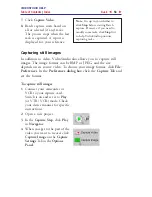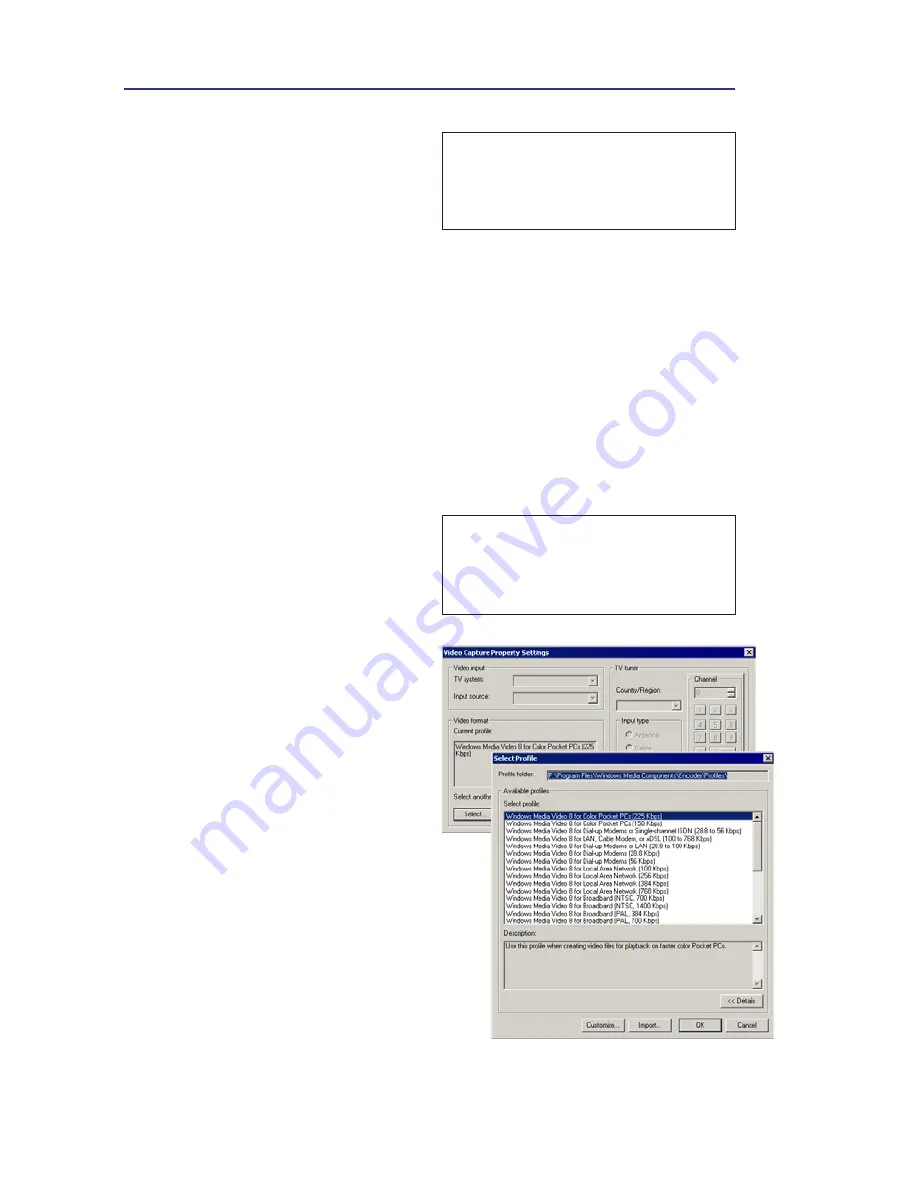
VIDEOSTUDIO HELP
Table of Contents
|
Index
Back
48
Selecting a profile
The quality of a WMV file depends on the profile it is using. A
Profile
covers various attributes for a Windows Media Format file
such as bit rate, number and type of streams, compression quality,
frame size and so on. When capturing a video directly to WMV
format, VideoStudio uses the default profile to complete the
capturing process. You also have the option to select other profiles
to attain preferred captured file quality.
5.
Go to the
Navigator
and click
Play
.
Click
Capture Video
to
begin recording.
6.
Click
Stop Capture
or press
[Esc]
to stop capturing.
Note:
You also have the option to
select a different profile to use for
capturing DV video into WMV. See
the next section for details.
To select a profile:
1
. Connect your DV camcorder
to your IEEE-1394 capture
card.
2
. Turn your camcorder on and
set it to
Play
mode.
3
. In the
Capture
Step, select
WMV
from the
Format
list.
4.
Click
Options: Video Capture
Property Settings
. In the dialog
box, click
Select
to open
Select
Profile
.
5.
Select the profile you want to
use for capturing. The
generated WMV file will
depend on the profile that you
pick. Click
OK
.
Note:
When acquiring video from
an analog source, be sure that the
analog capture card you are using
supports RGB or YUV capture.