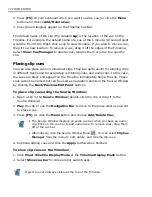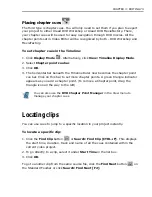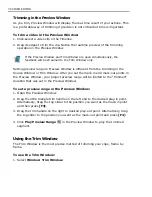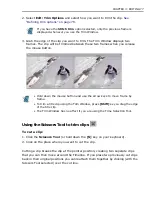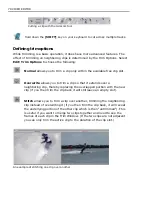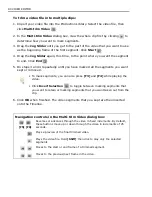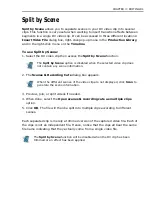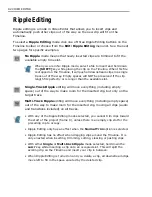68 VIDEO EDITOR
Calibrating video clips
If you have captured or inserted a video file whose colors you were unable to
properly calibrate (adjust) in Video Capture, you can do so directly from Video
Editor with the Clip: Color Calibration command (or right-click the clip and select
Color Calibration). This method uses Video Editor as a post production tool to
adjust the color. To properly use the Color calibration command, your video file
needs to have a color bar test pattern which was created by the video source, and
included with the file at the time of capture, otherwise this command has no
benefit.
For more on color calibration, see
“Calibrating your display” on page 205
under
“Part II: Video Capture”.
Freezing a frame
A common technique in video editing is freezing a frame during playback. In Video
Editor, this is done by selecting Clip: Freeze Frame.
To freeze a frame during playback:
1. Select a clip and then split the audio from the video (see
“Splitting the audio
from video clips” on page 64
).
2. Right-click the clip and select Freeze Frame. The Freeze Frame dialog box
opens.
3. Use the slider under the Preview Window to find the frame you want to freeze.
4. Check Freeze before frame or Freeze after frame, or both, and then click
the corresponding arrow button. You can also directly enter the timecode and
set it as the frame to freeze. (See notes below for details.)
5. Enter how long you want the selected frames to be "frozen" in Freeze
duration.
6. Click OK.
If you need to edit the freeze frame attributes, select then right-click the clip and
choose Freeze Frame from the pop-up menu. If you only need to change the
freeze duration, you can press [Shift] and drag the end of the video clip in the
Timeline.
If your video file is field-based, select De-interlace freeze frame to
produce better video quality.
Summary of Contents for MEDIASTUDIO PRO 8.0
Page 1: ...User Guide Ulead Systems Inc September 2005 P N C22 180 110 0A0001 ...
Page 17: ...PART I VIDEO EDITOR ...
Page 44: ...44 VIDEO EDITOR ...
Page 94: ...94 VIDEO EDITOR ...
Page 138: ...138 VIDEO EDITOR ...
Page 172: ...172 VIDEO EDITOR ...
Page 193: ...PART II VIDEO CAPTURE ...
Page 200: ...200 VIDEO CAPTURE DV mode MPEG 2 mode ...
Page 234: ...234 VIDEO CAPTURE ...
Page 235: ...PART III AUDIO EDITOR ...
Page 246: ...246 AUDIO EDITOR ...
Page 267: ...PART IV MORE PROGRAMS ...
Page 296: ...296 MORE PROGRAMS ...
Page 297: ...INDEX ...