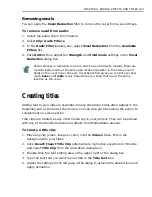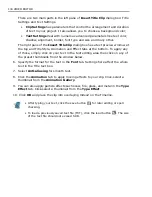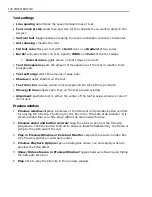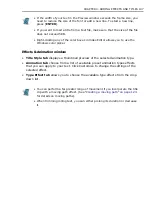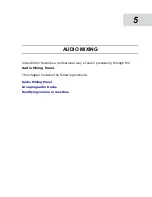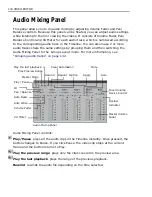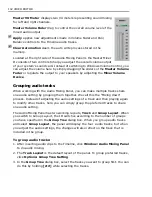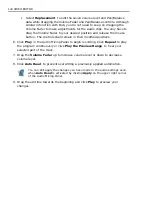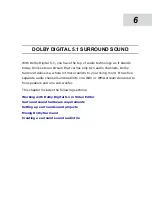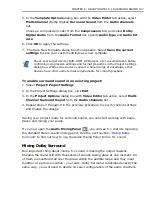132 VIDEO EDITOR
To apply an audio filter:
1. Select the audio clip you want to apply the filter to.
2. Click the Audio Filters button or Clip: Audio Filters or right-click the clip and
select Audio Filters from the pop-up menu. Open Audio Filters dialog box.
3. Select the filter you want to apply from the Available filters list and click Add.
The filter is moved to the Applied filters list.
4. Click the Options button to view the filter and change its attributes. (Every
filter has different options.)
5. Change the various filter attributes until you get the result you want. (The
options in this dialog box vary depending on the type of filter you are using.)
6. Click OK. The Audio Filters dialog box closes and the filter is applied to the clip.
Filling the left or right audio channel
With the Fill Left and Fill Right audio filters, you can copy audio from one
channel and paste it to the other channel in clips that contain stereo audio. This is
very useful when a clip incorporates two languages, with one from the left and the
other from the right channel and you want to have the same content for both
channels.
You can also create stereo files using just the mono source audio. All you will need
to do is copy it to both channels.
To apply the Fill Right/Left filter:
1. Select the audio file to be processed.
2. Select Clip:Audio Filters.
3. In the Audio Filters dialog box, select either Fill Left or Fill Right from the
Available Filters list.
4. Click Add>>.
5. Click OK.
One channel will then be automatically copied into the other.
Summary of Contents for MEDIASTUDIO PRO 8.0
Page 1: ...User Guide Ulead Systems Inc September 2005 P N C22 180 110 0A0001 ...
Page 17: ...PART I VIDEO EDITOR ...
Page 44: ...44 VIDEO EDITOR ...
Page 94: ...94 VIDEO EDITOR ...
Page 138: ...138 VIDEO EDITOR ...
Page 172: ...172 VIDEO EDITOR ...
Page 193: ...PART II VIDEO CAPTURE ...
Page 200: ...200 VIDEO CAPTURE DV mode MPEG 2 mode ...
Page 234: ...234 VIDEO CAPTURE ...
Page 235: ...PART III AUDIO EDITOR ...
Page 246: ...246 AUDIO EDITOR ...
Page 267: ...PART IV MORE PROGRAMS ...
Page 296: ...296 MORE PROGRAMS ...
Page 297: ...INDEX ...