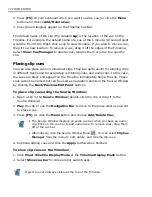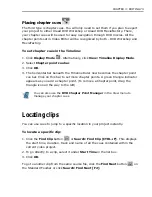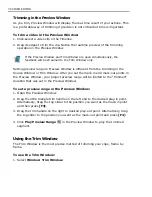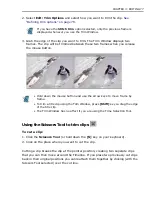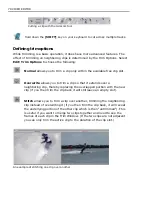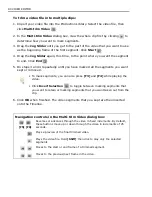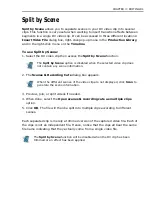66 VIDEO EDITOR
To change the speed of your video in Video Editor, you will not need to bother
altering the actual amount of frames played per second. All you need to do is drag
on a clip’s edges.
By default, a clip is trimmed every time you drag on its edges. Thus to be able to
retime clips, you will need to activate a special mode in the Timeline that allows
you interactive retiming, Time Stretch. Dragging the edges of a clip in Time
Stretch mode will actually add or remove real frames in your video. Visual
shrinking of a clip leads to reducing the number of frames and speeding up the
video, whereas expanding a clip past its original borders slows down the motion.
All the retiming is done internally, source video files remain unchanged. Retiming
information is stored in the project file and is applied at rendering.
To retime a clip:
1. Click the Time Stretch Tool
in the Timeline Toolbar.
2. Click-drag on any edge of a clip to either left or right.
Another way to retime your clip is by entering numerical values for speed, duration
or variable speed in the Speed dialog box (Clip: Speed). This feature is extremely
useful if you need to achieve fast and slow motion effects having in mind exact
percentage by which to speed up or slow down the playback.
Here are the three methods in the Speed dialog box that allow direct access to clip
retiming:
• Speed - enter a value between 10 and 1000 percent to retime in a linear
fashion. Once entered, the speed value will be applied to the whole duration of
the clip.
• Duration - set the end time in the timecode boxes. Setting the end time before
the end of the original duration will speed up the clip, setting it past the mark
will slow down the motion of the video.
Time Stretch and Clip: Speed can also be applied to audio clips.
Altering the speed of clips will remove Freeze Frame settings if they were
set on the clip prior to retiming. Freeze Frame is also removed when you
apply Speed attribute in the Timeline.
Summary of Contents for MEDIASTUDIO PRO 8.0
Page 1: ...User Guide Ulead Systems Inc September 2005 P N C22 180 110 0A0001 ...
Page 17: ...PART I VIDEO EDITOR ...
Page 44: ...44 VIDEO EDITOR ...
Page 94: ...94 VIDEO EDITOR ...
Page 138: ...138 VIDEO EDITOR ...
Page 172: ...172 VIDEO EDITOR ...
Page 193: ...PART II VIDEO CAPTURE ...
Page 200: ...200 VIDEO CAPTURE DV mode MPEG 2 mode ...
Page 234: ...234 VIDEO CAPTURE ...
Page 235: ...PART III AUDIO EDITOR ...
Page 246: ...246 AUDIO EDITOR ...
Page 267: ...PART IV MORE PROGRAMS ...
Page 296: ...296 MORE PROGRAMS ...
Page 297: ...INDEX ...