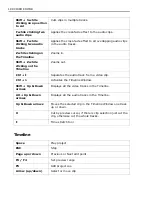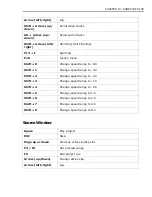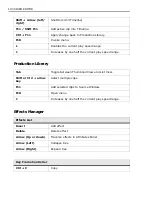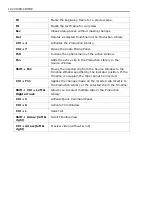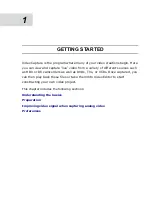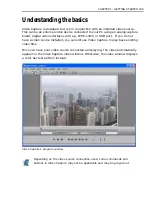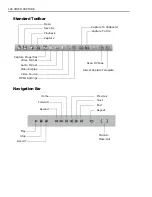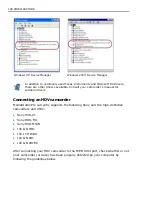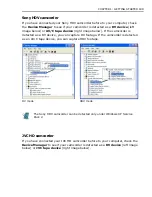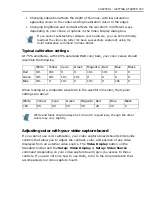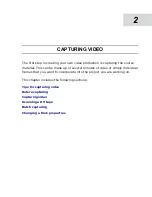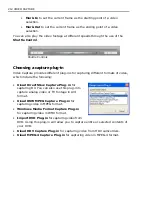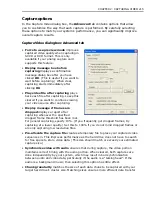CHAPTER 1: GETTING STARTED 201
If the camera is detected as a DV device, follow the procedure below to switch it to
MPEG-2 mode. If the camcorder is detected as a JVC tape device, you don't have
to do the procedure. You can directly run Video Capture and start capturing your
video.
If you have not connected your JVC HD camcorder before to your computer, follow
the procedure below starting from step 5.
To switch the JVC HD camcorder to MPEG-2 mode:
1. Turn on your camcorder and flip open the camcorder's LCD monitor to reveal
the camera panel. In the camera panel, switch i.LINK OUT to DV and switch
off your camcorder.
2. Connect your JVC HD camcorder to your computer's IEEE-1394 port using the
IEEE-1394 cable.
3. Turn on your camcorder and switch it to Play mode. Check the Device
Manager to see if your camcorder is detected.
4. Switch off your camcorder and unplug the camcorder from the computer.
5. Turn on your camcorder. Flip open the camcorder's LCD monitor to reveal the
camera panel. In the camera panel, switch i.LINK OUT to MPEG2 and switch
off your camcorder.
6. Connect your JVC HD camcorder again to your computer's IEEE-1394 port using
the IEEE-1394 cable.
7. Turn on your camcorder and switch it to VTR mode.
8. The Found New Hardware Wizard will open. Select Install from a list or
specific location (Advanced) and click Next.
9. Select Don't search. I will choose the driver to install and click Next.
10.Select Sound, video and game controllers and click Next.
11.Select JVC in the Manufacturer list and JVC Tape Device in the Model list.
Click Next.
12.A message will prompt you to continue installing the driver or not. Click Yes.
To switch the JVC HD camcorder to MPEG-2 mode, you only have to do the
procedure on the next page once.
If the wizard does not automatically open, go to Start: Control Panel -
Add Hardware.
Summary of Contents for MEDIASTUDIO PRO 8.0
Page 1: ...User Guide Ulead Systems Inc September 2005 P N C22 180 110 0A0001 ...
Page 17: ...PART I VIDEO EDITOR ...
Page 44: ...44 VIDEO EDITOR ...
Page 94: ...94 VIDEO EDITOR ...
Page 138: ...138 VIDEO EDITOR ...
Page 172: ...172 VIDEO EDITOR ...
Page 193: ...PART II VIDEO CAPTURE ...
Page 200: ...200 VIDEO CAPTURE DV mode MPEG 2 mode ...
Page 234: ...234 VIDEO CAPTURE ...
Page 235: ...PART III AUDIO EDITOR ...
Page 246: ...246 AUDIO EDITOR ...
Page 267: ...PART IV MORE PROGRAMS ...
Page 296: ...296 MORE PROGRAMS ...
Page 297: ...INDEX ...