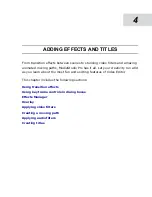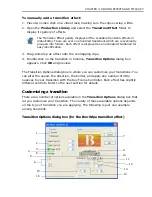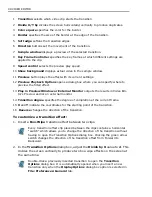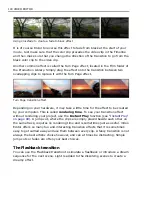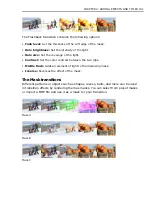CHAPTER 4: ADDING EFFECTS AND TITLES 109
Overlay
Placing titles on a video is the simplest example of an overlay effect. An overlay
could also be a picture-in-picture effect over the anchor's shoulder on the nightly
news, or a lower-third graphic. Overlays are commonly superimposed over a
background video with portions of the overlay being transparent or keyed-out.
Overlay effects can only be performed on clips in the Video1-Video99 tracks,
which are collectively known as the Overlay tracks.
To create an image overlay effect:
1. Place a video clip onto the Video2 track.
2. Place another clip onto the Video1 track and line it up underneath the clip in
the Video2 track.
3. Click Clip: Overlay Options. (This command can
also be selected from the right click pop-up menu.)
The Overlay Options dialog box opens.
4. From the Type list, choose Color Key.
5. On the Overlay clip, click on an area that
represents the color you want to be transparent
with the Eyedropper.
6. Set the Similarity (range of colors to be
transparent) and Transparency (how strongly the
visible image should appear). For more information
on setting key frames, see Using key frame
controls.
7. Click OK to close the dialog box and apply the effect.
If your card supports an external monitor, you can watch this preview directly on
your television by selecting the External monitor button in the Overlay Options
dialog box.
Lining up the clips
Using the Eyedropper
Summary of Contents for MEDIASTUDIO PRO 8.0
Page 1: ...User Guide Ulead Systems Inc September 2005 P N C22 180 110 0A0001 ...
Page 17: ...PART I VIDEO EDITOR ...
Page 44: ...44 VIDEO EDITOR ...
Page 94: ...94 VIDEO EDITOR ...
Page 138: ...138 VIDEO EDITOR ...
Page 172: ...172 VIDEO EDITOR ...
Page 193: ...PART II VIDEO CAPTURE ...
Page 200: ...200 VIDEO CAPTURE DV mode MPEG 2 mode ...
Page 234: ...234 VIDEO CAPTURE ...
Page 235: ...PART III AUDIO EDITOR ...
Page 246: ...246 AUDIO EDITOR ...
Page 267: ...PART IV MORE PROGRAMS ...
Page 296: ...296 MORE PROGRAMS ...
Page 297: ...INDEX ...