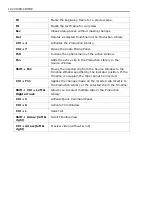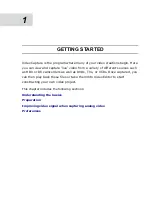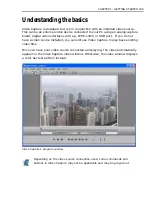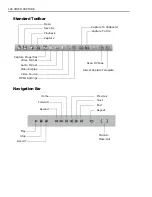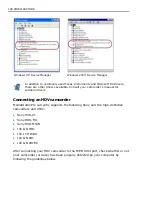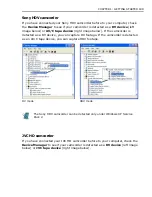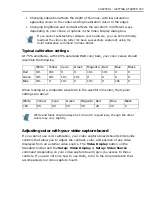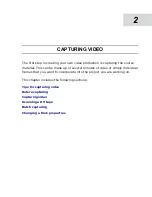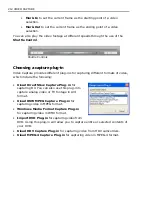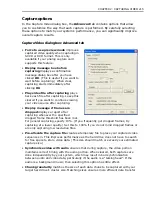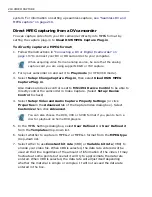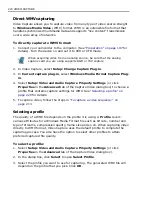206 VIDEO CAPTURE
video capture boards which have support for the parade method. The preview
window is a small representation of the current frame in the video window. The
red slider tab indicates the horizontal scan line from which the colors evaluated
in the test pattern are taken.
2. Move the red slider next to the preview window so that it intersects each
distinct color in the test pattern. (If you have a vertical pattern then there is no
need to change it.)
3. Click the Get Image button. The vectorscope and waveform monitor redraw
indicating the various color values at the point indicated by the scan line.
In a well calibrated display, the green lines on the vectorscope should touch the
white squares and the graph in the waveform monitor should display a staircase
pattern. If they do not, then you need to adjust the settings using the software
supplied with your video capture board.
4. Leaving the Color Calibration dialog box open, click Setup: Video Display to
open the Display dialog box. This dialog box allows you to adjust various color
values such as hue, saturation, brightness, and contrast.
It is important to keep both dialog boxes open so that any changes in the Setup
dialog box can be reflected in the Color Calibration dialog box. To view these
changes, you need to make sure that the preview test pattern in the Color
Calibration dialog box redraws itself regularly. To do this, set the Get video
frame for every option in the Color Calibration dialog box to 1 second. This
ensures that at every second the preview test pattern refreshes itself, thereby
reflecting any adjustments you make. (If the test pattern only appears for a
short time, click the Get Image button after each adjustment to refresh the
preview window.)
5. Adjust the various color values in the Video Display dialog box and look at the
Color Calibration dialog box to see how your changes affect the preview test
pattern. Once the vectorscope and waveform monitor show a properly
calibrated display, close both dialog boxes and prepare for capturing.
When adjusting color values, keep in mind the following:
• Changing hue rotates the green lines on the vectorscope clockwise or
counterclockwise (depending on the degree of change)
See next page for a chart outlining typical color values of a well calibrated
display.
Summary of Contents for MEDIASTUDIO PRO 8.0
Page 1: ...User Guide Ulead Systems Inc September 2005 P N C22 180 110 0A0001 ...
Page 17: ...PART I VIDEO EDITOR ...
Page 44: ...44 VIDEO EDITOR ...
Page 94: ...94 VIDEO EDITOR ...
Page 138: ...138 VIDEO EDITOR ...
Page 172: ...172 VIDEO EDITOR ...
Page 193: ...PART II VIDEO CAPTURE ...
Page 200: ...200 VIDEO CAPTURE DV mode MPEG 2 mode ...
Page 234: ...234 VIDEO CAPTURE ...
Page 235: ...PART III AUDIO EDITOR ...
Page 246: ...246 AUDIO EDITOR ...
Page 267: ...PART IV MORE PROGRAMS ...
Page 296: ...296 MORE PROGRAMS ...
Page 297: ...INDEX ...