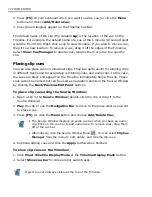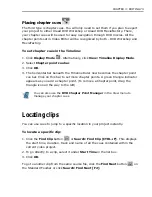58 VIDEO EDITOR
Audio attributes in a virtual clip (such as audio filters, speed and reverse) can be
added, modified, or deleted. You can adjust its sound volume just like in audio
clips.
Viewing virtual clips in the Source Window
Just like video clips, you can view virtual clips in the Source Window.
To view a virtual clip in the Source Window, you can:
• Double-click a virtual clip on the Timeline,
• Drag and drop the virtual clip from the timeline onto the Source Window,
• Load a DVP project file by using the Import command from the Source
Window Menu.
After you have successfully loaded a virtual clip into the Source Window, you can
set mark-in/mark-out points, add cues, play a preview range, and apply many
other operations to the virtual clip through the Source Window.
Unlike normal video clips, however, there are some limitations when working with
virtual clips in the Source Window:
• Shuttle playback is not supported.
• The Export Video submenu is disabled.
• The VU-Meter is not available.
Adding virtual clips to the Production Library
Apart from viewing virtual clips in the Source Window, you can load them into the
Production Library.
To import a virtual clip into Production Library, you can:
• Drag and drop a virtual clip from the timeline or Source Window into the
Production Library or Project Tray.
• Drag and drop a DVP project file from Windows Explorer. Alternatively, click
Import Project File on the Production Library Toolbar or right-click and select
Import Project File in the pop-up menu, then choose a DVP project file to
import.
Working with virtual clips in the Production Library is similar to normal video/
audio clip operations. The only limitation is the unavailability of the Split by
Scene function in the right-click pop-up menu.
Summary of Contents for MEDIASTUDIO PRO 8.0
Page 1: ...User Guide Ulead Systems Inc September 2005 P N C22 180 110 0A0001 ...
Page 17: ...PART I VIDEO EDITOR ...
Page 44: ...44 VIDEO EDITOR ...
Page 94: ...94 VIDEO EDITOR ...
Page 138: ...138 VIDEO EDITOR ...
Page 172: ...172 VIDEO EDITOR ...
Page 193: ...PART II VIDEO CAPTURE ...
Page 200: ...200 VIDEO CAPTURE DV mode MPEG 2 mode ...
Page 234: ...234 VIDEO CAPTURE ...
Page 235: ...PART III AUDIO EDITOR ...
Page 246: ...246 AUDIO EDITOR ...
Page 267: ...PART IV MORE PROGRAMS ...
Page 296: ...296 MORE PROGRAMS ...
Page 297: ...INDEX ...