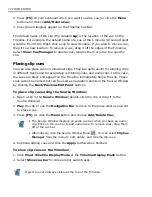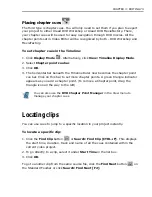60 VIDEO EDITOR
Making selections in the Timeline
In order to edit clips, you must first select them. This can be as easy as clicking on
a clip, but more advanced techniques can be very useful. There are two types of
selections that you can make: clip-based and time-based. Clip-based
selections are horizontal, moving left, and right across tracks, whereas time-
based selections are vertical, encompassing all clips in all tracks within the
selected duration. You can make selections in Video Editor using either the Clip or
Time Selection tools.
Using the Clip Selection Tool
The Clip Selection Tool allows you to select clips in any of the tracks in the
Timeline. You can select individual clips by clicking them. Once you have selected a
clip, you can move it or drag on its borders to trim the clip.
To select all the clips in a particular track, click the Track button on the left side of
the track. To select all the clips in the Timeline, select Edit: Select: All [CTRL+L].
To select multiple clips:
1. Select the Clip Selection tool.
2. Press and hold the [SHIFT] key on your keyboard.
3. Click and drag in the Video or Audio (but not both) Timeline to make a
selection.
4. Any clips included (in whole or in part) in the selection area will be selected
when you release the mouse button.
This is the original Timeline.
The selection area is shaded above. It was
created while holding the [CTRL+SHIFT]
keys and extends across multiple video
tracks. Note that the audio clip in Audio1 is
not selected.
Summary of Contents for MEDIASTUDIO PRO 8.0
Page 1: ...User Guide Ulead Systems Inc September 2005 P N C22 180 110 0A0001 ...
Page 17: ...PART I VIDEO EDITOR ...
Page 44: ...44 VIDEO EDITOR ...
Page 94: ...94 VIDEO EDITOR ...
Page 138: ...138 VIDEO EDITOR ...
Page 172: ...172 VIDEO EDITOR ...
Page 193: ...PART II VIDEO CAPTURE ...
Page 200: ...200 VIDEO CAPTURE DV mode MPEG 2 mode ...
Page 234: ...234 VIDEO CAPTURE ...
Page 235: ...PART III AUDIO EDITOR ...
Page 246: ...246 AUDIO EDITOR ...
Page 267: ...PART IV MORE PROGRAMS ...
Page 296: ...296 MORE PROGRAMS ...
Page 297: ...INDEX ...