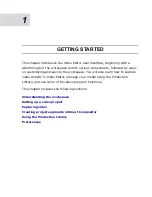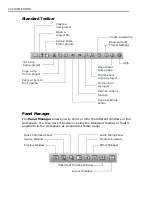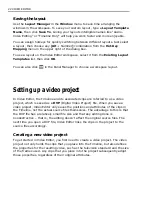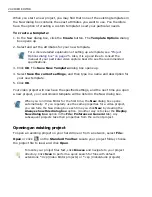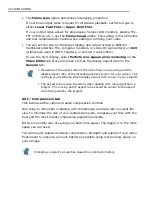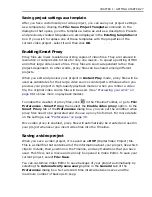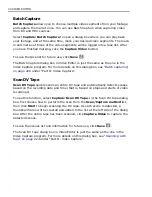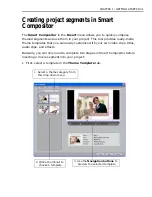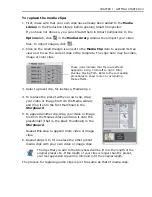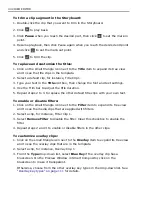22 VIDEO EDITOR
Saving the layout
Use the Layout Manager in the Window menu to save time arranging the
windows in the workspace
.
To save your custom layout, type a Layout Template
Name, then click Save To. Giving your layouts intelligible names like “Audio -
Video Editing” or “Timeline Only” will help you work faster and more enjoyable.
You can assign hotkeys for quickly switching between different layouts. Just select
a layout, then choose any [Alt + Number] combination from the Hot-Key
Mapping menu in the upper right of the dialog box.
To use a layout on the Video Editor workspace, select it from the Existing Layout
Templates list, then click OK.
You can also click
in the Panel Manager to choose a workspace layout.
Setting up a video project
In Video Editor, the Timeline and its associated clips are referred to as a video
project, which is saved as a DVP (Digital Video Project) file. When you save a
video project, Video Editor only saves the positions and attributes of the clips in
the Timeline, not the actual source files themselves. The advantage to this is that
the DVP file has a relatively small file size and that any editing done is
nondestructive – that is, the editing doesn’t affect the original source files. The
next time you open a DVP file, Video Editor links the clips in the project to the
source files accordingly.
Creating a new video project
To get started in Video Editor, you first need to create a video project. The video
project not only holds the clips that you place into the Timeline, but also defines
the properties for the resulting video, such as the television standard and the size
of the frames used. Any clips that you place into the project subsequently adopt
those properties, regardless of their original attributes.
Summary of Contents for MEDIASTUDIO PRO 8.0
Page 1: ...User Guide Ulead Systems Inc September 2005 P N C22 180 110 0A0001 ...
Page 17: ...PART I VIDEO EDITOR ...
Page 44: ...44 VIDEO EDITOR ...
Page 94: ...94 VIDEO EDITOR ...
Page 138: ...138 VIDEO EDITOR ...
Page 172: ...172 VIDEO EDITOR ...
Page 193: ...PART II VIDEO CAPTURE ...
Page 200: ...200 VIDEO CAPTURE DV mode MPEG 2 mode ...
Page 234: ...234 VIDEO CAPTURE ...
Page 235: ...PART III AUDIO EDITOR ...
Page 246: ...246 AUDIO EDITOR ...
Page 267: ...PART IV MORE PROGRAMS ...
Page 296: ...296 MORE PROGRAMS ...
Page 297: ...INDEX ...