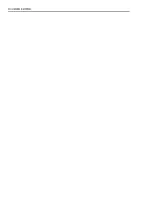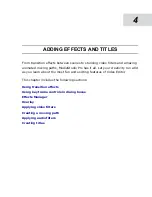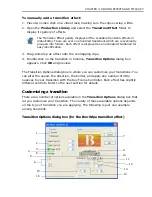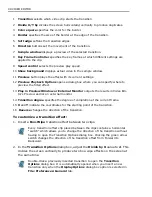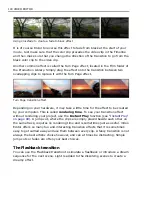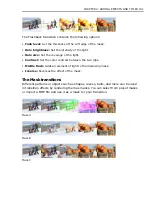CHAPTER 4: ADDING EFFECTS AND TITLES 107
reference and synchronization between the Timeline and the Preview windows or
you can keep jog them independently.
To lock the Key Frame Controller cursor and Timeline cursor press
.
Editing in the Preview Window
To achieve even more interactivity, you can
edit effects settings directly on the screen.
Moving paths and some of the video effects
allow this type of operation. To determine
whether a particular clip has the on-screen
editing controls look at the on-screen green
square handle icons in the Preview Window. If
you see them, the effect can be edited
interactively in the Preview Window.
Talking about the Moving Path effect in particular, you can reposition, resize or
rotate the clip right in the Preview Window.
To animate a Moving Path of a clip in Preview Window:
1. Open Preview Window and Effects Manager so they are both in your
workspace.
2. Apply Moving Path effect to your clip in timeline.
3. Select Moving Path in Effects Manager.
4. Click on the clip once in the Preview Window.
Green squares now appear in the window indicating the borders of the clip.
Each corner of the clip will also have yellow squares. If you click then hold-drag
on the green squares you would resize the clip in the direction of dragging.
Same operation on the yellow squares at the corners would transform the clip
disproportionally.
5. Move the playback cursor a second forward in the Effects Manager.
6. Click
to set another keyframe.
7. Click again anywhere within the highlighted clip in the Preview Window then
drag it towards the lower right corner of the Preview Window.
8. Move the timeline playback cursor a second forward again.
Summary of Contents for MEDIASTUDIO PRO 8.0
Page 1: ...User Guide Ulead Systems Inc September 2005 P N C22 180 110 0A0001 ...
Page 17: ...PART I VIDEO EDITOR ...
Page 44: ...44 VIDEO EDITOR ...
Page 94: ...94 VIDEO EDITOR ...
Page 138: ...138 VIDEO EDITOR ...
Page 172: ...172 VIDEO EDITOR ...
Page 193: ...PART II VIDEO CAPTURE ...
Page 200: ...200 VIDEO CAPTURE DV mode MPEG 2 mode ...
Page 234: ...234 VIDEO CAPTURE ...
Page 235: ...PART III AUDIO EDITOR ...
Page 246: ...246 AUDIO EDITOR ...
Page 267: ...PART IV MORE PROGRAMS ...
Page 296: ...296 MORE PROGRAMS ...
Page 297: ...INDEX ...