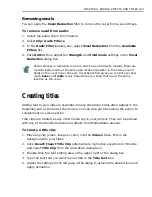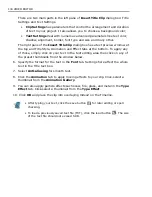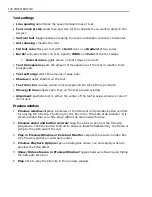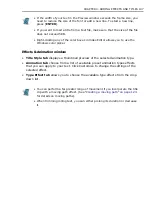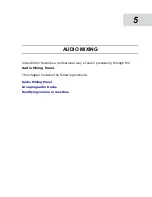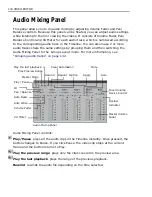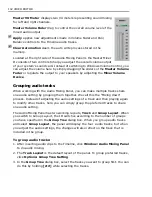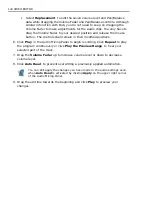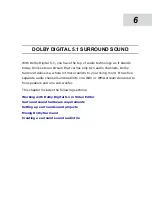CHAPTER 4: ADDING EFFECTS AND TITLES 131
To change the speed of a moving path:
1. Click on the middle red diamond on the Key frame Controller.
2. Drag it closer to the start key frame
3. Preview and click OK to apply.
The descent of the clip is accelerated because it has to move the same distance in
a shorter time. The ascent of the clip is slowed down because it has more time to
move the same distance.
Inserting an image with moving path attributes
When you insert an image file into a video track in Video Editor, the image will be
stretched to fit the frame dimensions of your project. This will cause a distortion in
the image. To avoid this problem, select Keep original size with moving path
automatically in the Insert Image File dialog box.
When you apply a moving path attribute to the image file that you have just
inserted, the image file will be stretched to fit the dimensions of your project. To
maintain the original size of your image, you have to change the Width and
Height in the dialog box of the moving path you have selected.
Applying audio filters
Video Editor also allows you to apply audio filters to audio clips. They allow you to
do everything from increasing a clip’s amplification, to removing noise, to applying
special effects such as fades and echoes. In addition, MediaStudio Pro supports
third party DirectX Audio plug-ins. You can apply an Audio Filter by dragging
its thumbnail from the Audio Filter gallery of the Production Library onto an
audio clip.
After applying the filters to audio, you can preview the changes on the timeline
immediately while still adjusting the parameters. You can also specify the starting
point for preview.
Each clip may have up to 20 filters applied at one time.
Summary of Contents for MEDIASTUDIO PRO 8.0
Page 1: ...User Guide Ulead Systems Inc September 2005 P N C22 180 110 0A0001 ...
Page 17: ...PART I VIDEO EDITOR ...
Page 44: ...44 VIDEO EDITOR ...
Page 94: ...94 VIDEO EDITOR ...
Page 138: ...138 VIDEO EDITOR ...
Page 172: ...172 VIDEO EDITOR ...
Page 193: ...PART II VIDEO CAPTURE ...
Page 200: ...200 VIDEO CAPTURE DV mode MPEG 2 mode ...
Page 234: ...234 VIDEO CAPTURE ...
Page 235: ...PART III AUDIO EDITOR ...
Page 246: ...246 AUDIO EDITOR ...
Page 267: ...PART IV MORE PROGRAMS ...
Page 296: ...296 MORE PROGRAMS ...
Page 297: ...INDEX ...