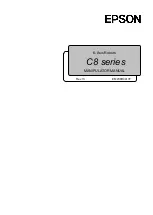83
Make sure the robotic arm is properly placed according to the
actual use.
Must be mounted on a sturdy, shock-resistant surface to avoid the
risk of rollover of the robotic arm.
1.4.7 Timed Tasks
Timed tasks can schedule the offline task to run at a specific time or within a time
range in the future, without the need for an I/O triggering signal. When using this
function, please ensure the safety of the equipment and personnel around the robotic
arm within the timed range.
Summary of Contents for xArm6
Page 1: ...1...
Page 59: ...59 Step1 Open the Network and Sharing Center Step2 Open the Ethernet Step3 Open the Properties...
Page 62: ...62 1 2 4 Return to the Search Interface PC Click Tool Search to return to the search interface...
Page 67: ...67 Confirm Save the changes Cancel Cancel the changes...
Page 174: ...174 Robot Joints Robot Zero Attitude Joint Rotating Direction...