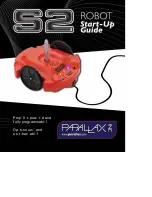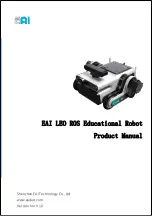Robot System
Operating Guide
LET’S DEPLOY ROBOTS
TOGETHER
ExRobotics B.V.
Effenseweg 1 I 4838 BA Breda I The Netherlands
[email protected]

Robot System
Operating Guide
LET’S DEPLOY ROBOTS
TOGETHER
ExRobotics B.V.
Effenseweg 1 I 4838 BA Breda I The Netherlands
[email protected]