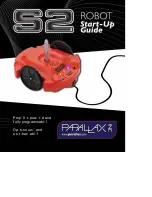179
2. When you use the following network setting methods, please use xarm-
tool-gui tool to update xArm Studio and xArm firmware offline.
The control box is directly connected to the PC(The PC is not connected to the Internet)
●
The offline update method using the xarm-tool-gui tool is as follows:
1) Tool download
Download address of xarm-tool-gui tool, xArm Studio, and xArm Firmware
installation package:
Since your PC connected to the xArm control box cannot access the Internet, please
download the above installation package using a USB drive, copy it to the PC
connected to the xArm control box.
2) After decompressing the installation package, run the xarm-tool-gui program that
matches your PC's operating system, select the type of robotic arm, and enter the IP
address of the xArm control box, then click "Connect".
Summary of Contents for xArm6
Page 1: ...1...
Page 59: ...59 Step1 Open the Network and Sharing Center Step2 Open the Ethernet Step3 Open the Properties...
Page 62: ...62 1 2 4 Return to the Search Interface PC Click Tool Search to return to the search interface...
Page 67: ...67 Confirm Save the changes Cancel Cancel the changes...
Page 174: ...174 Robot Joints Robot Zero Attitude Joint Rotating Direction...