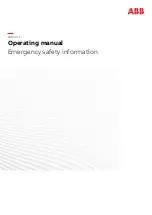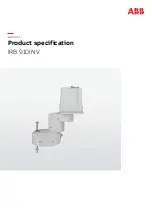Summary of Contents for EM07ZS1647F
Page 1: ...Rev 6 EM07ZS1647F EPSON RC Option Fieldbus I O ...
Page 2: ...E PSON RC Option Fieldbus I O Rev 6 ...
Page 8: ...vi Fieldbus I O Rev 6 ...
Page 12: ...Table of Contents x Fieldbus I O Rev 6 ...
Page 80: ...2 Installation 68 Fieldbus I O Rev 6 ...
Page 88: ...3 Operation 76 Fieldbus I O Rev 6 ...
Page 164: ...5 Maintenance Parts List 152 Fieldbus I O Rev 6 ...
Page 168: ...Appendix A applicomIO Upgrade 156 Fieldbus I O Rev 6 ...