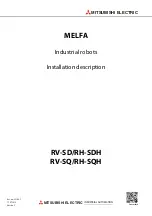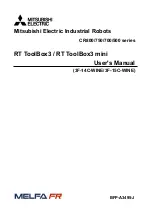Содержание PLEN5Stack
Страница 1: ...1 61 PLEN5Stack Assembly Manual PLEN Project Company 2020 2 6 ...
Страница 5: ...5 61 Contents list ...
Страница 14: ...14 61 connector tool use example 5 Plug in the M5Stack to the control board ...
Страница 15: ...15 61 6 complete set of board assembly is seen below ...
Страница 30: ...30 61 5 Unplug the servo motors from the control board and turn the power switch off ...
Страница 35: ...35 61 4 9 Servo fixer attachment Necessary items 1 Body assembly set 2 Servo fixer part Necessary items ...
Страница 37: ...37 61 4 10 Control board wiring Necessary items 1 Battery assembly 2 Control board assembly Necessary items ...
Страница 45: ...45 61 4 12 Chest assembly Necessary items 1 body sets 2 chest 3 M5Stack 4 screw 2 Necessary items ...
Страница 47: ...47 61 3 Screw the control board to the chest part 4 Insert the M5Stack ...
Страница 54: ...54 61 ...
Страница 55: ...55 61 Install board 1 Tools Boards Boards Managers 2 Input the esp32 for Boards Managers 3 Instal the esp32 ...
Страница 56: ...56 61 ...
Страница 58: ...58 61 ...