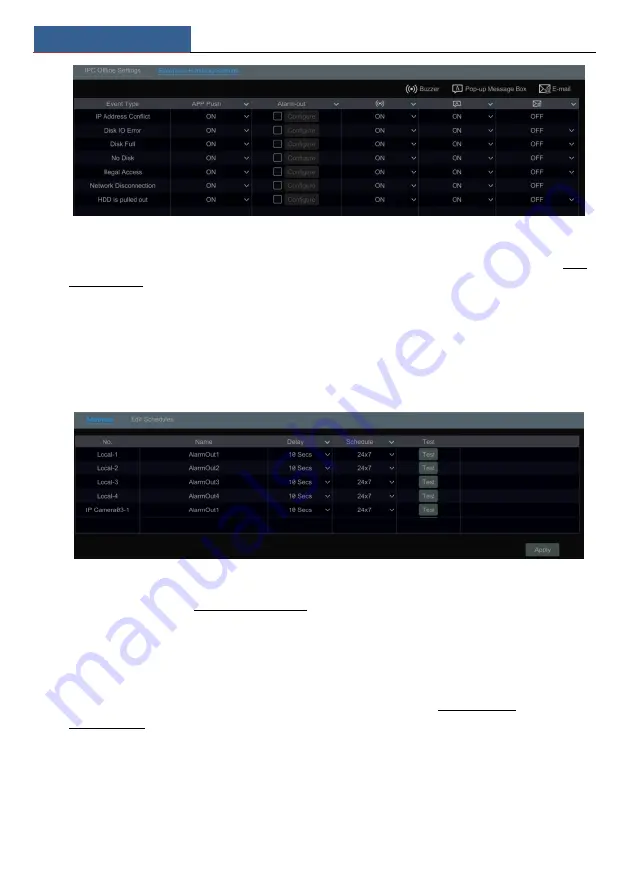
AI/Event Management
SMT User Manual
82
②
Enable or disable ―APP Push‖, ―Alarm-out‖, ―Buzzer‖, ―Pop-up Message Box‖ and
―E-mail‖. The exception handling settings are similar to that of the sensor alarm (see 12.3
Sensor Alarm for details).
③
Click ―Apply‖ to save the settings.
12.7 Alarm Event Notification
12.7.1 Alarm-out
①
Click Start
Settings
AI/Event
Event Notification to go to the following interface.
②
Set the delay time and the schedule of each alarm-out. You can click ―Edit Schedules‖ to
edit the schedules (see 10.3.1 Add Schedule for details).
③
Click ―Apply‖ to save the settings. You can click ―Test‖ to test the alarm output.
12.7.2 E-mail
Click Start
Settings
AI/Event
Event Notification
E-mail to go to the e-mail
configuration interface. Set the e-mail address of the recipients. See 14.1.5 E-mail
Configuration for details.
12.7.3 Display
Click Start
Settings
AI/Event
Event Notification
Display to go to the display
configuration interface. Set the duration time of the pop-up video and the pop-up message box.
If your device support two outputs, please set the output of the pop-up video as needed. After
that, click ―Apply‖ to save the settings.
Summary of Contents for Smart Management Terminal
Page 93: ...AI Event Management SMT User Manual 85...
Page 129: ...FAQ SMT User Manual 121 Fig 11 1 Fig 11 2...
Page 137: ......






























