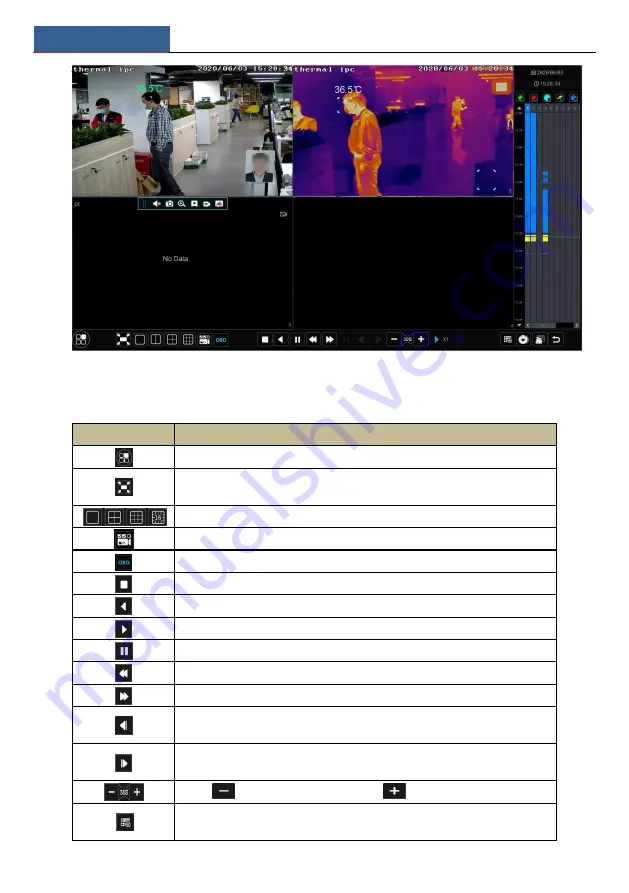
Playback &Backup
SMT User Manual
62
The buttons on the tool bar (area
①
) at the bottom of the playback interface are introduced in
the table below.
Button
Meaning
Start button. Click it to pop up area
②
.
Full screen button. Click it to show full screen; click it again to exit the full
screen.
Screen mode button (depending on models)
Select channel. Click it to select the playback channel.
OSD ON button. Click it to enable OSD; click it again to disable OSD.
Stop button.
Rewind button. Click it to play video backward.
Play button. Click it to play video forward.
Pause button.
Deceleration button. Click it to decrease the playing speed.
Acceleration button. Click it to increase the playing speed.
Previous frame button. It works only when the forward playing is paused in
single screen mode.
Next frame button. It works only when the forward playing is paused in single
screen mode.
Click
to step backward 30s and click
to step forward 30s.
Event list/tag button. Click it to view the event record of
manual/schedule/sensor/ motion and the tag information.
Summary of Contents for Smart Management Terminal
Page 93: ...AI Event Management SMT User Manual 85...
Page 129: ...FAQ SMT User Manual 121 Fig 11 1 Fig 11 2...
Page 137: ......






























