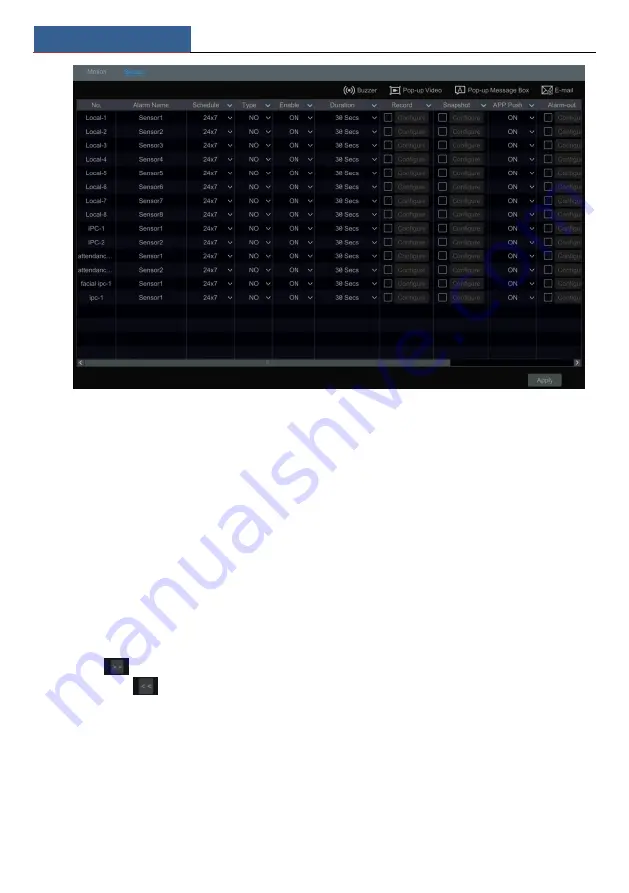
AI/Event Management
SMT User Manual
78
②
Select the alarm type (NO or NC) according to trigger type of the sensor.
③
Enable the sensor alarm of each camera and select the schedule.
④
Check the ―Duration‖, ―Record‖, ―Snapshot‖, ―Push‖, ―Alarm-out‖ and enable or disable
the ―Buzzer‖, ―Pop-up Video‖, ―Pop-up Message Box‖ and ―E-mail‖ as required.
⑤
Click ―Apply‖ to save the settings.
The configuration steps of the above mentioned alarm linkages are as follows.
Duration:
it refers to the interval time between the adjacent motion detections. For instance, if
the duration time is set to 10 seconds, once the system detects a motion, it will go to alarm and
would not detect any other motion (specific to camera) in 10 seconds. If there is another motion
detected during this period, it will be considered as continuous movement; otherwise it will be
considered as a single motion.
Record
: check it and then the ―Trigger Record‖ window will popup automatically (you can also
click the ―Configure‖ button to pop up the window). Select camera on the left side and then
click
to set the camera as the trigger camera. Select trigger camera on the right side and
then click
to cancel the trigger camera. Click ―OK‖ to save the settings. The trigger
cameras will record automatically when the sensor alarm is triggered.
Snapshot
: check it and then the ―Trigger Snapshot‖ window will pop up automatically.
Configure the trigger camera in the window. The trigger cameras will capture images
automatically when the sensor alarm is triggered.
APP Push:
check it and choose ON or OFF. If it is ON, the alarm information will be sent to
the mobile APP.
Alarm-out
:
check it and then the ―Trigger Alarm-out‖ window will pop up automatically.
Configure the trigger alarm-out in the window. The system will trigger the alarm-out
Summary of Contents for Smart Management Terminal
Page 93: ...AI Event Management SMT User Manual 85...
Page 129: ...FAQ SMT User Manual 121 Fig 11 1 Fig 11 2...
Page 137: ......






























