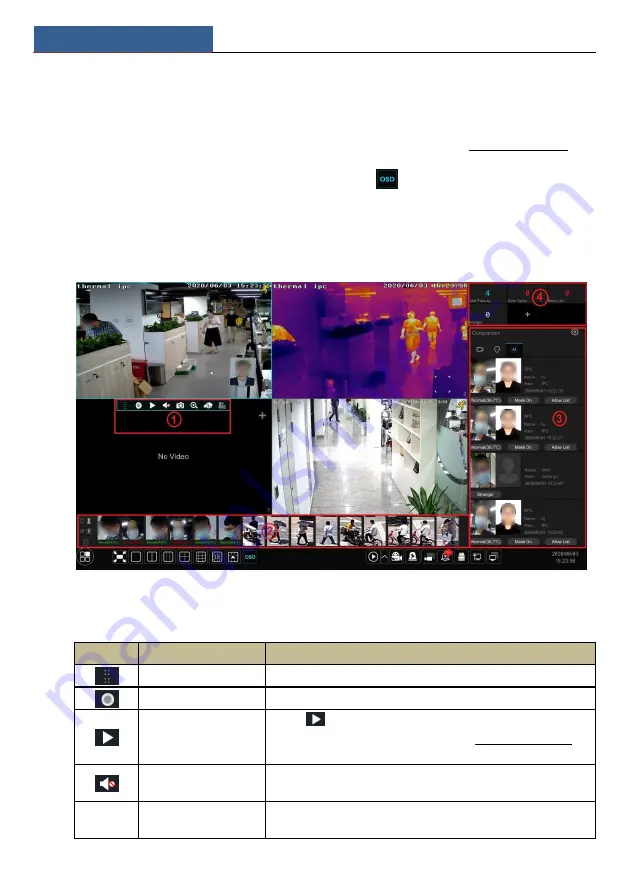
Live View Introduction
SMT User Manual
26
5
Live View Introduction
5.1 Live View Interface Introduction
You should add IP cameras/panels first after logging onto the system (see 4.1.1 Add Camera for
details). Refer to the interface as shown below, drag one camera in the preview window to
another window for camera window exchanging. Click
button and then you can view the
record symbols. The record symbols with different colors in the live preview window refer to
different record types when recording: green stands for manual record, red stands for sensor
based record, yellow stands for motion based record, blue stands for schedule record and cyan
stands for intelligence record.
Click the preview window to show the tool bar as shown in area
①
; right click on the preview
window to show the menu list. The tool bar and menu list are introduced in the table below.
Button
Menu List
Meaning
--
Move tool. Click it to move the toolbar anywhere.
Manually Record On
Click it to start recording.
Instant Playback
Click
to playback the record; click ―Instant Playback‖ to select
or self-define the instant playback time. See 11.1 Instant Playback
for details.
Enable Audio
Click it to enable audio. You can listen to the camera audio by
enabling audio.
--
Original Proportions/
Overspread window
Click it to select the display proportion of the window.
Summary of Contents for Smart Management Terminal
Page 93: ...AI Event Management SMT User Manual 85...
Page 129: ...FAQ SMT User Manual 121 Fig 11 1 Fig 11 2...
Page 137: ......






























