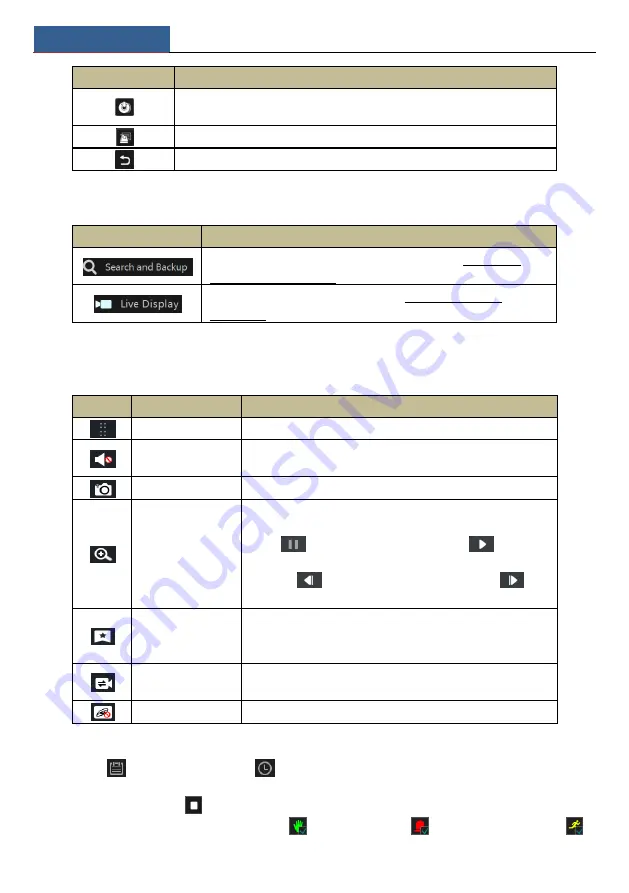
Playback &Backup
SMT User Manual
63
Button
Meaning
Backup button. Drag the mouse on the time scale to select the time periods and
cameras, and then click the button to back up the record.
Backup status button. Click it to view the backup status.
Back button. Click it to return.
Introduction of area
②
:
Button
Meaning
Click it to go to record search and backup interface; see 11.3 Record
Search, Playback & Backup for details.
Click it to go to live preview interface; see Chapter 5 Live View
Introduction for details.
Click on the playback window to show the tool bar as shown in area
③
; right click on the
window to show the menu list. The tool bar and menu list are introduced in the table below.
Button
Menu List
Meaning
--
Move tool. Click it to move the tool bar anywhere.
Enable Audio
Click it to enable audio. You can listen to the camera audio by
enabling audio.
Snap
Click it to snap.
Zoom In
Click it to go to the zoom in interface. The zoom in interface is
similar to that of the camera window in the live preview interface.
Click
to pause the record playing; click
to play the
record. When the record is paused in forward playing mode, you
can click
to view the previous frame and click
to
view the next frame.
Add Tag
Click it to add tag. You can play back the record by searching the
added tag. Click it and then enter the tag name in the popup
window. Click ―Add‖ to add tag.
Switch Camera
Click it to switch the playback camera. Click it and then check the
camera in the popup window. Click ―OK‖ to change the camera.
Close Camera
Click it to close the playback camera.
Introduction of area
④
:
Click
to set the date; click
to set the time and then the playback camera will play
the record from the time you set. You can check the record type as required for record playback;
first you should click
on the tool bar at the bottom of the interface to clear all the playback
camera, then check the record type (
: manual record;
: sensor based record;
:
Summary of Contents for Smart Management Terminal
Page 93: ...AI Event Management SMT User Manual 85...
Page 129: ...FAQ SMT User Manual 121 Fig 11 1 Fig 11 2...
Page 137: ......






























