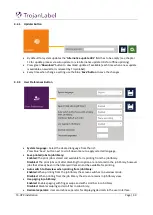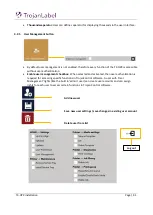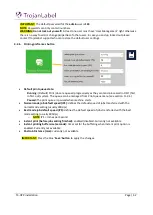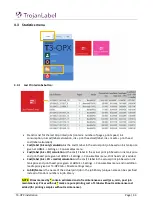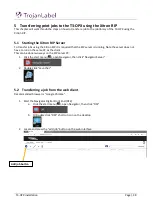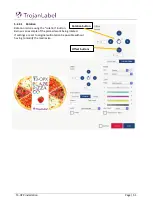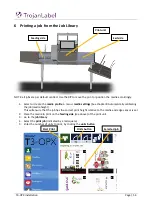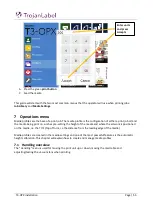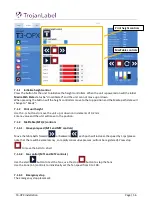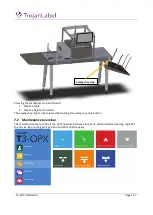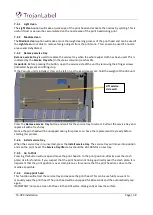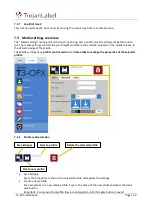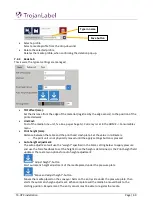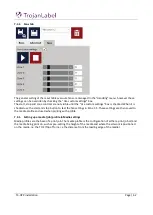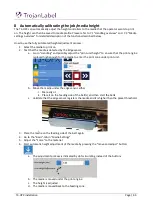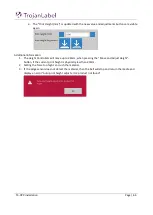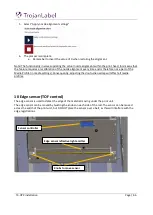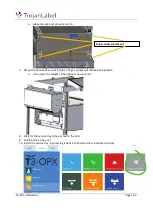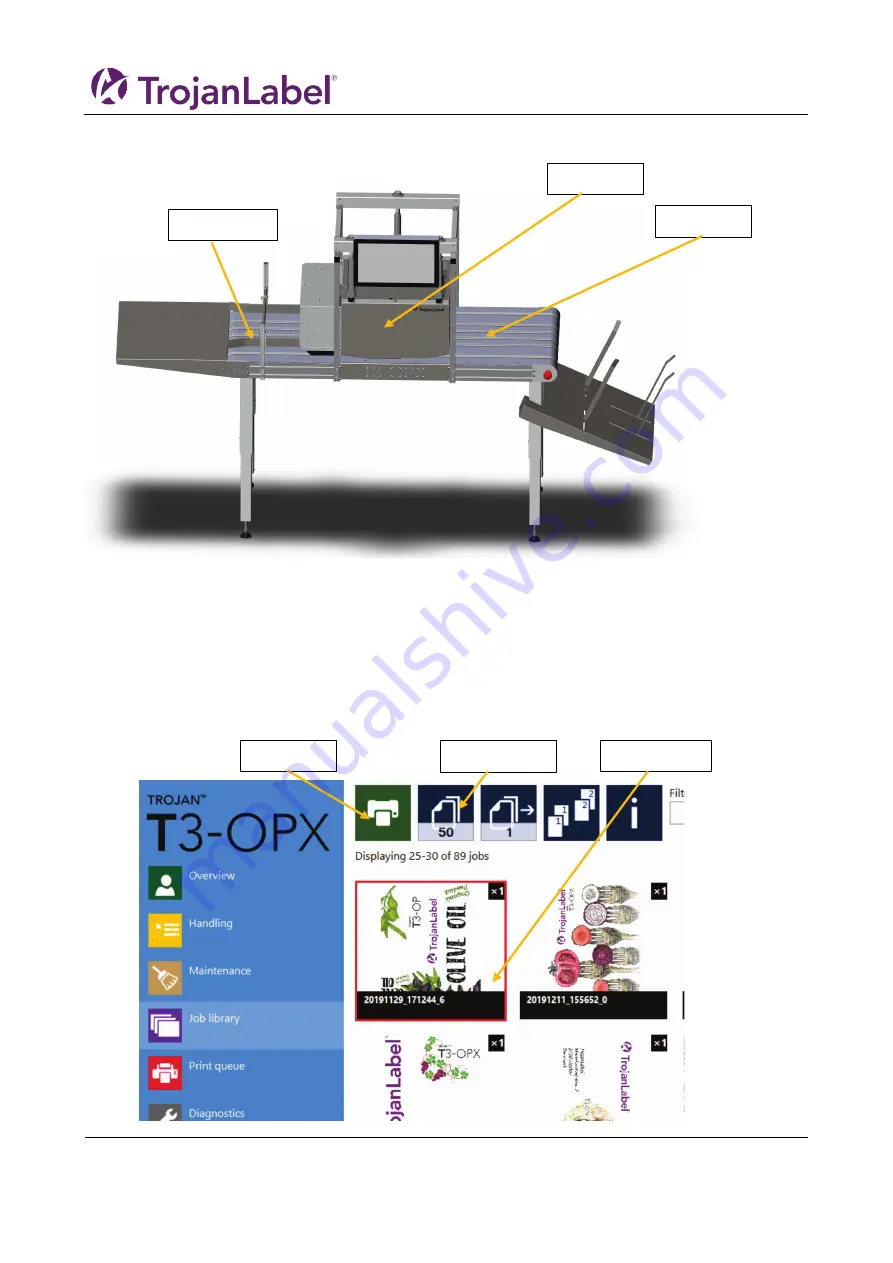
T3-OPX installation
Page | 54
6
Printing a job from the Job Library
NOTE: all jobs are per default centred. Use the RIP to move the print or position the medie accordingly.
1.
Select or create the
media profile
in menu:
media settings
(See chapter 8 Automatically calibrating
This will ensure that the job has the correct print height relative to the media and edge sensor is set
2.
Place the media to print on the
feeding side
(see above) of the print unit
3.
Go to the
job library
4.
Select the
print job
(indicated by a red square)
5.
Enter the number of units to print, by clicking the
units button
Units button
Selected job
Start Print
Feeding side
Print unit
Exit side
Summary of Contents for T3-OPX
Page 1: ...T3 OPX user guide Version 1 2...
Page 5: ...T3 OPX installation Page 4...
Page 7: ...T3 OPX installation Page 6 1 1 1 Emissions...
Page 13: ...T3 OPX installation Page 12...
Page 17: ...T3 OPX installation Page 16 2 2 Backside Height controllers 3 Inlets Ink lid Serial plate...
Page 20: ...T3 OPX installation Page 19...
Page 34: ...T3 OPX installation Page 33 i The process will use the purge height in the settings menu...